A firewall should be activated
Your Mac has a built-in firewall, but it’s not enabled by default.
The Apple firewall checks all incoming traffic and has rules how to decide which incoming traffic is allowed, denied, or when to ask you what to do. Having an active firewall is very important to block attacks. The Apple firewall allows per default incoming traffic for several applications from Apple and for all signed Apps. You can turn this off.
It is also possible to go in stealth mode, which means that your Mac does not respond to “ping” anymore.
See also the official Apple FAQ: https://support.apple.com/en-us/HT201642
Recommendation:
It is also important to track outgoing traffic, which is not directly done by the Apple firewall. You will be very surprised what all the Apps you know, communicate with servers you never heard of.
We recommend: Little Snitch from Objective Development Software GmbH
How to fix it
macOS 13 – 14
- Choose System Preferences from the Apple menu.
- Click on Network.
- Click on Firewall and turn switch on.
- Confirm with administrator username and password.
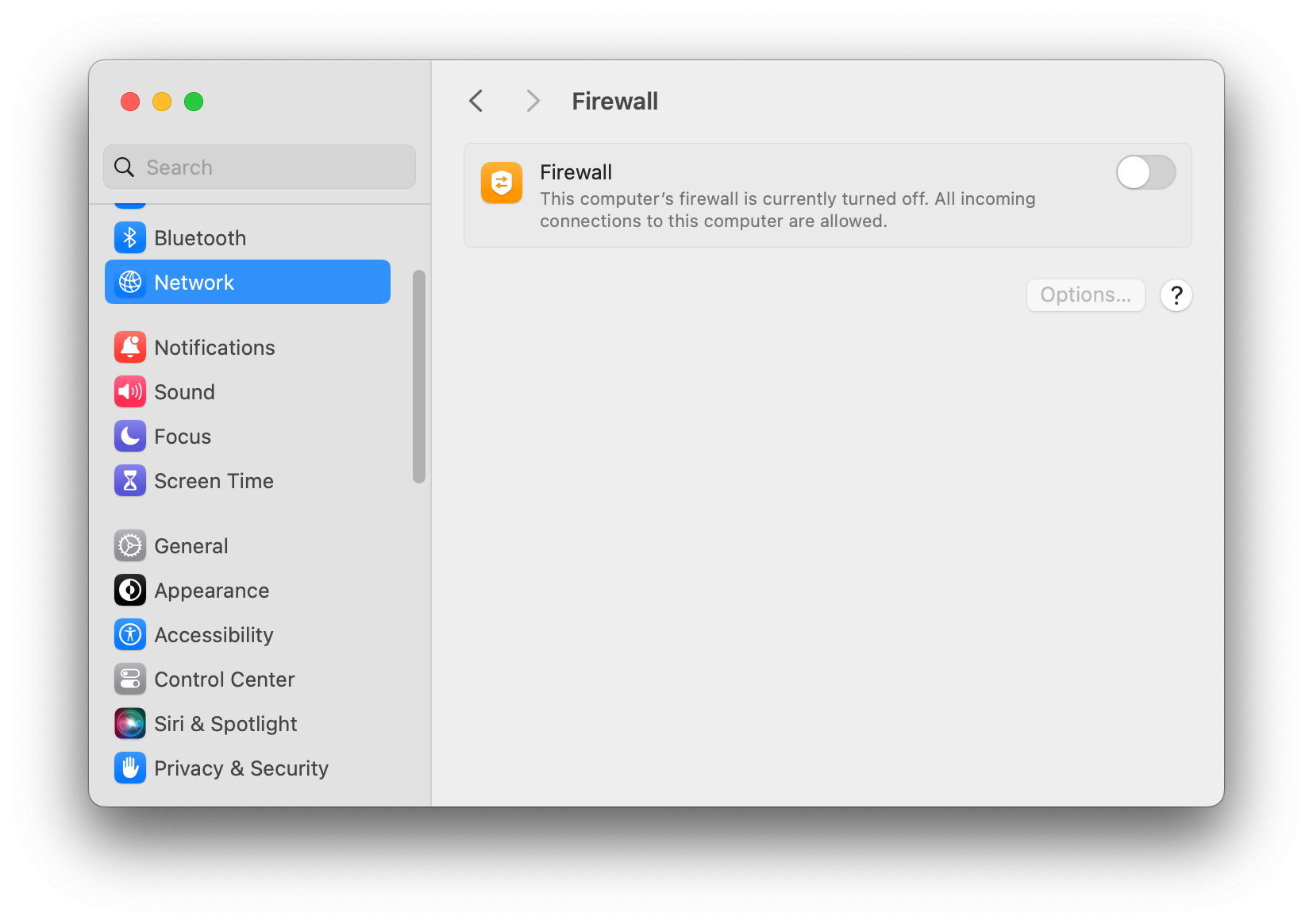
macOS 10.11 – 12
- Choose System Preferences from the Apple menu.
- Click Security or Security & Privacy.
- Click the Firewall tab.
- Unlock the pane by clicking the lock in the lower-left corner and enter the administrator username and password.
- Click “Turn On Firewall” or “Start” to enable the firewall.
- Click Advanced to customize the firewall configuration.
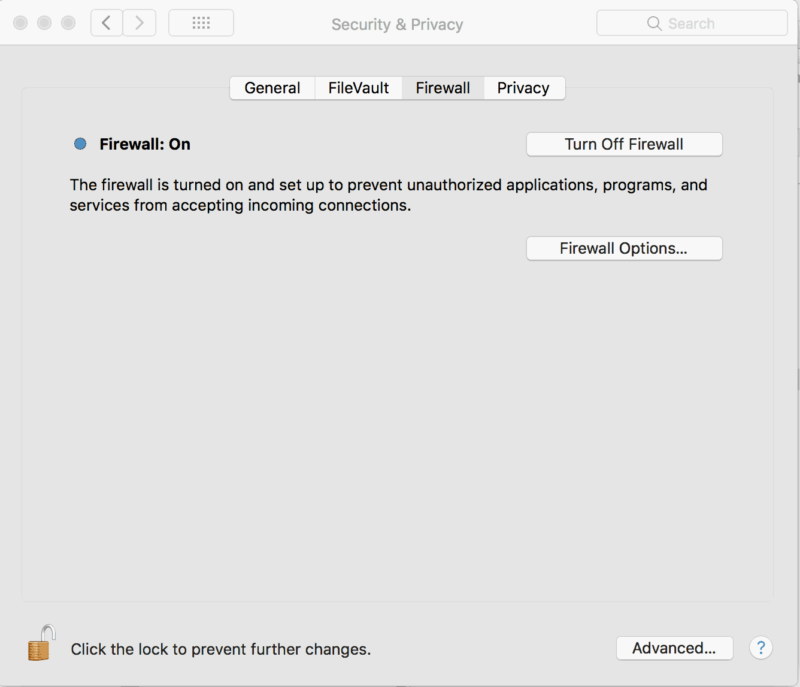
You might also be interested in
Check your security settings

SimpleumCheck checks the security settings on your Mac in three stages and gives you recommendations on how you can improve your security even further.
For Free
Protect and encrypt your data

Protect your data with SimpleumSafe App for Mac, iPhone and iPad. Don’t compromise when it comes to protecting your data.
Other security setting to check
PLEASE READ THE FOLLOWING TIP AND DISCLAIMER!
Keep in mind: not every security and privacy setting is suitable for everyone. Enhancing the security can lead in losing functionality and/or comfort.
Before making changes, please backup your Mac! Do not make too many change at once. After changing your Mac, check if your normal usage of your Mac has changed in a way which fits to you. Are your really willing to loose some functionality and/or comfort?
Most important is, that you learn and understand what are the advantages and disadvantages of the security settings and that you are aware about the capabilities and risks of your Mac configuration.
To skip this result message from your next security scan, you can deactivate this check. FAQ: How to deactivate a check.
CHECK RESULTS BY SIMPLEUMCHECK DO NOT COVER ALL ASPECTS OF POSSIBLE SECURITY CHECKS OR MAYBE INCORRECT OR INCOMPLETE. THE RESULTS ARE ONLY CLUES FOR RECOMMENDATIONS TO IMPROVE SECURITY AND PRIVACY ON THE MAC.
The use of SimpleumCheck, the checks and FAQ articles are provided under the SimpleumCheck End User License Agreement (EULA).