Gatekeeper should be enabled
Gatekeeper helps to protect your Mac from apps that could adversely affect it.
Some apps, downloaded and installed from the Internet, could adversely affect your Mac. Gatekeeper helps to protect your Mac from such apps. Gatekeeper checks, if an App you want to start, was signed with an Apple Developer certificate and checks the integrity of the app. This ensures, that the app wasn’t modified after the app was signed by the developer. This also ensures, that the developer is known by Apple.
How to fix it
macOS 13 - 14
- Open “System Preferences”
- Go to “Privacy & Security"
- At “Allow apps downloaded from”
- You can choose “App Store” or “App Store and identified developers” (which is needed when you want to install and start App from outside the App Store but are signed with a developer certificate)
- The third option is not normally show since macOS 10.12 (you see it only when Gatekeeper is off)
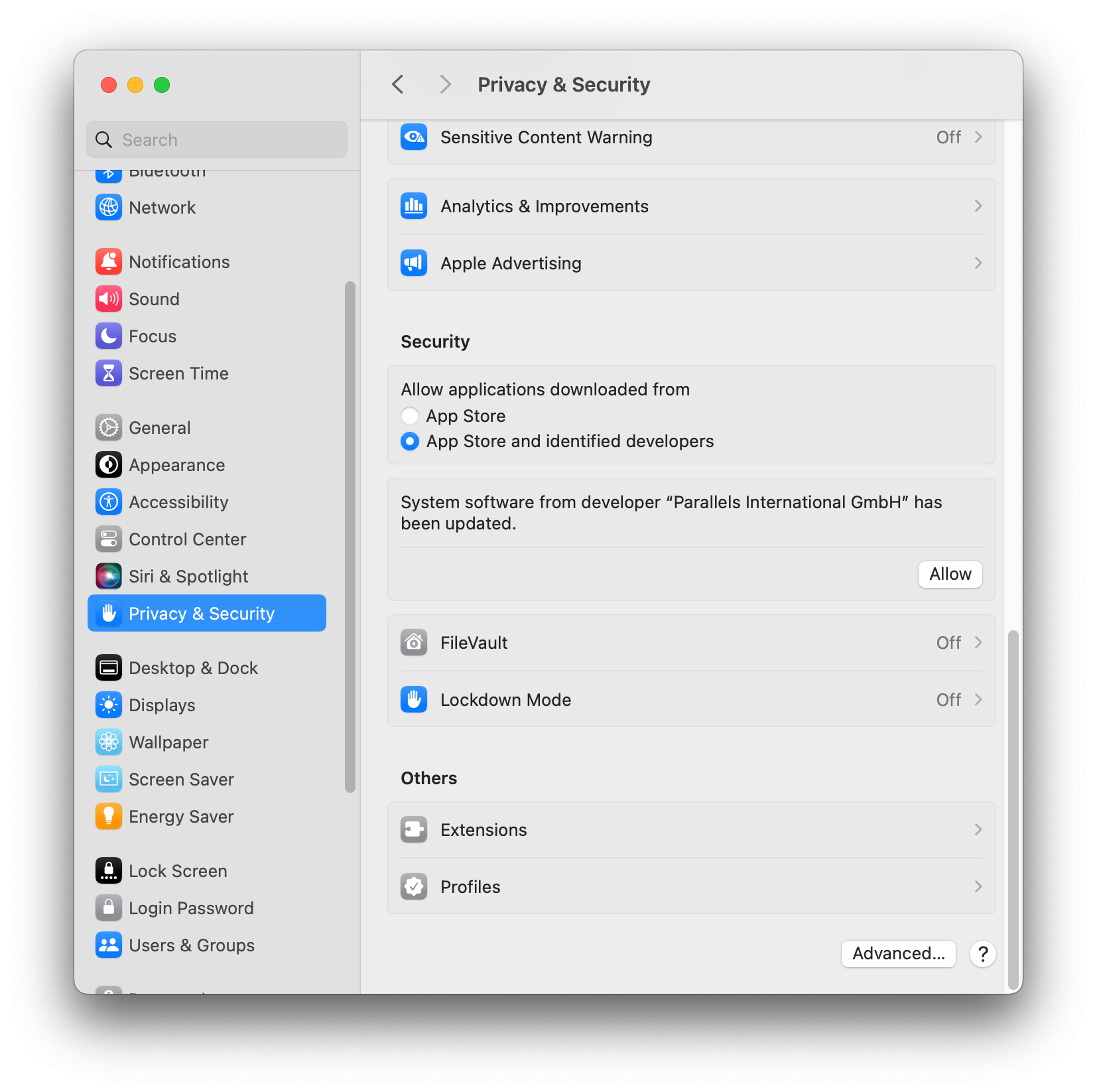
macOS 10.11 – 12
- Go to “System Preferences” > “Security & Privacy” > “General”
- “click on the lock to make changes”
- At “Allow apps downloaded from”
- You can choose “App Store” or “App Store and identified developers” (which is needed when you want to install and start App from outside the App Store but are signed with a developer certificate)
- The third option is not normally show since macOS 10.12 (you see it only when Gatekeeper is off)
Further reading: https://support.apple.com/en-us/HT202491
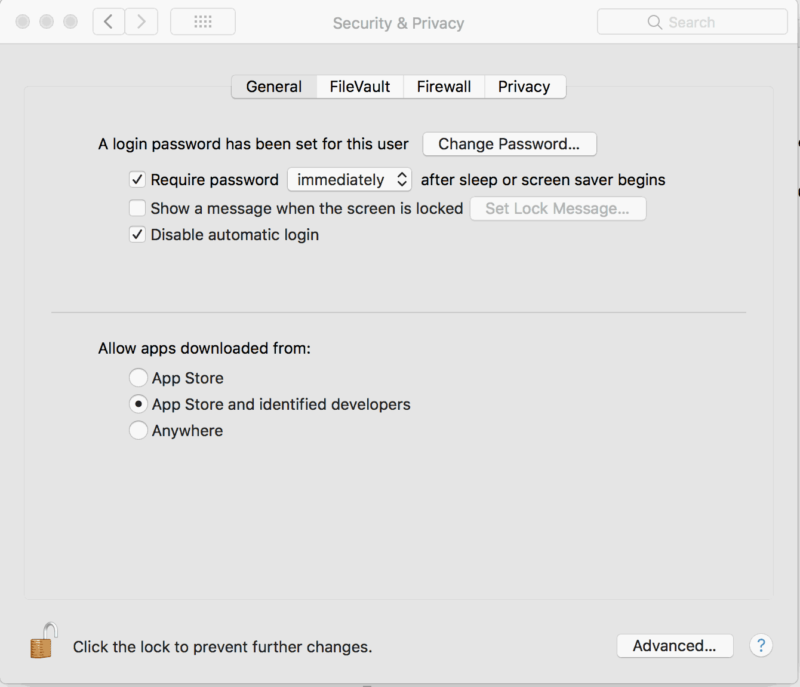
You might also be interested in
Check your security settings

SimpleumCheck checks the security settings on your Mac in three stages and gives you recommendations on how you can improve your security even further.
For Free
Protect and encrypt your data

Protect your data with SimpleumSafe App for Mac, iPhone and iPad. Don’t compromise when it comes to protecting your data.
Other security setting to check
PLEASE READ THE FOLLOWING TIP AND DISCLAIMER!
Keep in mind: not every security and privacy setting is suitable for everyone. Enhancing the security can lead in losing functionality and/or comfort.
Before making changes, please backup your Mac! Do not make too many change at once. After changing your Mac, check if your normal usage of your Mac has changed in a way which fits to you. Are your really willing to loose some functionality and/or comfort?
Most important is, that you learn and understand what are the advantages and disadvantages of the security settings and that you are aware about the capabilities and risks of your Mac configuration.
To skip this result message from your next security scan, you can deactivate this check. FAQ: How to deactivate a check.
CHECK RESULTS BY SIMPLEUMCHECK DO NOT COVER ALL ASPECTS OF POSSIBLE SECURITY CHECKS OR MAYBE INCORRECT OR INCOMPLETE. THE RESULTS ARE ONLY CLUES FOR RECOMMENDATIONS TO IMPROVE SECURITY AND PRIVACY ON THE MAC.
The use of SimpleumCheck, the checks and FAQ articles are provided under the SimpleumCheck End User License Agreement (EULA).