Install software updates automatically
Updating your software is one key action to stay secure.
Apple and App developers frequently release new software versions. These updates may contain security fixes and you should install them immediately. Backup and update your Mac frequently. Use the App Store auto update capabilities.
How to fix it
macOS 13 - 14
- Go to “System Preferences” > “General”
- Choose “Software Update”
- Click on “Automatic Update” Info button
- Enable “Check for updates”
- Enable “Download new updates when available"
- Enable “Install macOS updates” (recommended)
- Enable “Install application updates from the App Store”
- Enable “Install Security Responses and system files” (recommended)
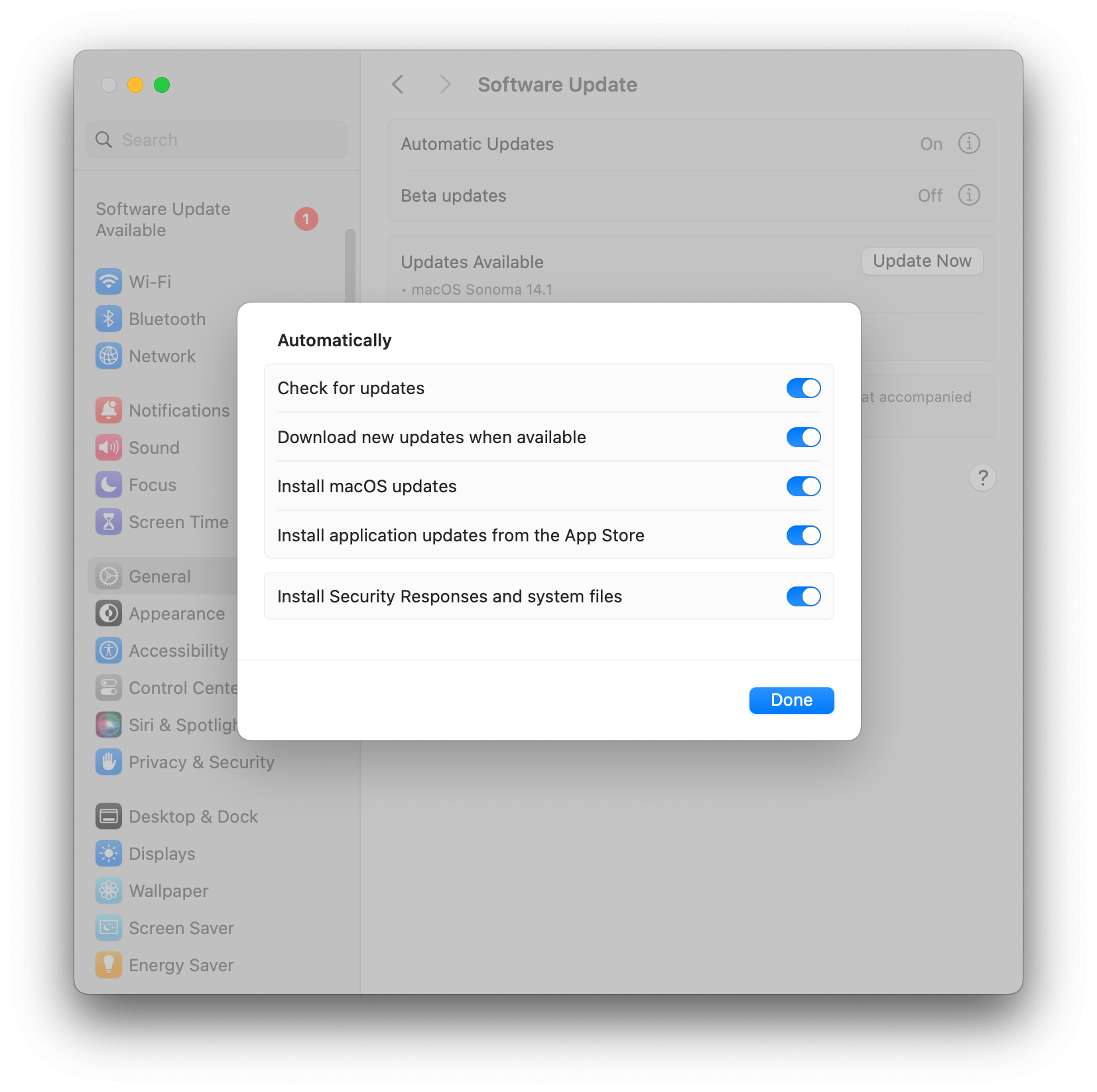
macOS 10.15 – 12
- Go to “System Preferences” > “Software Update”
- Click “Advanced…”
- Enable “Check for updates”
- Enable “Install system data files and security updates” (these are critical updates too, absolutely recommended)
- Enable “Install macOS updates” (recommended)
- Enable “Install app updates from the App Store”
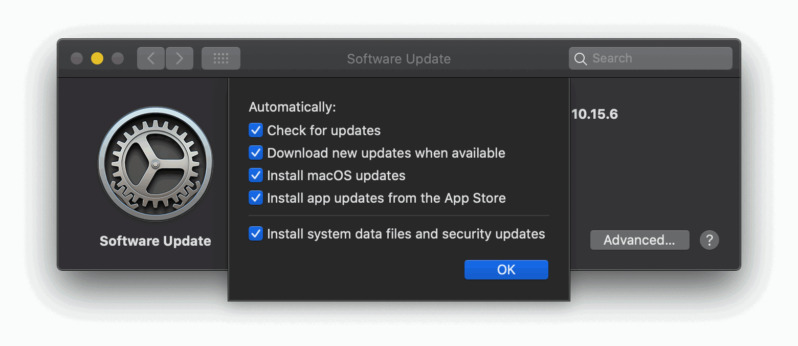
macOS 10.11 – 10.14
- Go to “System Preferences” > “App Store”
- “click the lock to make changes”
- Enable “Automatically check for updates”
- Enable “Install system data and security updates” (these are critical updates too, absolutely recommended)
- Enable “macOS updates ” (or “OS X updates”) (recommended)
- Enable “app updates”
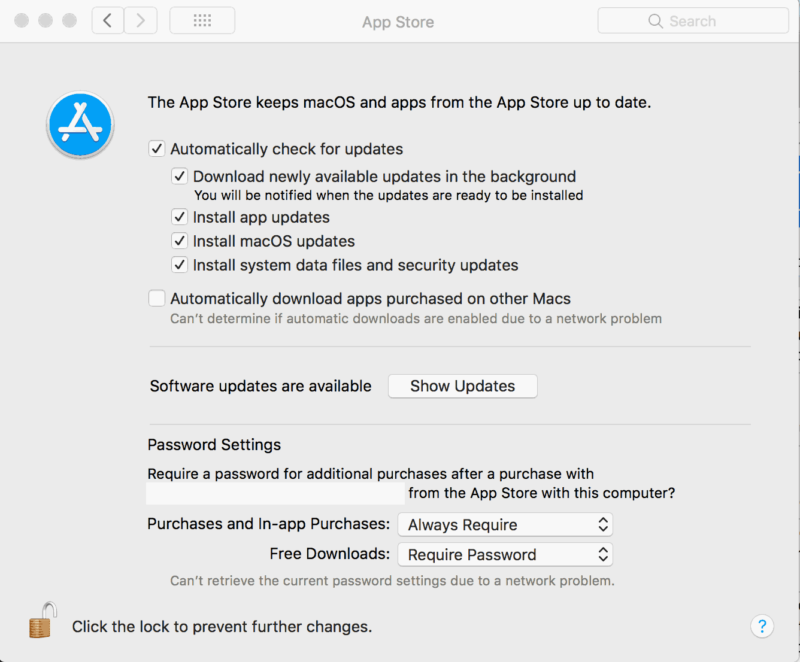
You might also be interested in
Check your security settings

SimpleumCheck checks the security settings on your Mac in three stages and gives you recommendations on how you can improve your security even further.
For Free
Protect and encrypt your data

Protect your data with SimpleumSafe App for Mac, iPhone and iPad. Don’t compromise when it comes to protecting your data.
Other security setting to check
PLEASE READ THE FOLLOWING TIP AND DISCLAIMER!
Keep in mind: not every security and privacy setting is suitable for everyone. Enhancing the security can lead in losing functionality and/or comfort.
Before making changes, please backup your Mac! Do not make too many change at once. After changing your Mac, check if your normal usage of your Mac has changed in a way which fits to you. Are your really willing to loose some functionality and/or comfort?
Most important is, that you learn and understand what are the advantages and disadvantages of the security settings and that you are aware about the capabilities and risks of your Mac configuration.
To skip this result message from your next security scan, you can deactivate this check. FAQ: How to deactivate a check.
CHECK RESULTS BY SIMPLEUMCHECK DO NOT COVER ALL ASPECTS OF POSSIBLE SECURITY CHECKS OR MAYBE INCORRECT OR INCOMPLETE. THE RESULTS ARE ONLY CLUES FOR RECOMMENDATIONS TO IMPROVE SECURITY AND PRIVACY ON THE MAC.
The use of SimpleumCheck, the checks and FAQ articles are provided under the SimpleumCheck End User License Agreement (EULA).