Login/Default Keychain should be locked when entering sleep mode
Your login/default keychain, which is created for you when you set up your Mac, is unlocked automatically when you log in or when you enter your keychain password in an Unlock Keychain dialog. When your Mac is going into sleep mode the keychain should be locked.
Remember: your keychain contains all your stored passwords and much more!
How to fix it
macOS 10.11 – 14
- Open Keychain Access.
- If keychain is not visible in the left column, choose View > Show Keychain.
- Select the “login” keychain in the Keychain list, then right click
- click on “Change Settings” for Keychain “login”
- enable “Lock after XX minutes of activity” (5 Minutes is a good balance between security and comfort)
- enable “Lock when sleeping”
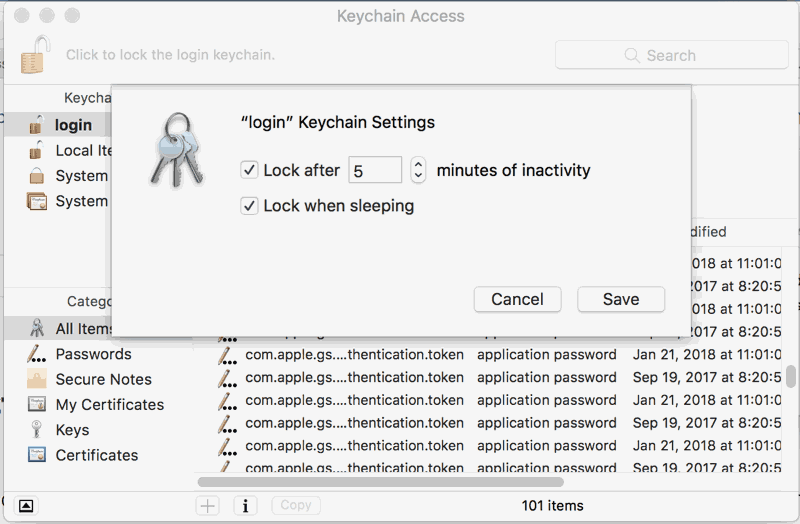
You might also be interested in
Check your security settings

SimpleumCheck checks the security settings on your Mac in three stages and gives you recommendations on how you can improve your security even further.
For Free
Protect and encrypt your data

Protect your data with SimpleumSafe App for Mac, iPhone and iPad. Don’t compromise when it comes to protecting your data.
Other security setting to check
PLEASE READ THE FOLLOWING TIP AND DISCLAIMER!
Keep in mind: not every security and privacy setting is suitable for everyone. Enhancing the security can lead in losing functionality and/or comfort.
Before making changes, please backup your Mac! Do not make too many change at once. After changing your Mac, check if your normal usage of your Mac has changed in a way which fits to you. Are your really willing to loose some functionality and/or comfort?
Most important is, that you learn and understand what are the advantages and disadvantages of the security settings and that you are aware about the capabilities and risks of your Mac configuration.
To skip this result message from your next security scan, you can deactivate this check. FAQ: How to deactivate a check.
CHECK RESULTS BY SIMPLEUMCHECK DO NOT COVER ALL ASPECTS OF POSSIBLE SECURITY CHECKS OR MAYBE INCORRECT OR INCOMPLETE. THE RESULTS ARE ONLY CLUES FOR RECOMMENDATIONS TO IMPROVE SECURITY AND PRIVACY ON THE MAC.
The use of SimpleumCheck, the checks and FAQ articles are provided under the SimpleumCheck End User License Agreement (EULA).