10 easy tips to declutter your Mac
The first question is: Do I really need it? Do I actually have to keep every file, every link, every (obsolete) program, in case of cases?
The answer is no.
You will certainly not have the space in your household/office to store any item you might need. Why should you do this on your computer?
We’ve put together some useful tips to help you with the first steps.
Before you get started you should definitely create a
b a c k u p.
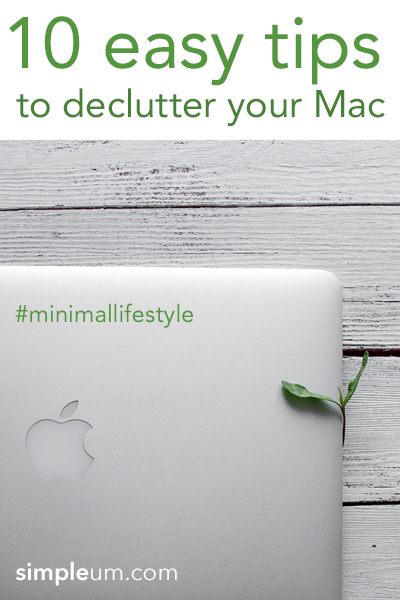
1. Email
Cleaning up the inbox is only a challenge if you have accumulated countless emails. Get used to creating regular order in your Inbox.
Delete
Delete all emails that you no longer need.
Archive
Archive emails with a suitable folder system. Use only a few folders.
Answer
Get used to answering emails immediately if you don’t need more than five minutes for the answer. If you need more time, sort the mail into a “work in progress” folder that you work on on a regular basis.
Unsubscribe from Newsletters
Do you regularly find newsletters in your inbox that you don’t read? Sign off. You can do it manually by simply searching for the word “unsubscribe” in your inbox.
Reduce email accounts
Try to reduce your Emailaccounts to two. (Professional/private)
2. Tidy up the desk
The desktop feels like a real desk: if it’s a mess, you’ll be restless inside.
Try to sort all the files on the desktop into two folders. This creates an overview. Give the new folders a date as the file name and sort the files in the folders weekly.
The so-called stacks have been introduced with the MacOS 10.14 Mojave operating system. Stacks for the desktop can organize the desktop by automatically stacking files into neat groups based on file type. Finder > View > Stacks
Dock icons clean up
Which programs do you really use regularly? Remove all icons for the programs from the dock that you rarely use.
3. Files and folders
Regularly sort your files and documents. What you use very rarely, store on external hard drives. Try to use as few folders as possible. Avoid too many sub-folders.
For example, a subfolder can be called “archive” and you can put everything in it that you cannot allocate. Just because you need to manage many different documents and topics does not require that every file got his own folder.
Spotlight helps you to search for your files.
All files that you cannot immediately associate with move into two folders at the end.
One is to “drop” and the second “to sort”. Get used to cleaning up these two folders on a regular basis.
4. Delete Software/Apps
Which apps do you really use regularly? If you haven’t used apps in the past three months, delete them.
5. Empty the download folder and trash
Periodically empty the trash and create order in the download folder. Delete unnecessary DMG images and zip files here.
6. Free up storage space
Choose “About This Mac” from the Apple menu and click “Storage”. You’ll see an overview of your free space and the space used by different categories of files. Click the “Manage” button to see recommendations for optimizing your storage.
7. Browser Cleanup (Safari)
Delete old bookmarks
It’s nice to have a link ready in case of cases. But when do these cases really occur? Clear out your bookmarks.
Open Safari and in the menu “Bookmarks”. After selecting “Edit Bookmarks”, you can delete (right-click) or move to folders conveniently.
Keep only the bookmarks that you really use on a regular basis.
8. RSS
Sort blogs and RSS feeds you don’t longer read.
9. Photos
You do not have to keep every photo. And not the same motif shot from a different angle. Clear up. Delete any photos that are blurred, fuzzy or unusable immediately. Try to delete them in the camera.
Save photos that you can’t separate on an external hard drive or in the cloud.
Get used to not capturing every second of your life. Remember less is more. Enjoy the moment.
10. Clean Up contacts
When was the last time you looked through your contacts? If you can’t assign a face to a name, it’s time to say goodbye.
We hope to have helped you with our tips. Just stay tuned and clear out your Mac regularly.
Sincerely yours Simpleum Team
Maybe this article is interesting to you? 10 easy tips for your Mac to save time