Declutter your iPhone - 7 fast and easy tips
At the beginning there is always the question: Do I really need this?
Do I actually need to keep every photo, music track and app on my iPhone/iPad, in case of cases?
The answer is no.
We’ve put together some useful tips to help you with the first steps.
Before you get started you should definitely create a b a c k u p.
We wish you lots of fun to clean up!
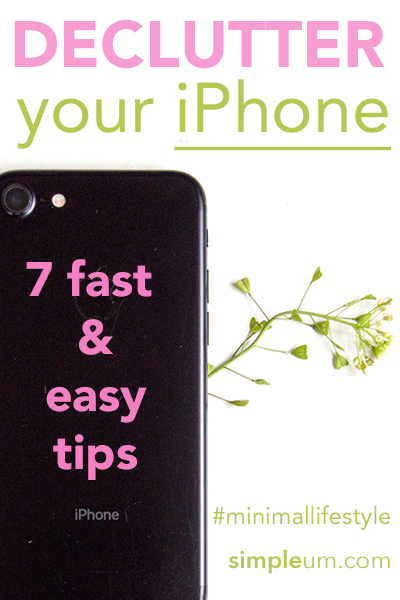
1. Optimize storage space
Take a close look at which of your apps and files use up the most space.
Go to: > Settings > General > iPhone Storage
There you can see in detail which applications and files consume which space. You can delete the apps you never use. Take a closer look at your music and photo library. It lists exactly which media use up how much space. Delete what you no longer need.
2. Empty history in Safari
Open Safari, tap the open book icon at the bottom of the screen, then tap the clock in the top navigation bar on the next page. Now you can delete the history.
3. iMessage
Messages sent and received with iMessage can be stored indefinitely. Often they are still embellished with photos, GIF, s etc. and just take away space. The mode of how long messages should be stored can be changed.
> Settings > scroll down > Click Messages > Message history
Here you can choose how long to store the messages.
You might want to keep the messages but remove the big attachments?
> Settings > General > iPhone storage > Messages > Review Large Attachments
You are able to delete large attachments here.
4. Delete Apps
Which apps do you really use regularly? If you haven’t used apps in the last three months, delete them. In the apps you want to keep, you should also regularly empty the history.
For example, with Instagram, this is how you do it:
> Menu > Settings > Privacy and security > Scroll down to > Delete search history
5. Use thematic folders for the apps
If you have to constantly scroll your way through a variety of apps, it’s very exhausting. Now that you’ve deleted some old apps, you can create themed folders and put all the similar apps in them. For example, create a folder “Photos” and store all apps related to photo/photo editing.
Create folders:
Press an app icon until all the icons start to wobble. Then drag an app icon to another and automatically a new folder is created. The folder can then be renamed immediately.
A tidy screen gives a tidy feel.
6. Sorting out photos and videos
Sie müssen sicher nicht jedes Foto aufbewahren, auch nicht zehn mal dasselbe Motiv aus einem anderen Blickwinkel. Räumen Sie auf. Löschen Sie alle Fotos, die verwackelt, unscharf oder unbrauchbar sind sofort. Am Besten direkt nach dem Fotografieren.
You certainly don’t have to keep every photo, even ten times the same subject from a different angle. Delete any photos that are blurred, fuzzy or unusable immediately right after taking pictures.
Store photos you can’t separate from via the Mac on an external hard drive or in the cloud.
Get used to not capturing every second of your life in photos. Less is more. Enjoy the moment.
7. Clean Up contacts
When was the last time you looked through your contacts? If you can’t assign a face to a name, it’s time to say goodbye.
We hope to have helped you with our tips. It is advisable to check iPhone storage from time to time and check, where a lot of storage is consumed.
Here are our clean-up tips for the Mac: 10 easy tips to declutter your Mac.
Sincerely yours
Simpleum Team
Maybe this article is interesting to you? 10 easy tips for your Mac to save time