SimpleumSafe - All Release Notes
SimpleumSafe 3.3 Mac - Release Notes
10-30-2023
New: Optional 2-factor authentication (2FA)
-
Double Layer Security: Increase security even further with an additional layer. After the password or biometric verification, 2FA intervenes as a second line of defense and requires a unique six-digit code. It is a double check to ensure your safe remains protected.
-
Advanced Security: The biggest advantage of the 2FA feature is its ability to provide an additional layer of security, making unauthorized access extremely difficult. It’s not just about what you know (your password), but also what you have (your second factor).
-
Dynamic Protection: The One Time Password (OTP) is not static; It is a moving target that changes every 30 seconds. This dynamic thwarts any malicious attempt to crack your Safe.
-
User-Friendly: The six-digit OTP is simple and effective, offering the perfect balance between ease of use and security. And since the OTP changes every 30 seconds, the risks of static passwords are eliminated.
-
Compliance and Best Practices: Implementing 2FA aligns with global cybersecurity best practices and can help meet compliance requirements, which is critical for professionals and businesses.
-
Affordable Security: Since no additional hardware is required, this feature is an affordable security upgrade. Your smartphone is your second factor, there are no additional costs.
-
Ensuring your security for the future: As cyber threats evolve, so should your security measures. The 2FA feature is a step towards securing your digital safe against emerging threats.
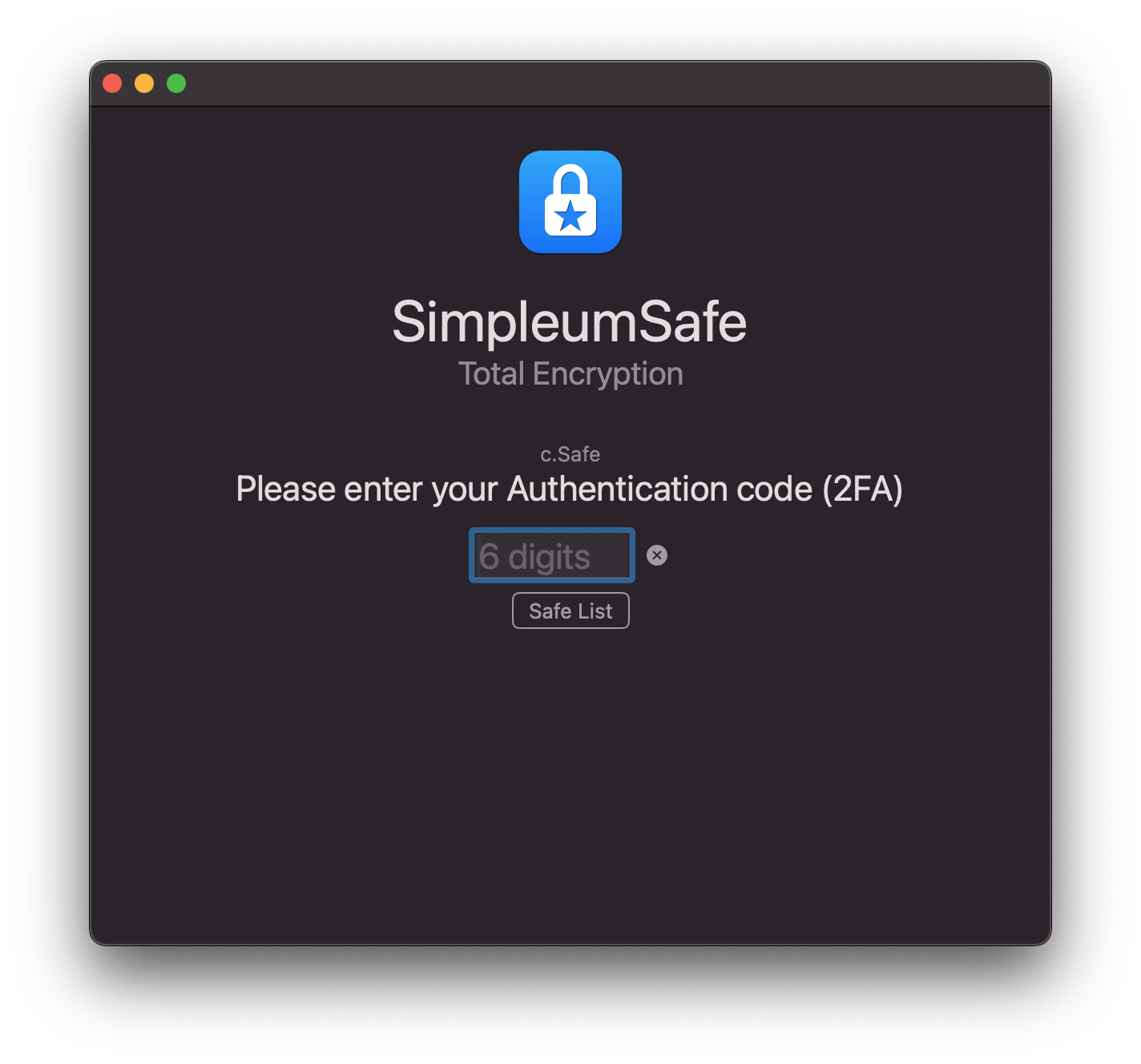
Enable 2-factor authentication (2FA).
-
In security settings, check the option to enable 2-factor authentication.
-
QR code generation:
When 2FA is activated, a QR code is generated. This QR code is your gateway to establishing a 2FA connection.
-
Alternative setup via 2FA key:
If you prefer a manual setup or scanning the QR code is not possible, a 2FA key will also be generated alongside the QR code. Simply enter this key manually into your OTP generator app to configure OTP generation.
Set up and use two-factor authentication
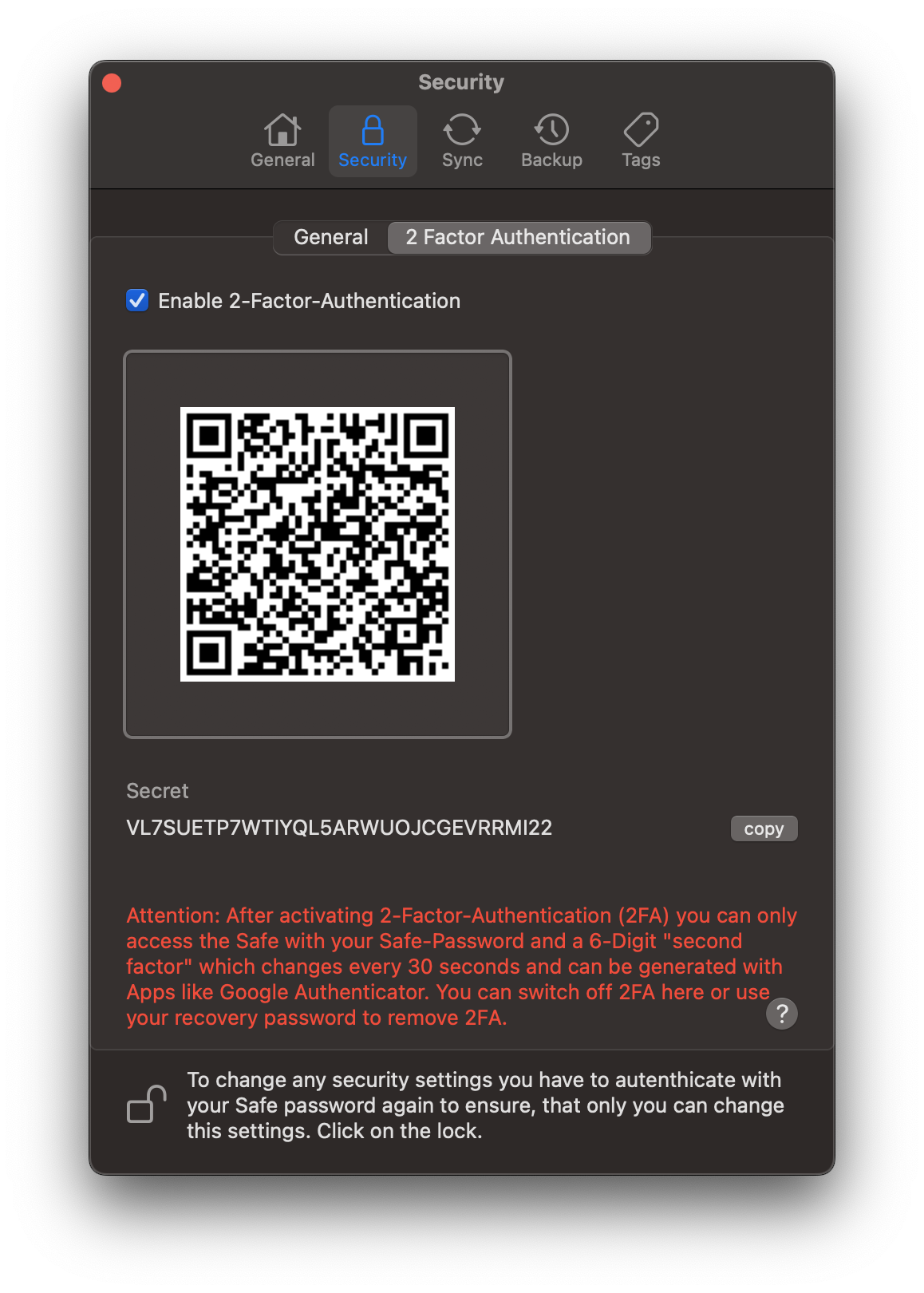
New: Lock safe
Introducing an extension to SimpleumSafe - now the Safe Lock feature is further developed to support ongoing long-term operations even when your screen is locked! However, with this new feature, your Safe will stay open even when the screen is locked, making it extremely handy for tasks like data import or syncing that run over a long period of time.
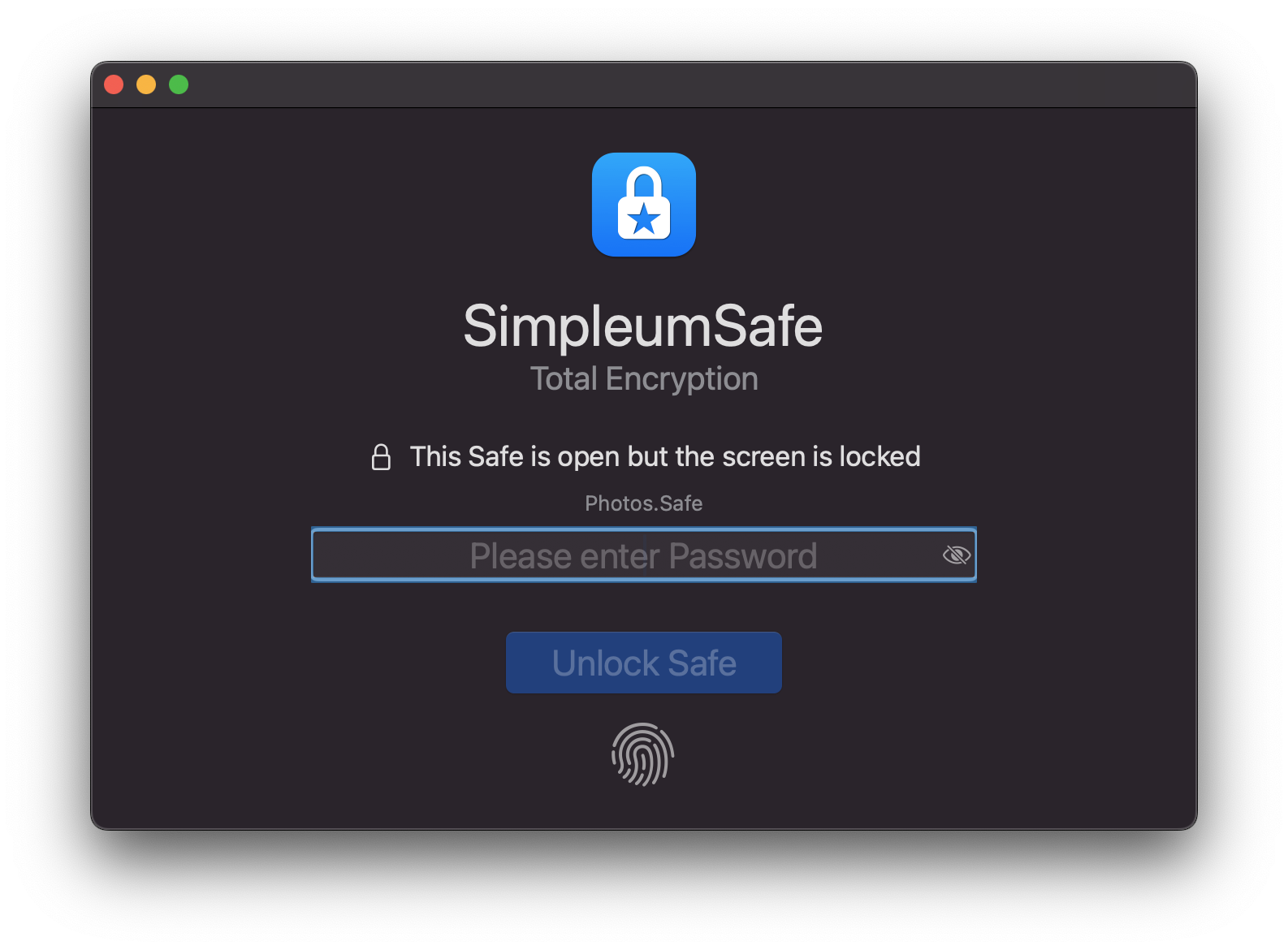
Here are some notable benefits of this new feature:
- Continuous Operation: Your data operations no longer need to be interrupted. Whether you’re importing large amounts of data or syncing files, these tasks continue seamlessly even when your screen is locked.
- Increased Security: By keeping the Safe open but the screen locked, SimpleumSafe ensures your data remains protected while remaining accessible for ongoing tasks. It’s a mix of accessibility and security!
- User-Friendly: This update adds a layer of usability. You can initiate tedious processes and move on to other tasks without hesitation.
All SimpleumSafe 3 release notes
SimpleumSafe 3.2 iOS - Release Notes
09-13-2023
iOS 17
In this update we have optimized SimpleumSafe for iOS 17. Bug fixes and improvements are also included.

All SimpleumSafe 3 release notes
SimpleumSafe 3.2 Mac - Release Notes
09-13-2023
macOS 14 - Sonoma
In this update we have optimized SimpleumSafe for macOS Sonoma.

New: Scan documents directly from the Safe
You can choose your scanner and then scan directly into an open Safe and of course everything is encrypted throughout. To do this, you can specify the type of scan: color, black/white, text. Of course, you can also set the resolution and storage format (JPEG, HEIC, TIFF, PNG, PDF, …). You can also specify which areas to scan.
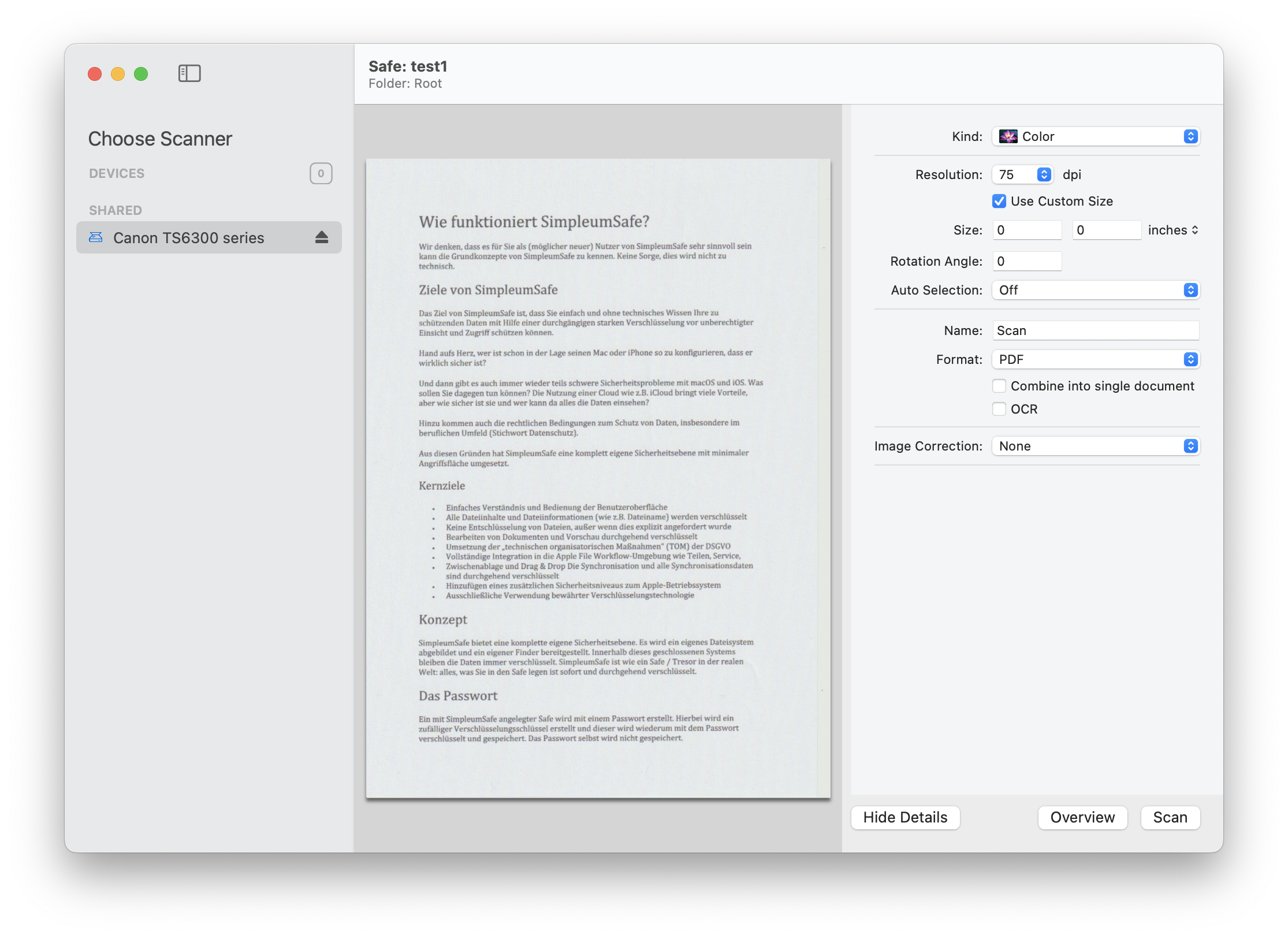
- In the preview for several files, the arrow keys can now be used to change files.
- Bug fixes and improvements
All SimpleumSafe 3 release notes
SimpleumSafe 3.1 iOS - Release Notes
07-28-2023
In this update, we’ve revamped and contemporized the look of the tags.
- Each tag can now be personalized with a chosen icon and its color.
- We’ve added a collection of 100 new icons for tags.
- You can now utilize the context menu in the tag list on the start page by pressing a tag for a slightly longer duration.
- It’s now possible to remove multiple tags simultaneously from the tag list on the start page.
- The context menu can also be employed in the saved searches list on the start page by pressing longer on a saved search.
- For better visibility of tags below in the file details’ tag selection dialog, the soft keyboard can now be dismissed following a tag search.
- Occasionally, while raising a contact request for support, the primary text wasn’t sent; this issue has been addressed.
- Additional bug fixes have been implemented.
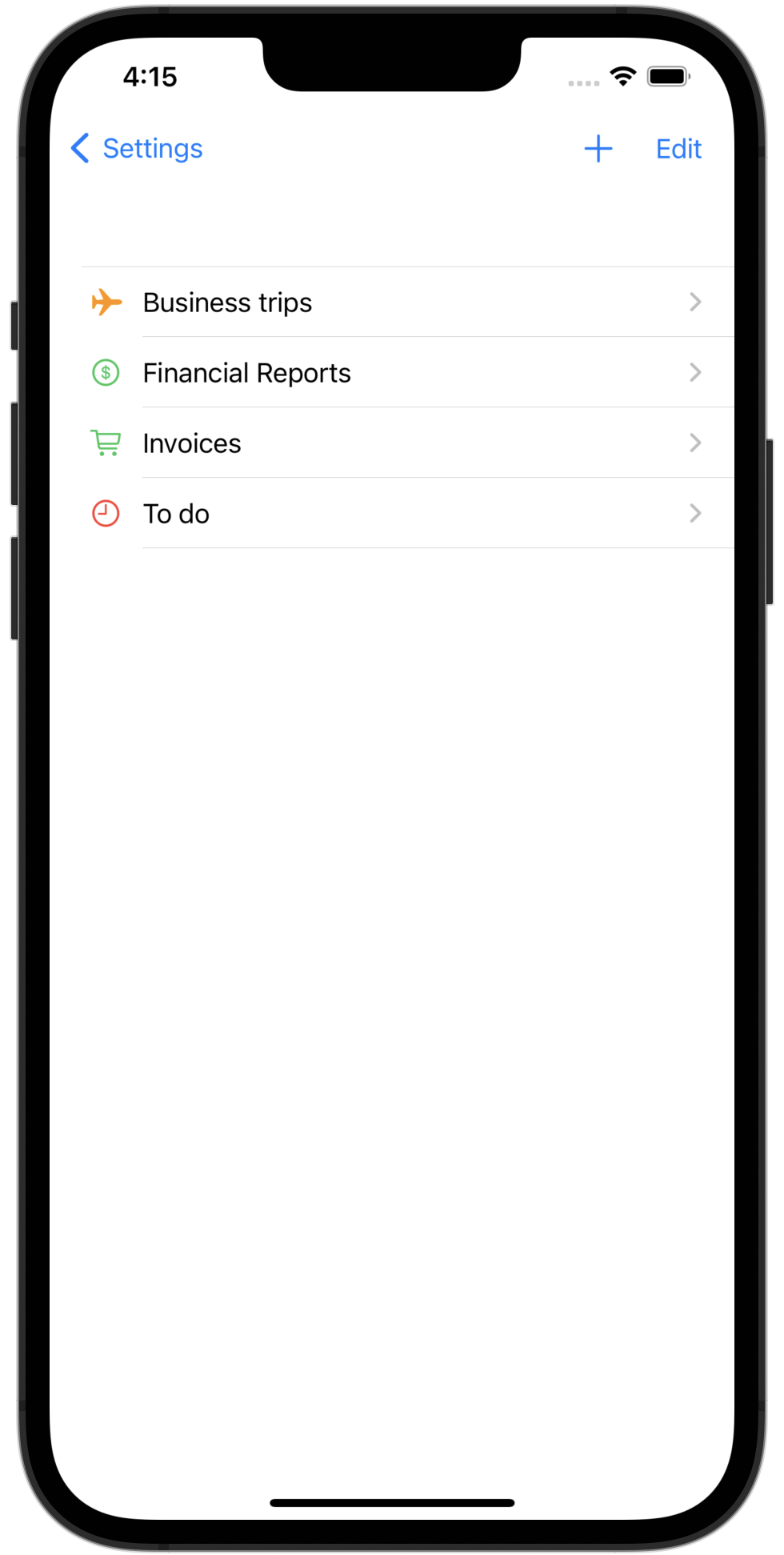
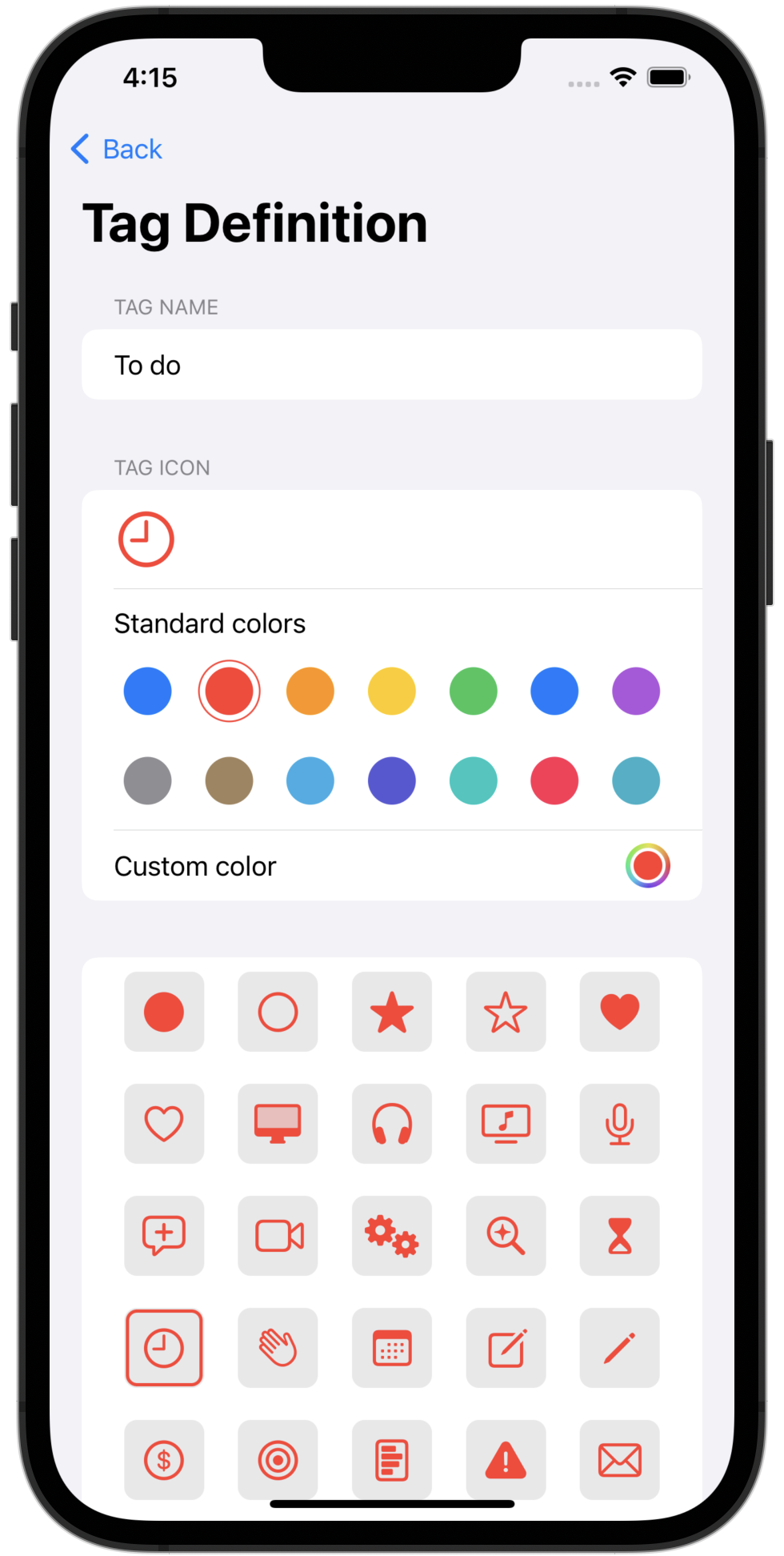
All SimpleumSafe 3 release notes
SimpleumSafe 3.1 Mac - Release Notes
07-28-2023
In this update, we’ve undertaken a redesign of the tags to give them a contemporary aesthetic.
- Each tag can now be personalized with a chosen icon and its color.
- We’ve added a collection of 100 new icons for tags.
- The search feature (found in the toolbar) will now only activate upon detecting a brief pause during input.
- Before, pressing the space bar for a selected file would open a separate window showing the file details. Now, the same space bar command can be used to close it.
- We’ve also implemented several other bug fixes.
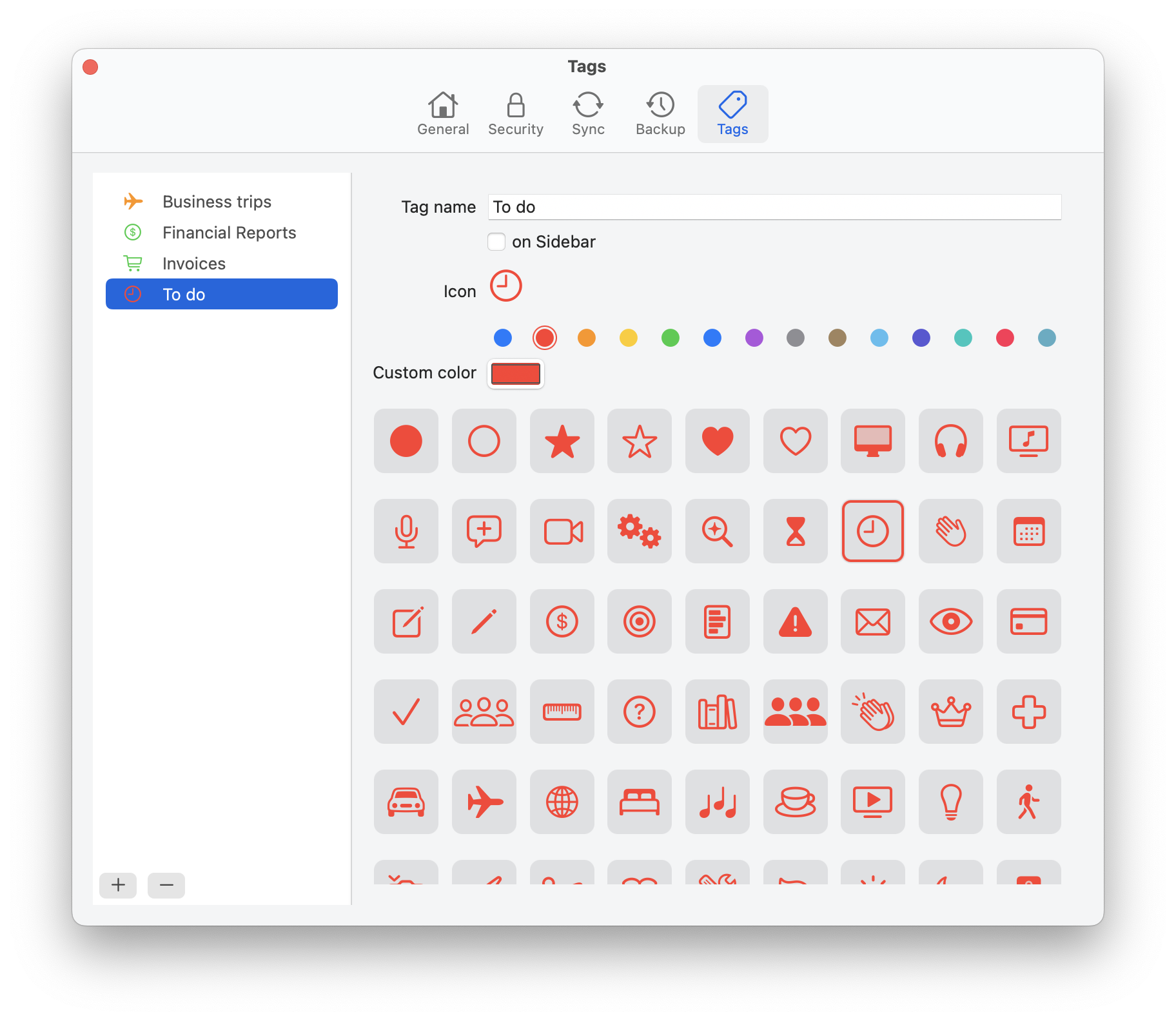
All SimpleumSafe 3 release notes
SimpleumSafe 3 iOS - Release Notes
05-08-2023
Version 3.0.0
New design
- New: Dark Mode
Dark Mode is finally available for iPhone and iPad. - New icons for controls - We renewed all icons.
- New file icons. We use new file icons in icon and list view
- New color scheme
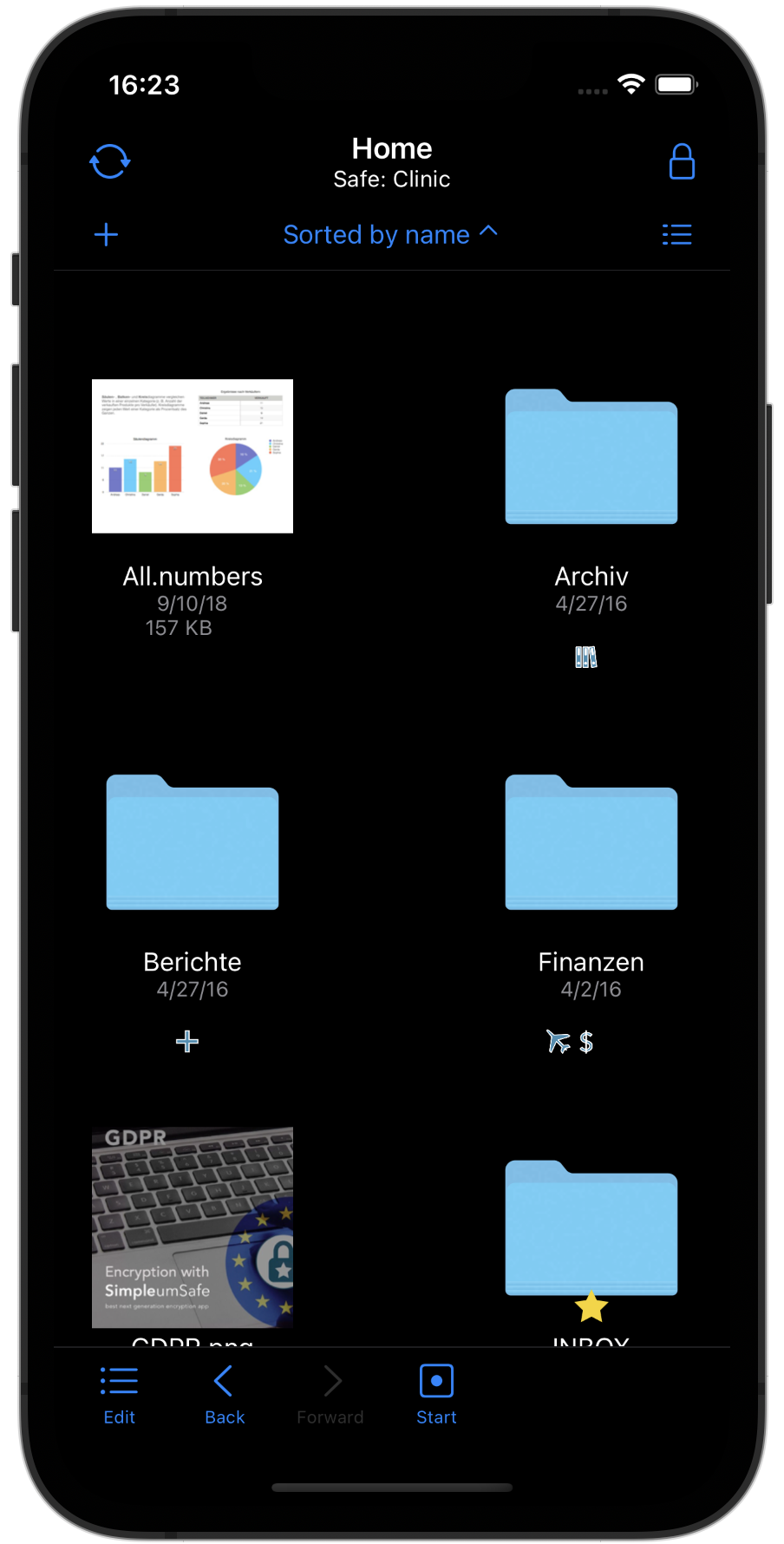
Sort files
Files can now be sorted in list and icon view (by file name, modification date, size and file type)
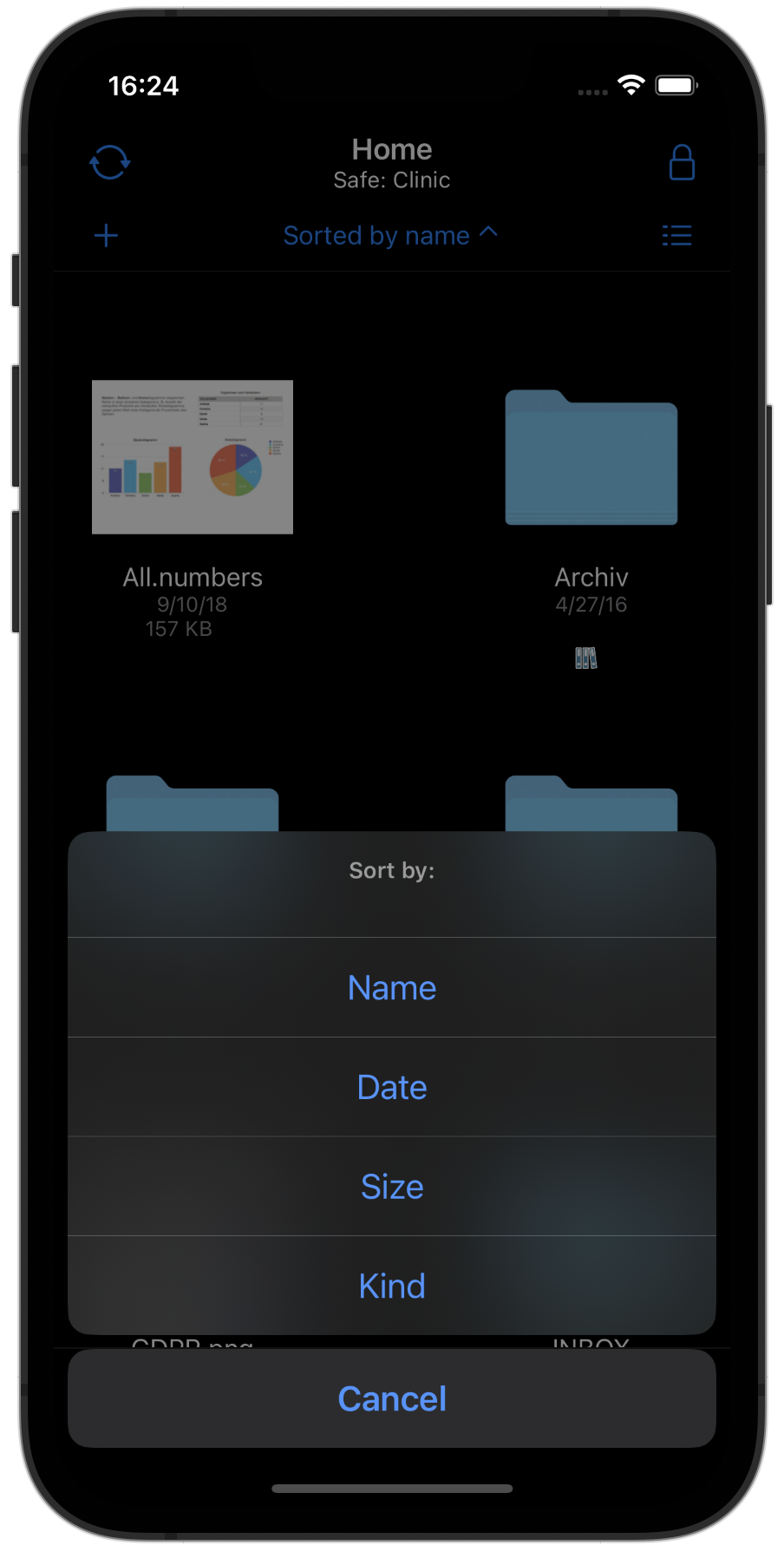
File context menu
By pressing and holding a file in the file list, a context menu, as known from the Mac, is now displayed. Thus, a file operation can be achieved much faster and more naturally.
File name, icon, size and modification date are also displayed so that it is clear which file the operation from the menu refers to.
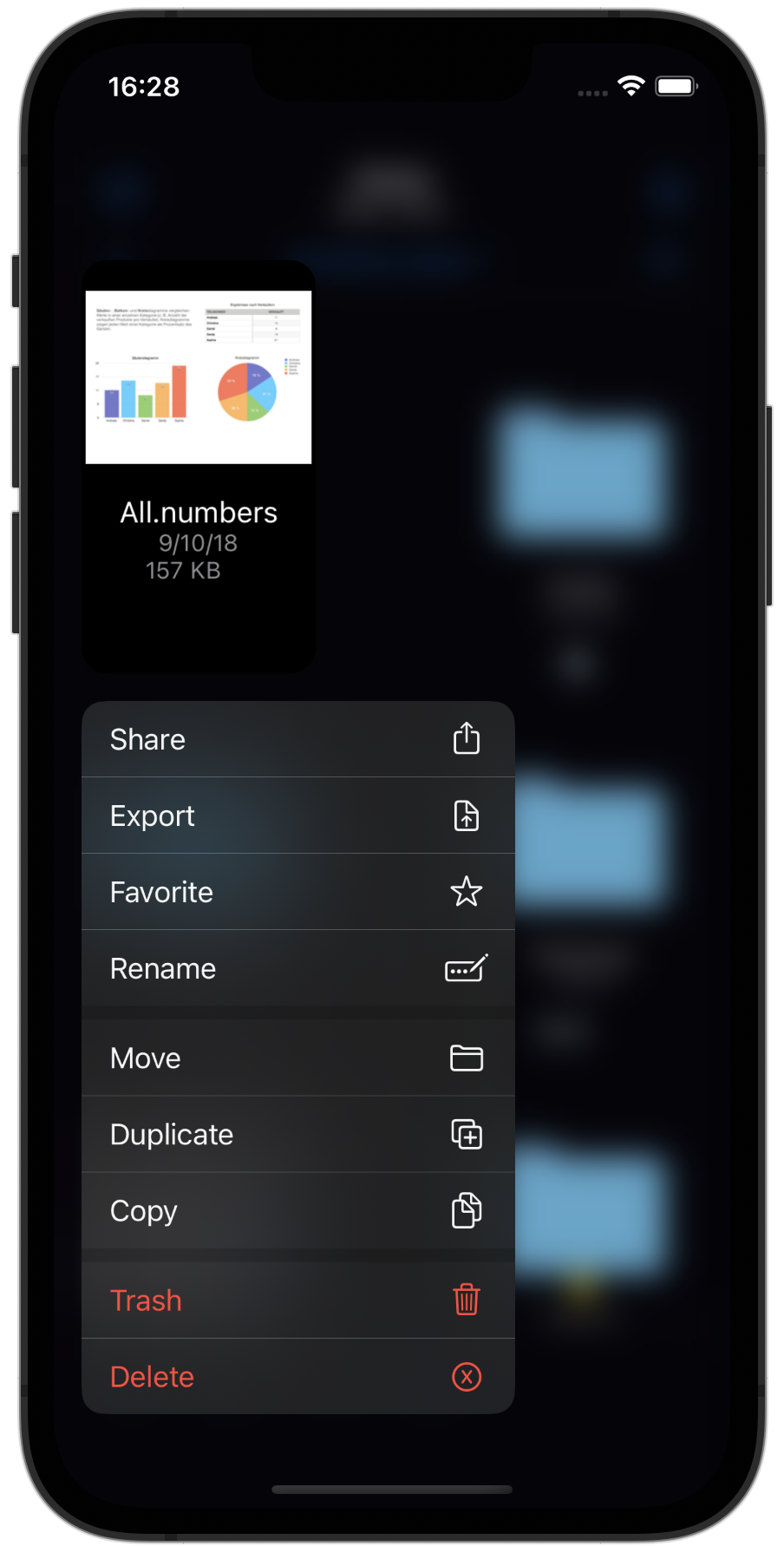
File detail view
- New design
- The attribute view can be shown and hidden
- You can use the up and down arrow to scroll through all files within a folder. (This was one of the most common customer requests)
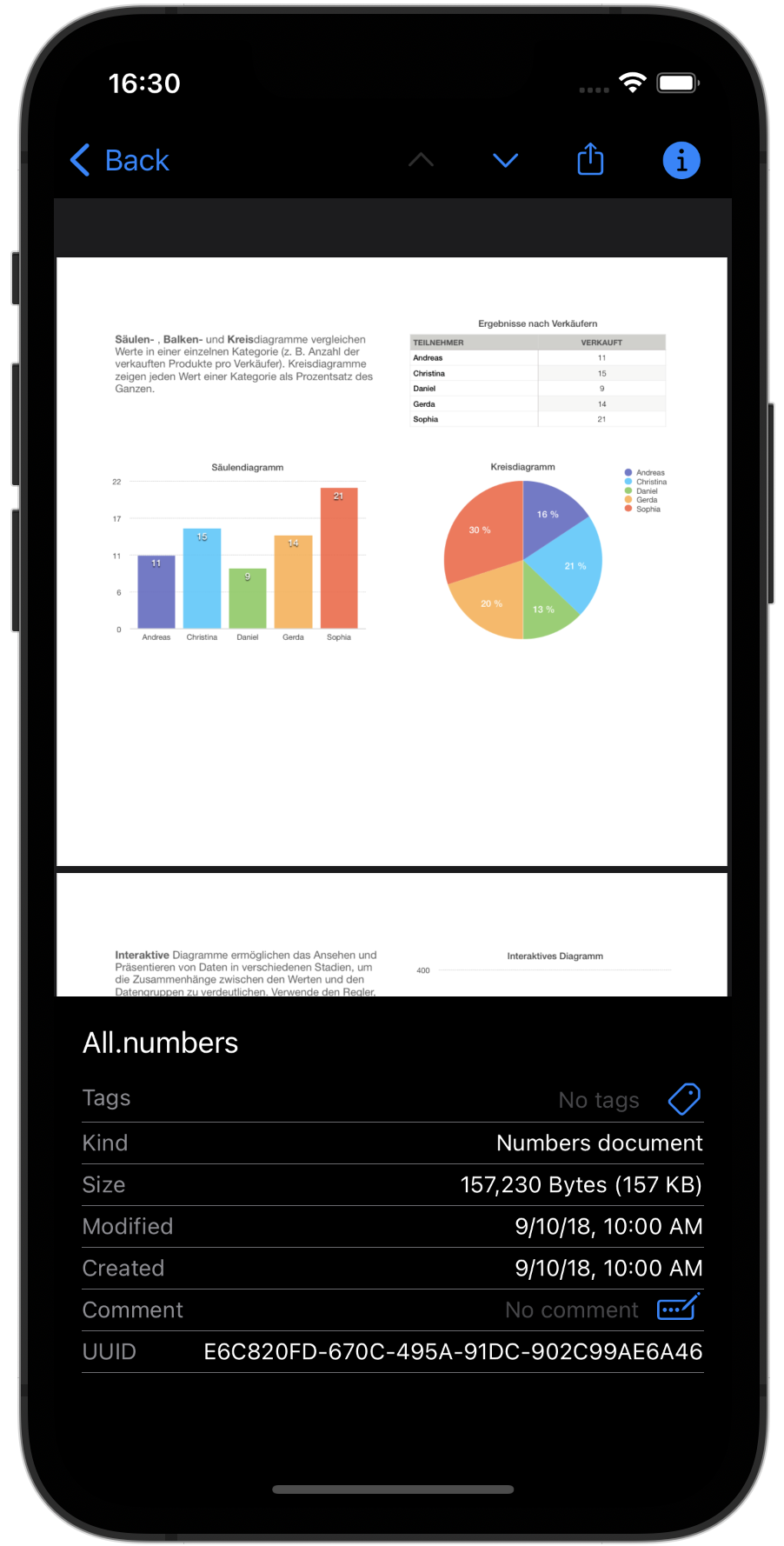
Create or import a safe
We have combined all ways of creating or importing a safe in one place. We also now support Safes on external storage in a central location.
Faster creation of a safe
We have completely revised and simplified the creation of a new safe. When the safe is created, a recovery key can be created and the type of synchronization can be specified. Once created, the safe will open automatically. In addition, biometric authentication will be set as the default, if available.
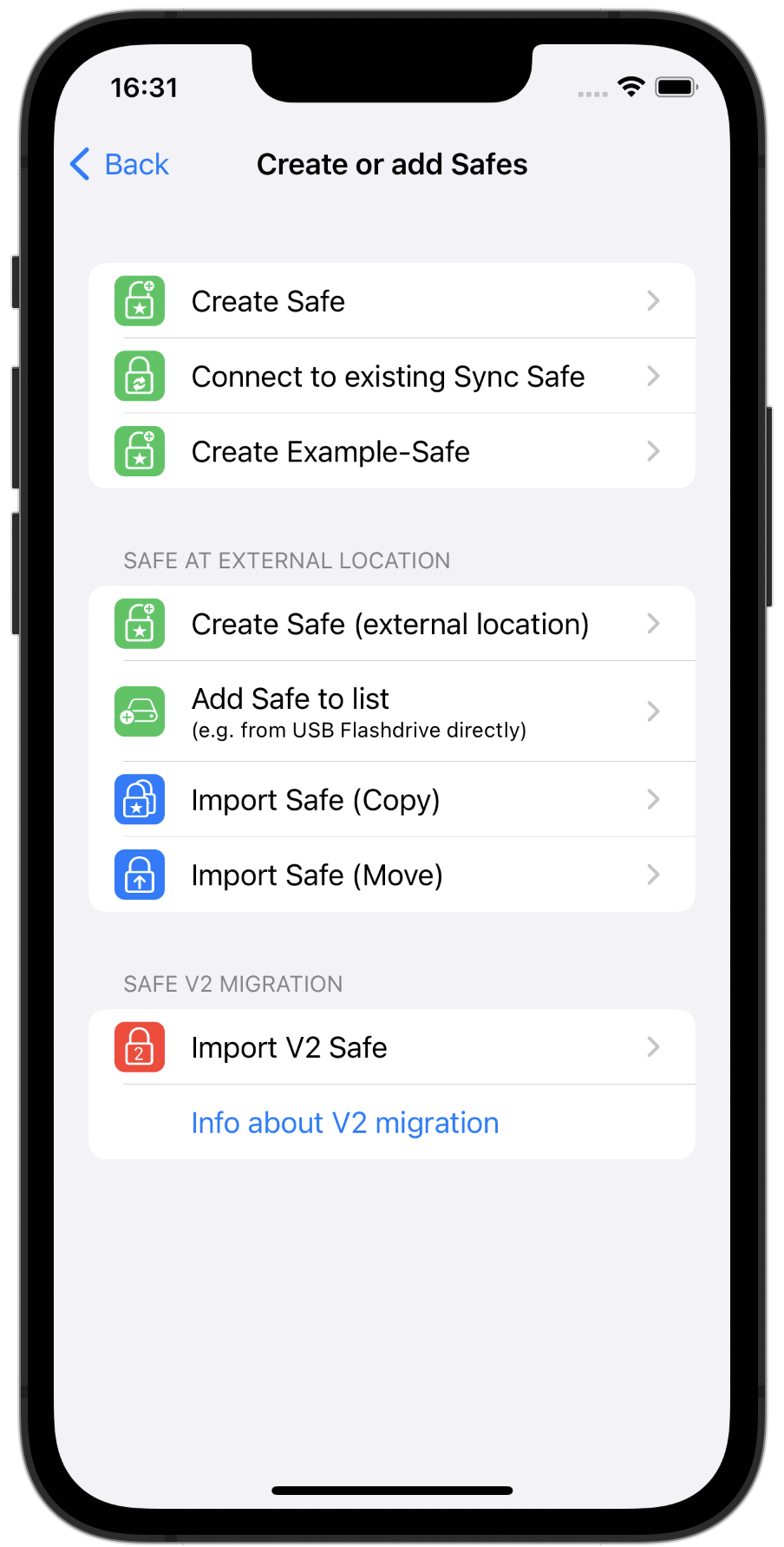
Revised synchronization
New iCloud Synchronisation
We have technically completely replaced the iCloud synchronization. Now syncing with Apple technology iCloud CloudKit (before it was iCloud Drive). With CloudKit, a mature technology is now used that has solved many problems of the old iCloud technology.
Automatic Sync
The synchronization can now be started fully automatically so that you can immediately see the changed data on the other devices.
With the settings on this screenshot, changes you have made to files are automatically synchronized after 5 seconds of inactivity and a kind of ping is sent to all other devices.
The next setting “After changing on other devices” ensures that synchronization is started on this device in order to “pick up” the changes from other devices.
You can also determine whether synchronization is permitted via the mobile data network or only via WLAN. The data saving mode can now also be taken into account if your WLAN itself only has a low data capacity. (Mobile router on vacation or business trip)
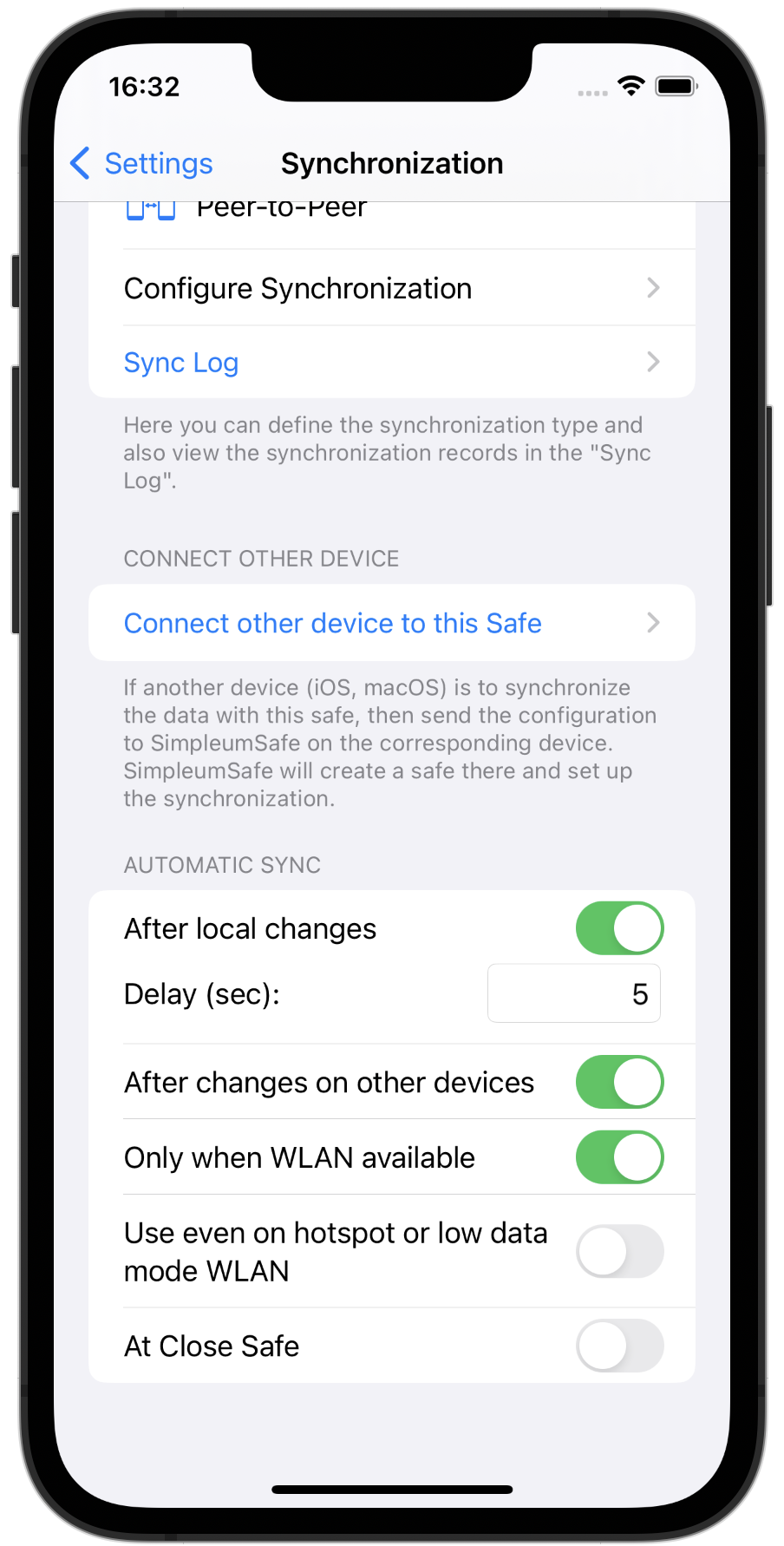
Display which files are still to be synchronized
If a file has been modified on this device and it has not yet been transferred, an upload symbol is displayed. This helps to understand which files have already been transferred, especially when a file is expected on another device.
There is also an icon with a down arrow when a file hasn’t fully downloaded (because it might be taking time, or the uploading or downloading was interrupted).
An error message can now also be displayed if files are to be downloaded but these have not been completely uploaded to another device. It is displayed how many files errors and from which device.
There is an option for a safe to be automatically closed after a certain period of inactivity. This can lead to the synchronization being aborted and to incomplete synchronizations. The same applies to the automatic sleep mode of iPhone and iPad. SimpleumSafe 3 blocks these two options during synchronization and thus ensures that synchronizations are also carried out completely.
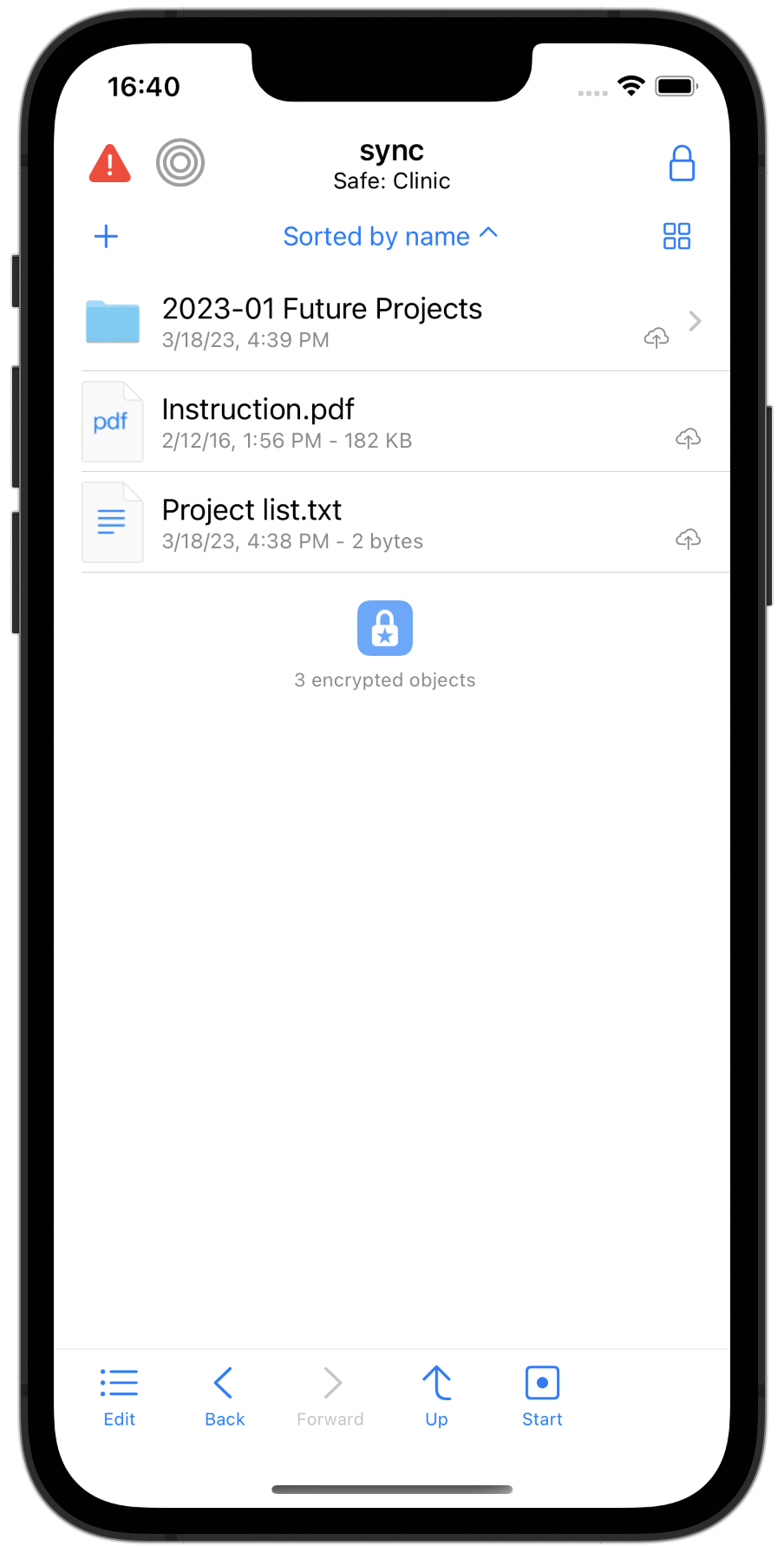
New synchronization setup
To synchronize a safe with another device, a synchronization configuration is processed on the other devices. In SimpleumSafe 2, this was done with a QR code, which works well in itself, but there were always problems with the cameras of older Macs.
In SimpleumSafe 3 this is now done with the nearby networks. The devices automatically look for themselves in the vicinity and can then transfer this configuration securely (everything is encrypted, of course).
Alternatively, of course, you can also create a file that you can then transfer to the other device yourself (e.g. if the other device is far away).
In this example, you can see that the iPhone 14 Pro found an iMac, a Mac Mini, and another iPhone. A new safe has been created on the iPhone 14 Pro. The other devices should all be connected to this safe.
Another new feature is that the recovery key is transferred to the other devices when the synchronization is set up.
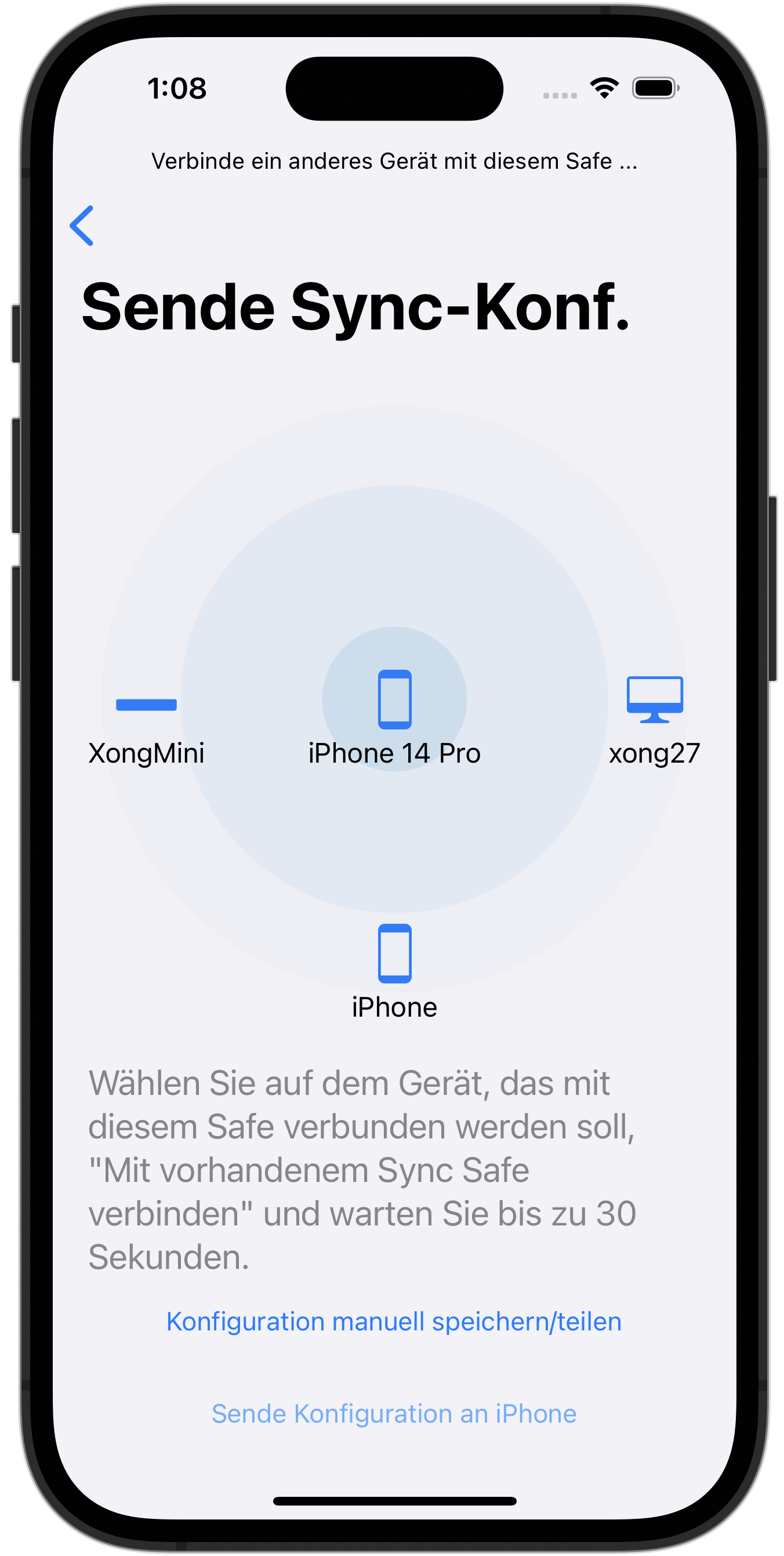
Integrity Checker
New design, better results summaries, clear notifications if there are errors.
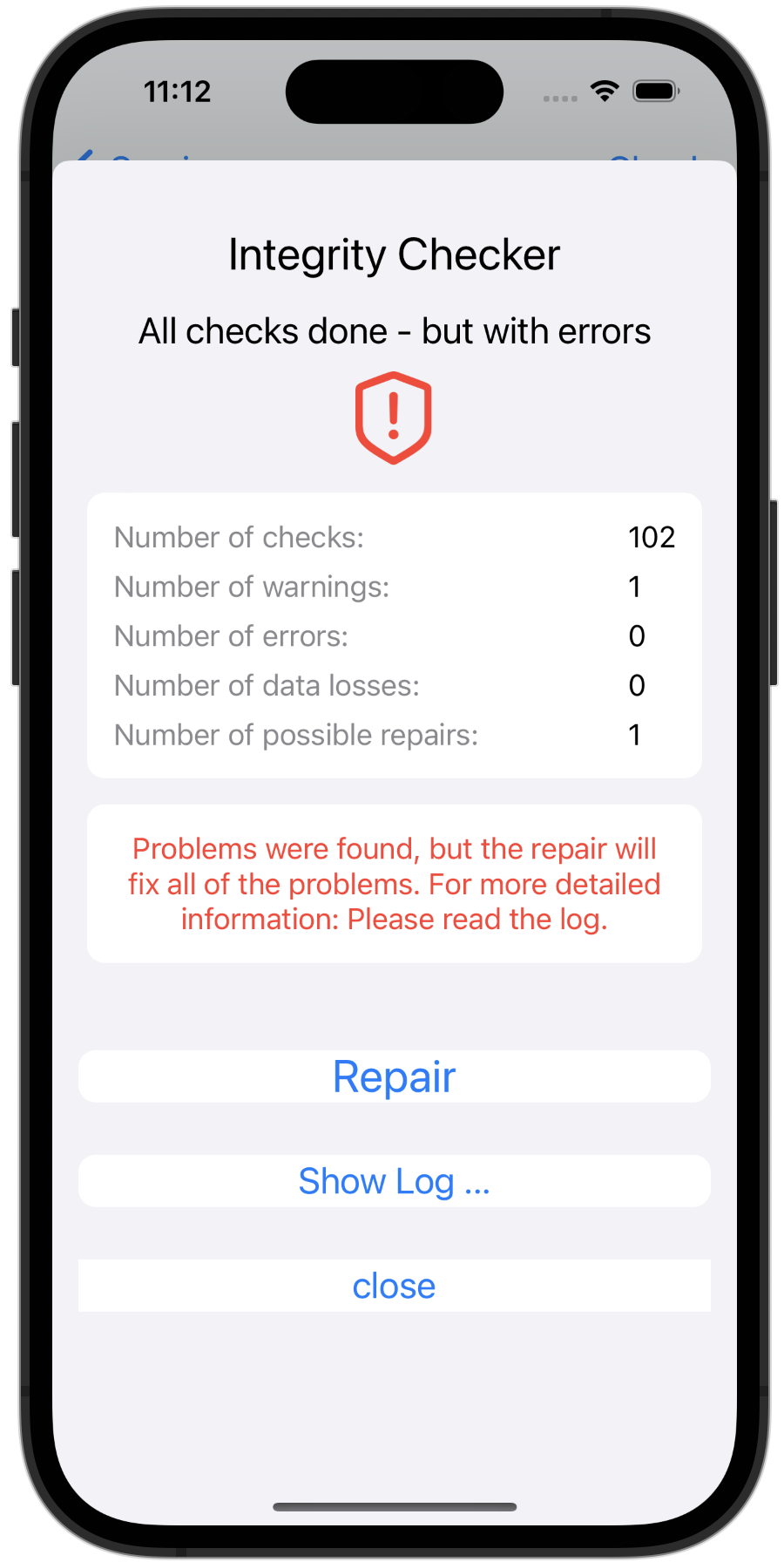
And many minor changes such as
- Option: Delete files after import
- Open after the safe: continue in the folder in which the safe was previously closed
Previous SimpleumSafe versions
SimpleumSafe 1 and 2 release notes
All SimpleumSafe 3 release notes
SimpleumSafe 3 Mac - Release Notes
05-08-2023
Version 3.0.0
New design
- New icons for controls - We renewed all icons.
- New file icons. We use new file icons in icon and list view
- New color scheme
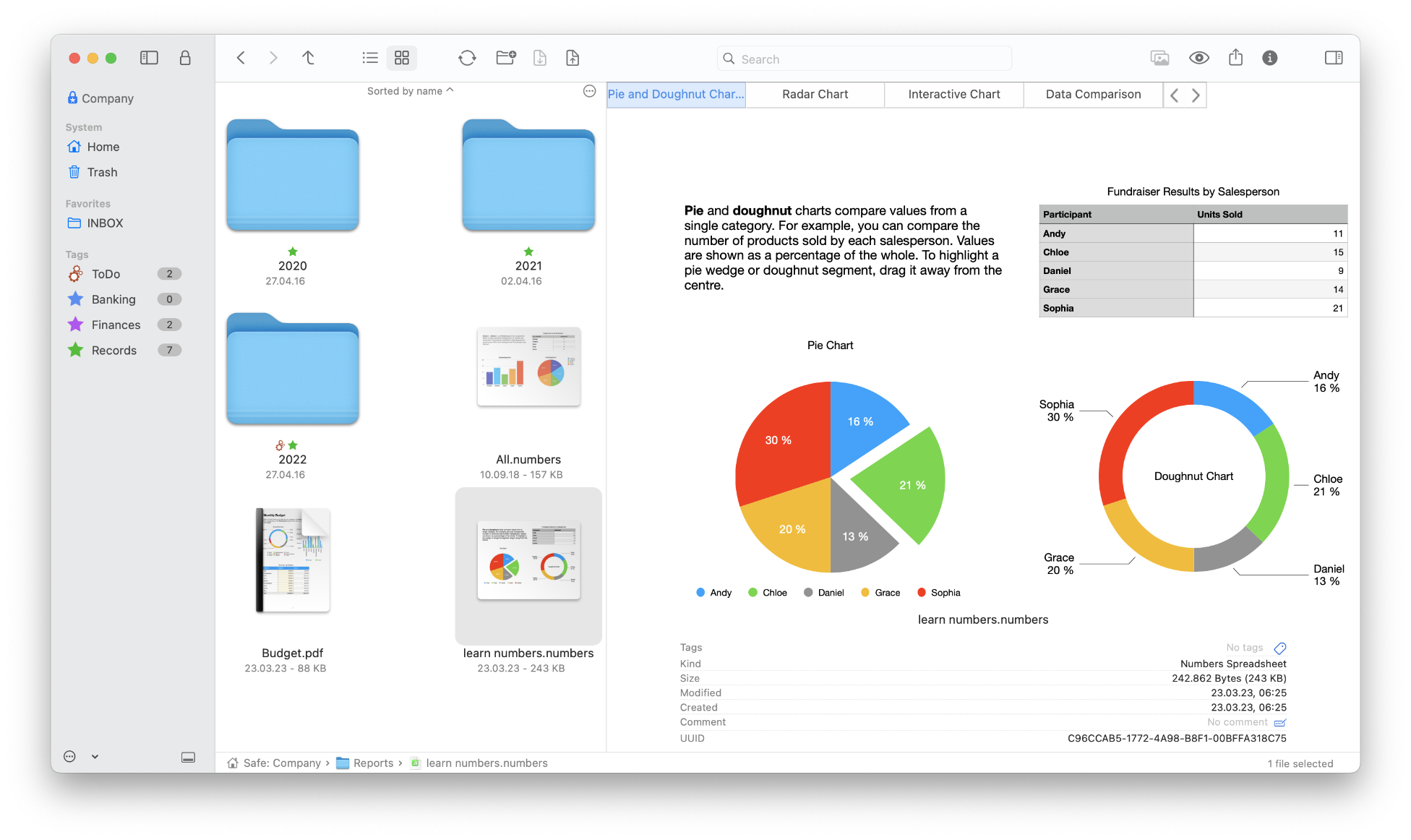
New Safe Authentication (Touch ID and Apple Watch)
Safes can now also be opened with Touch ID and Apple Watch.
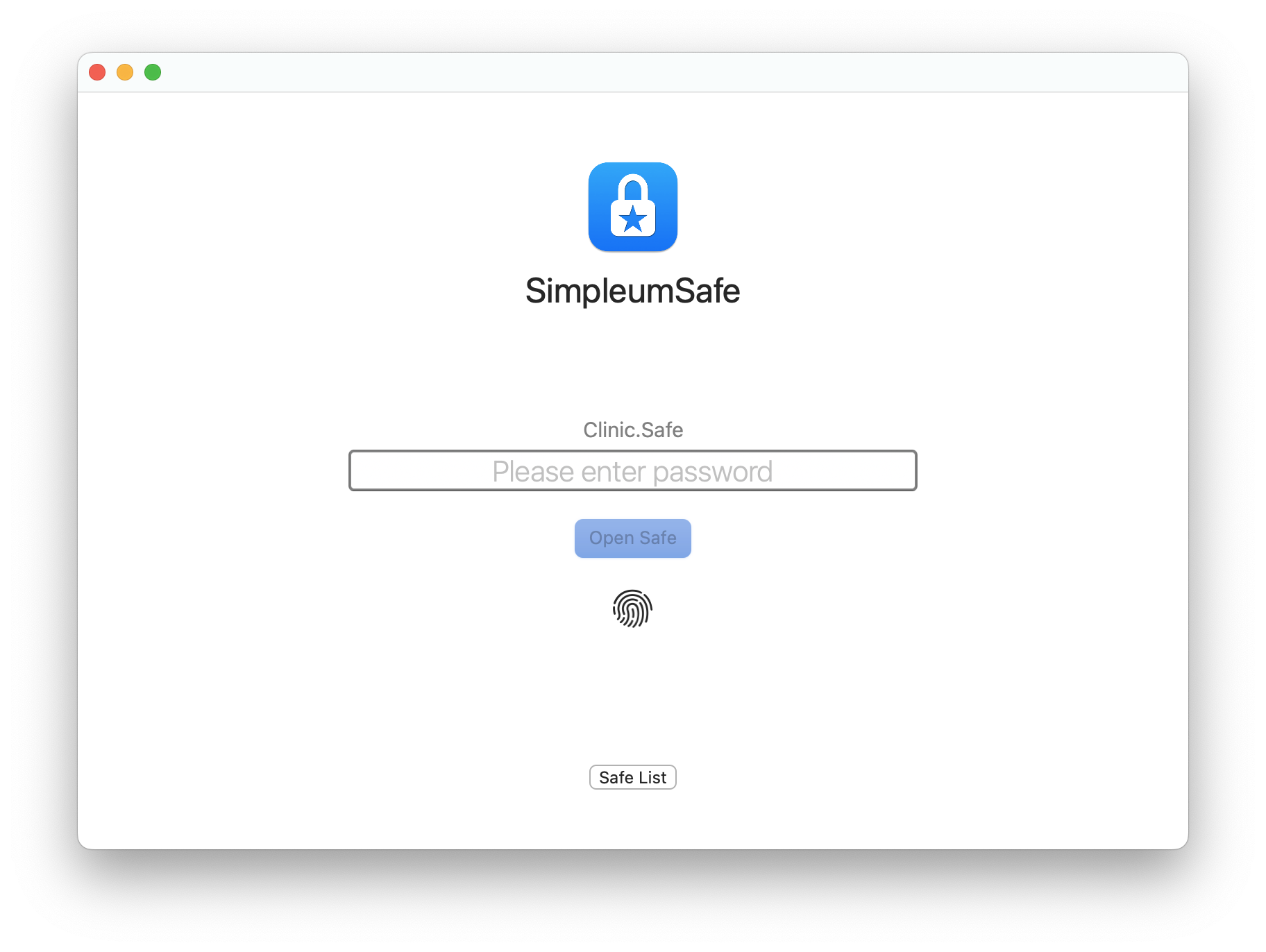
File detail view
- New design
- The attribute view can be shown and hidden
- The detailed view can also be displayed in a separate window. This view is retained even if other files have been selected. It is also possible to open several detail views for different files, each in a separate window.
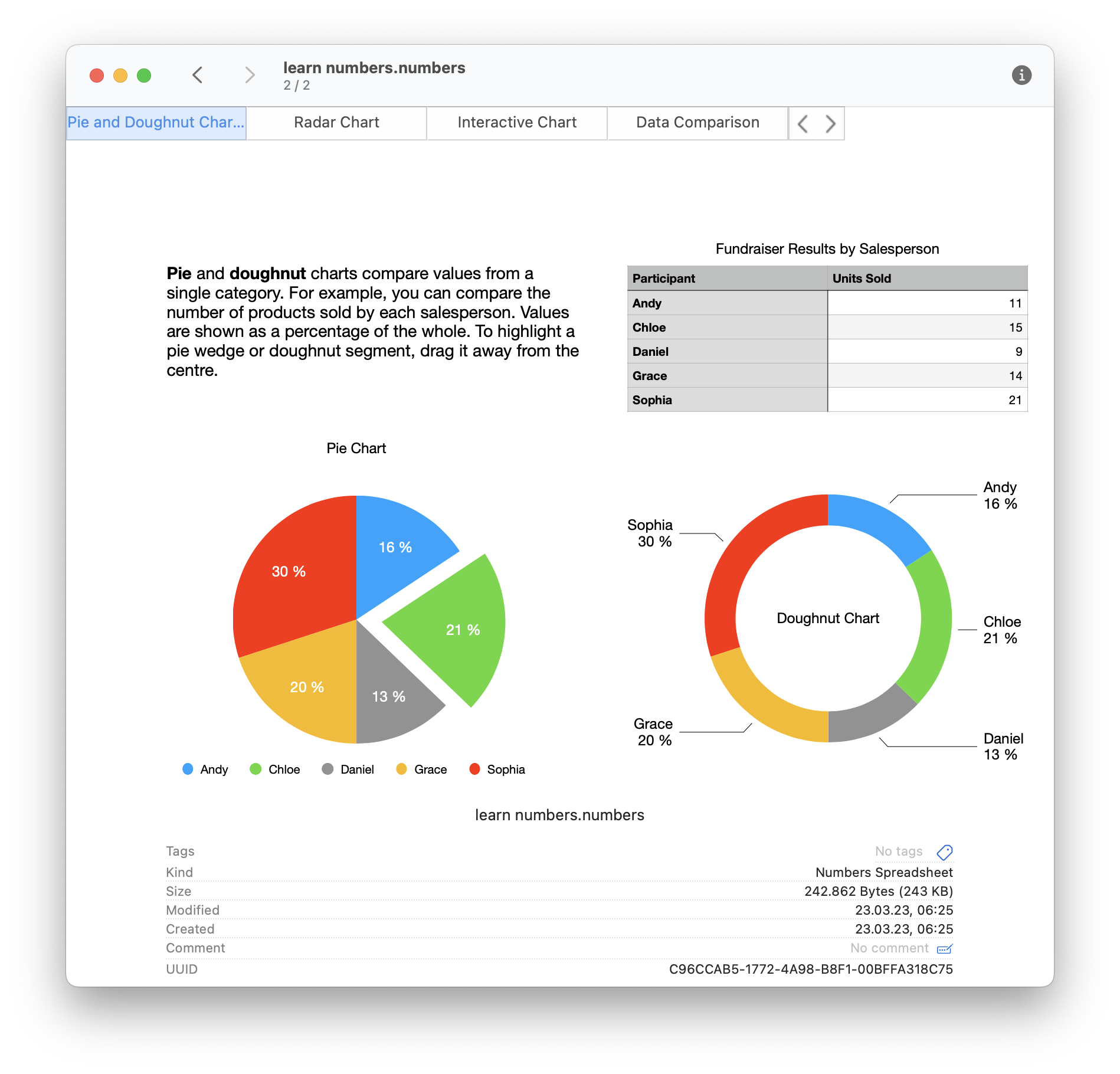
Faster creation of a Safe
We have completely revised and simplified the creation of a new Safe. When the Safe is created, a recovery key can be created and the type of synchronization can be specified. Once created, the Safe will open automatically. In addition, biometric authentication will be set as the default, if available.
See also step-by-step instructions: Create Safes on Mac and Safes by synchronizing them on iPhone
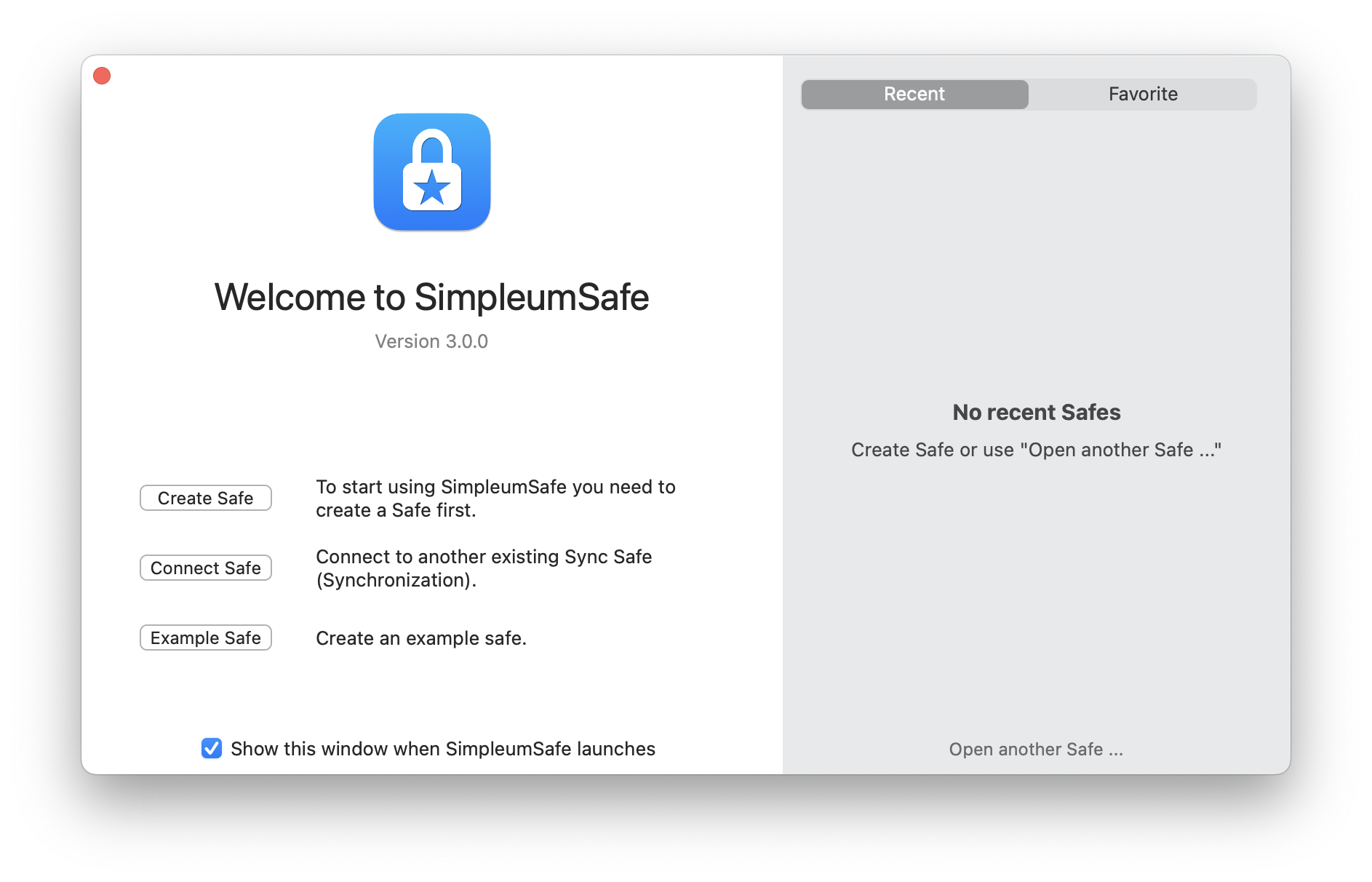
Revised synchronization
New iCloud synchronization
We have technically completely replaced the iCloud synchronization. Now syncing with Apple technology iCloud CloudKit (before it was iCloud Drive). With CloudKit, a mature technology is now used that has solved many problems of the old iCloud technology.
Automatic synchronization
The synchronization can now be started fully automatically so that you can immediately see the changed data on the other devices.
With the settings on this screenshot, changes you have made to files are automatically synchronized after 5 seconds of inactivity and a kind of ping is sent to all other devices.
The next setting “After change on other devices” ensures that synchronization is started on this device in order to “pick up” the changes from other devices.
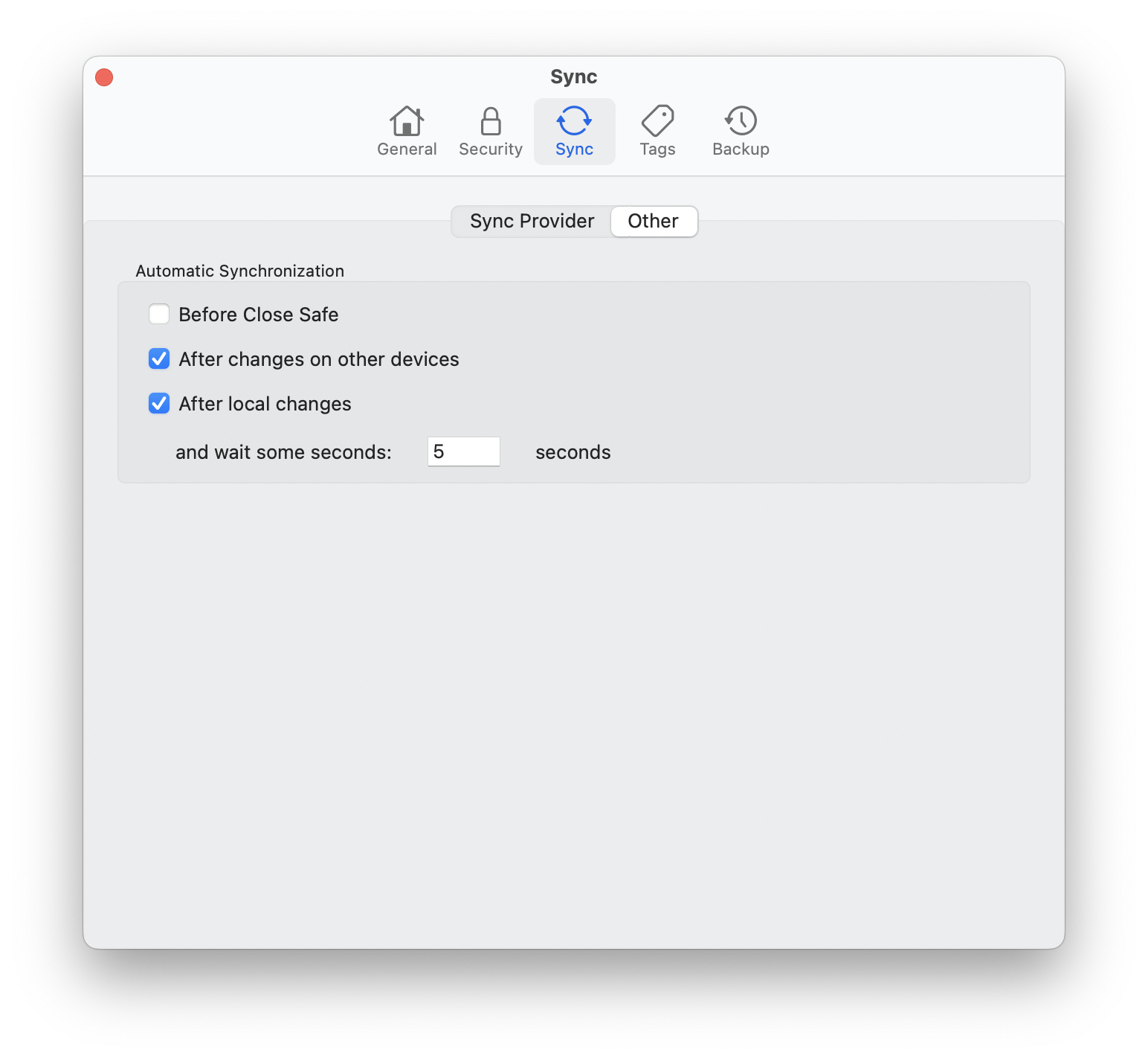
Display which files are still to be synchronized
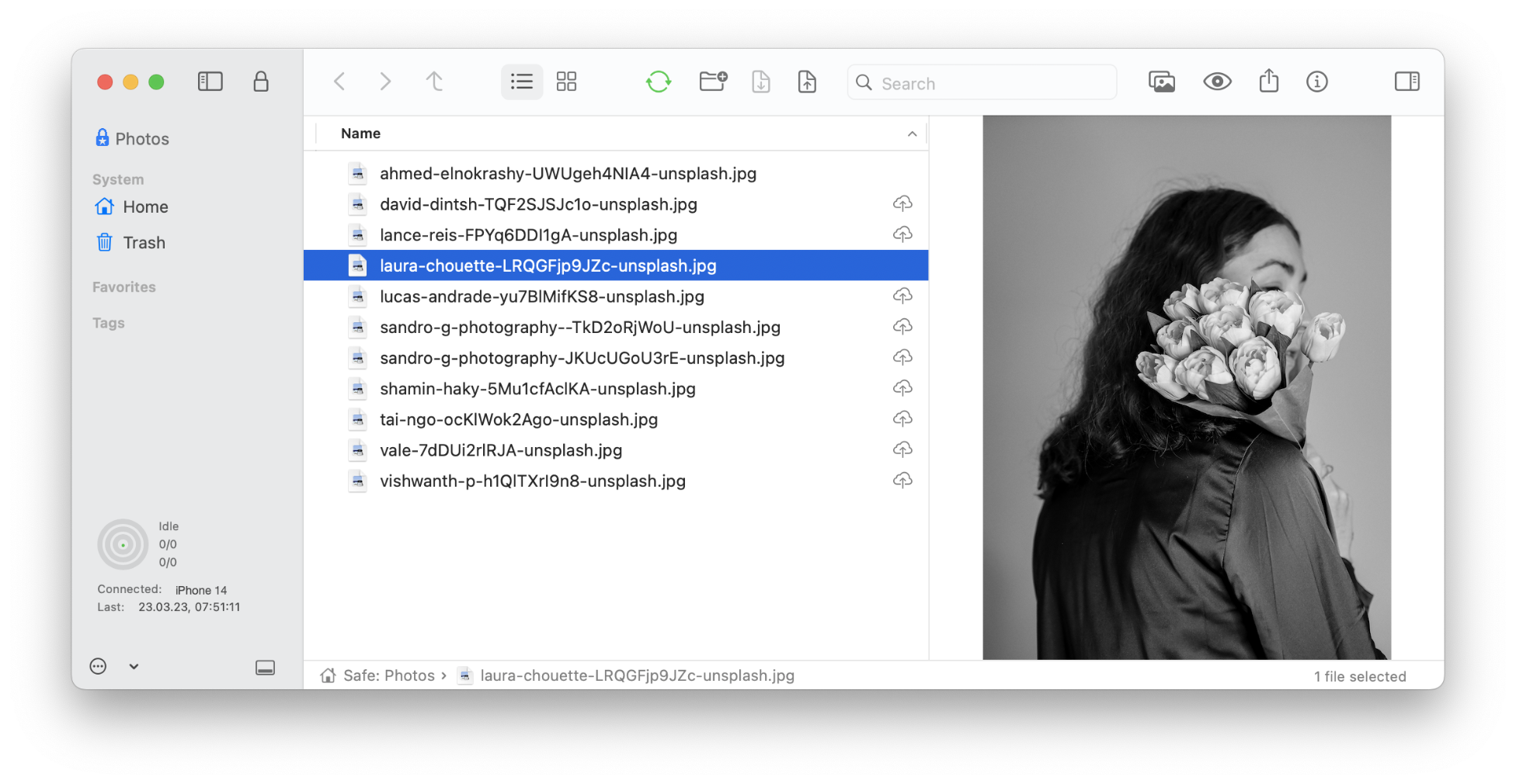
If a file has been modified on this device and it has not yet been uploaded, an upload icon will be displayed. This helps to understand which files have already been transferred, especially when a file is expected on another device.
There is also an icon with a down arrow when a file hasn’t fully downloaded (because it might be taking time, or the upload or download was interrupted).
An error message can now also be displayed if files are to be downloaded but these have not been completely uploaded to another device. It is displayed how many files are missing and from which device.
There is an option for a Safe to be automatically closed after a certain period of inactivity. This can lead to the synchronization being aborted and to incomplete synchronizations. The same applies to the automatic sleep mode of iPhone and iPad. SimpleumSafe 3 blocks these two options during synchronization and thus ensures that synchronizations are also carried out completely.
New synchronization setup
To synchronize a Safe with another device, a synchronization configuration is processed on the other devices. In SimpleumSafe 2, this was done with a QR code, which works well in itself, but there were always problems with the cameras of older Macs.
In SimpleumSafe 3 this is now done with the nearby networks. The devices automatically look for themselves in the vicinity and can then transfer this configuration securely (everything is encrypted, of course).
Alternatively, of course, you can also create a file that you can then transfer to the other device yourself (e.g. if the other device is far away).
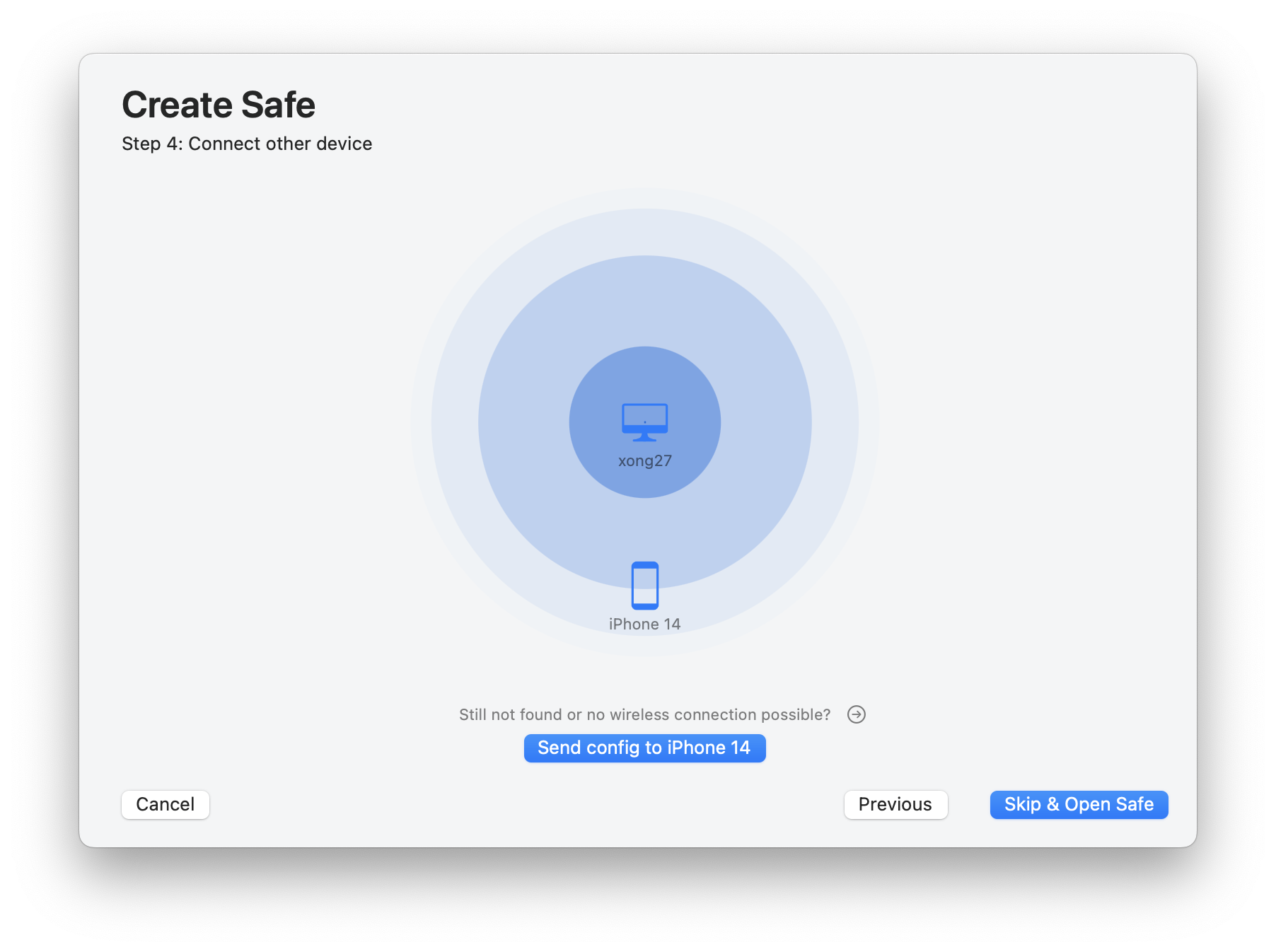
In this example, you can see that the iPhone 14 Pro found an iMac, a Mac Mini, and another iPhone. A new Safe has been created on the iPhone 14 Pro. The other devices should all be connected to this Safe.
Another new feature is that the recovery key is transferred to the other devices when the synchronization is set up.
Integrity Checker
New design, better results summaries, clear notifications if there are errors.
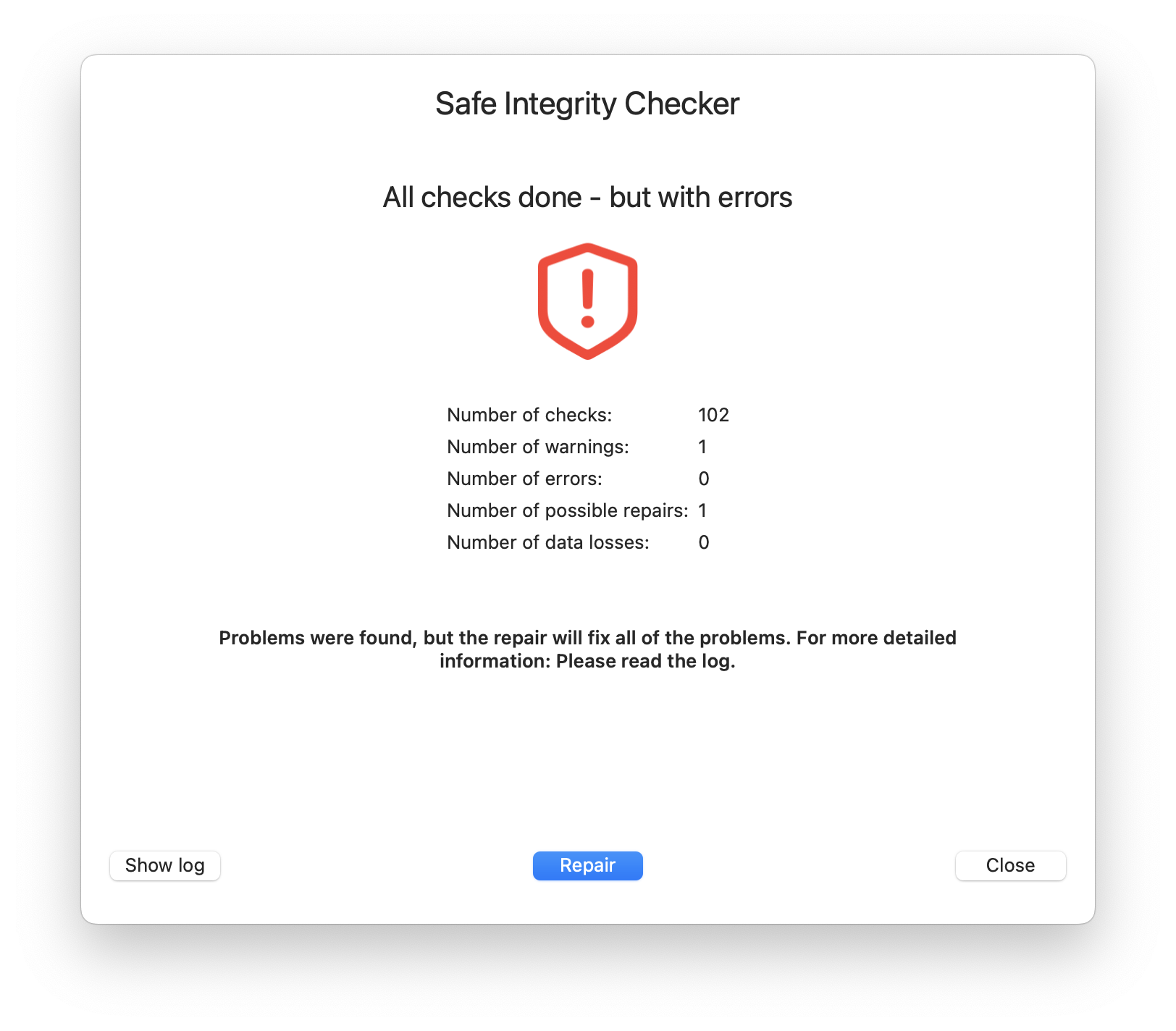
And many minor changes such as
- Option: Delete files after import
- Open after the Safe: continue in the folder in which the Safe was previously closed
- Files can now also be deleted in the icon view.
Previous SimpleumSafe versions
SimpleumSafe 1 and 2 Release notes
All SimpleumSafe 3 release notes