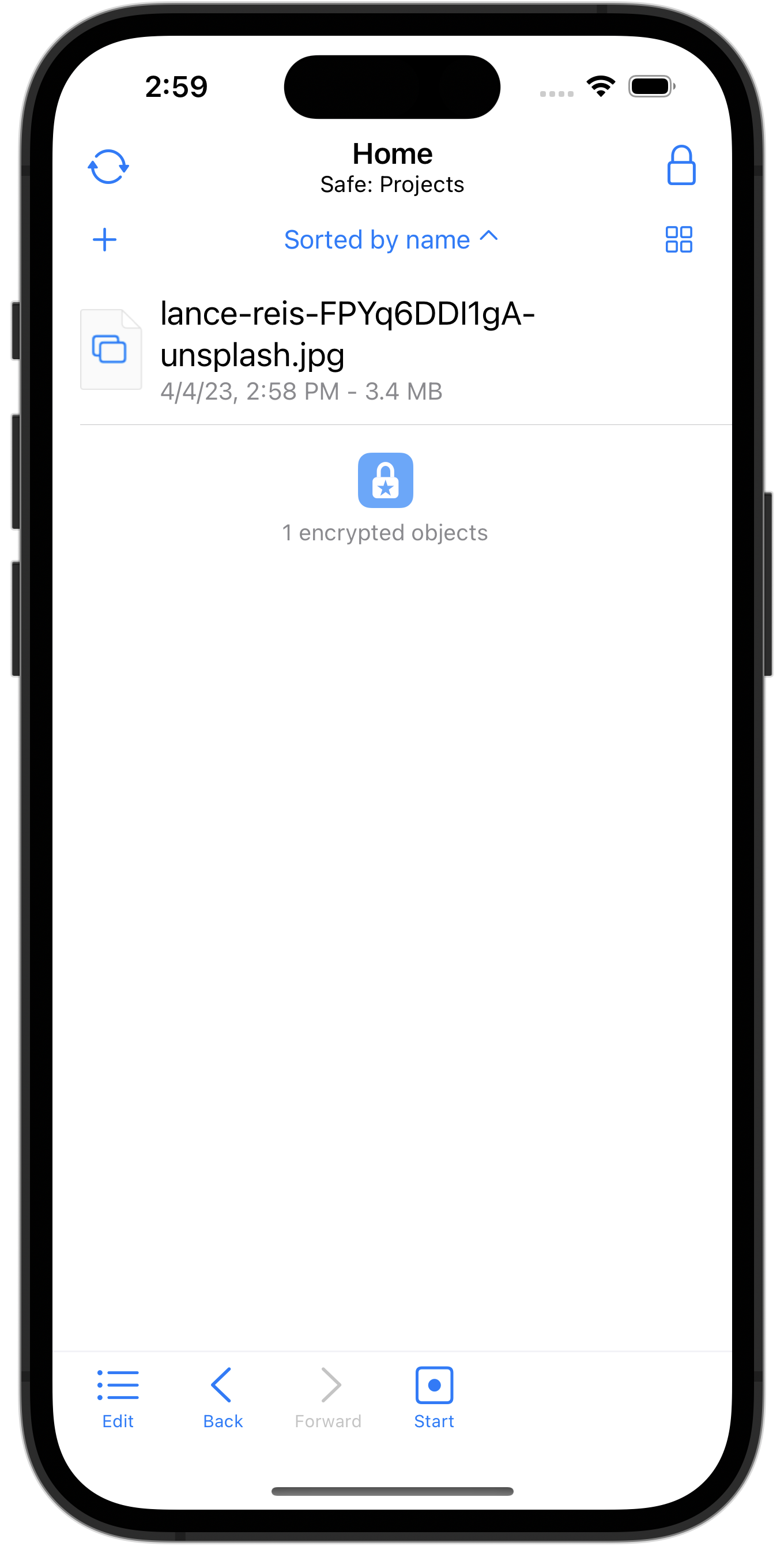Create Safe on iPhone and add data
Start window
When you start SimpleumSafe for the first time, you will see the following dialog. Select “Create or add Safe”.
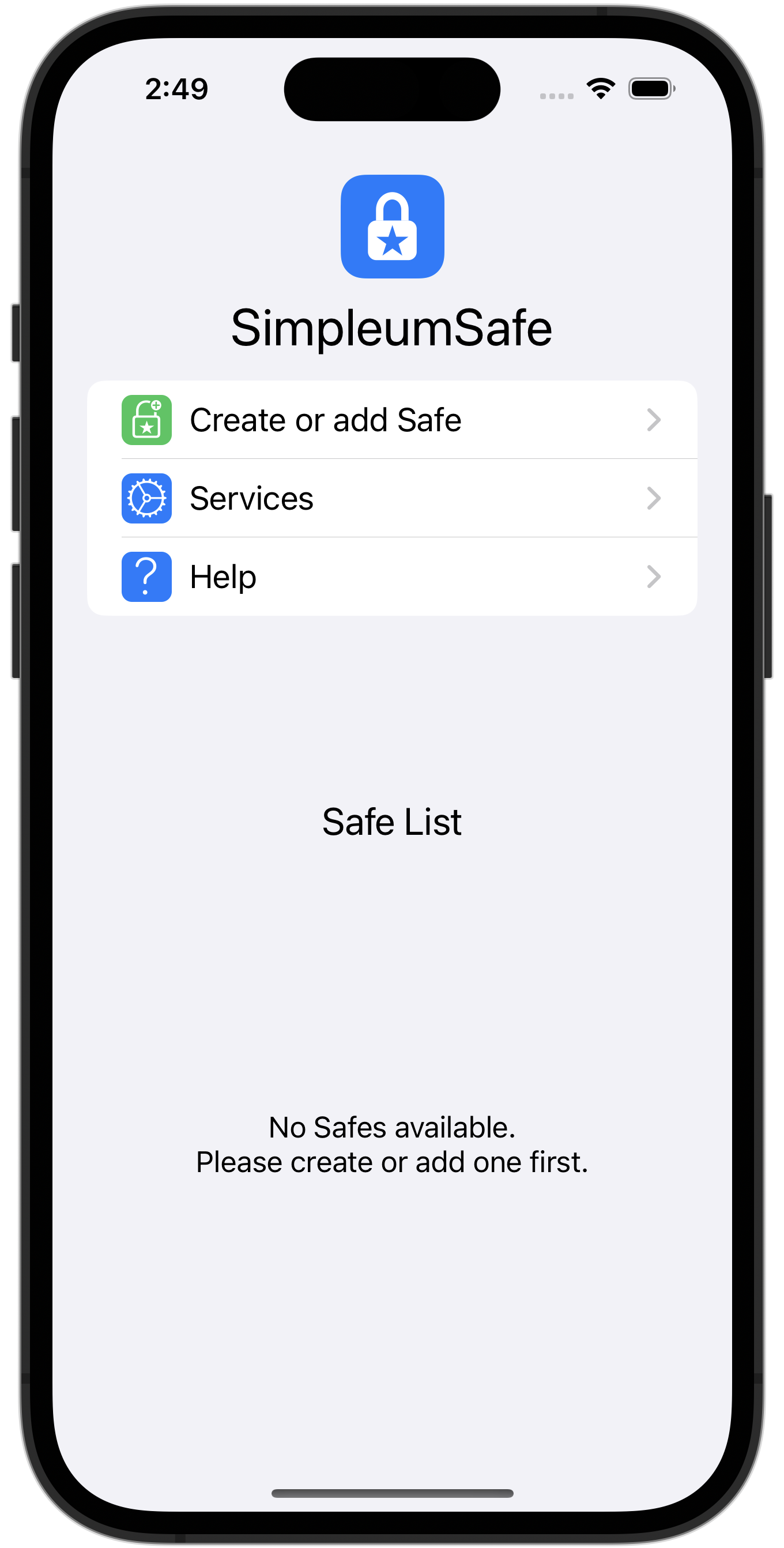
Select “Create Safe”.
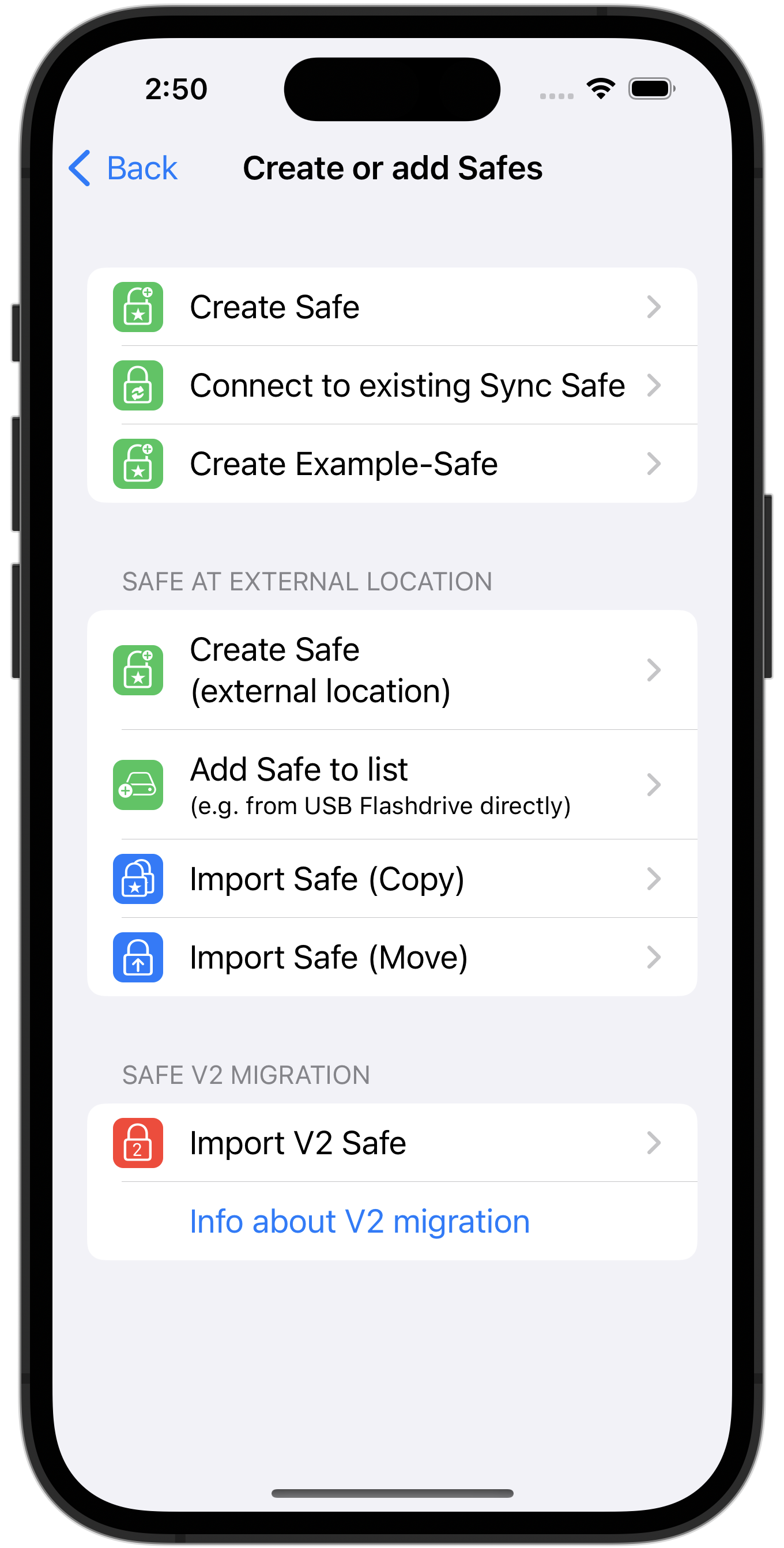
- Enter a name for the new Safe.
- Enter an appropriate password.
- Repeat the password and click the “Next” button.
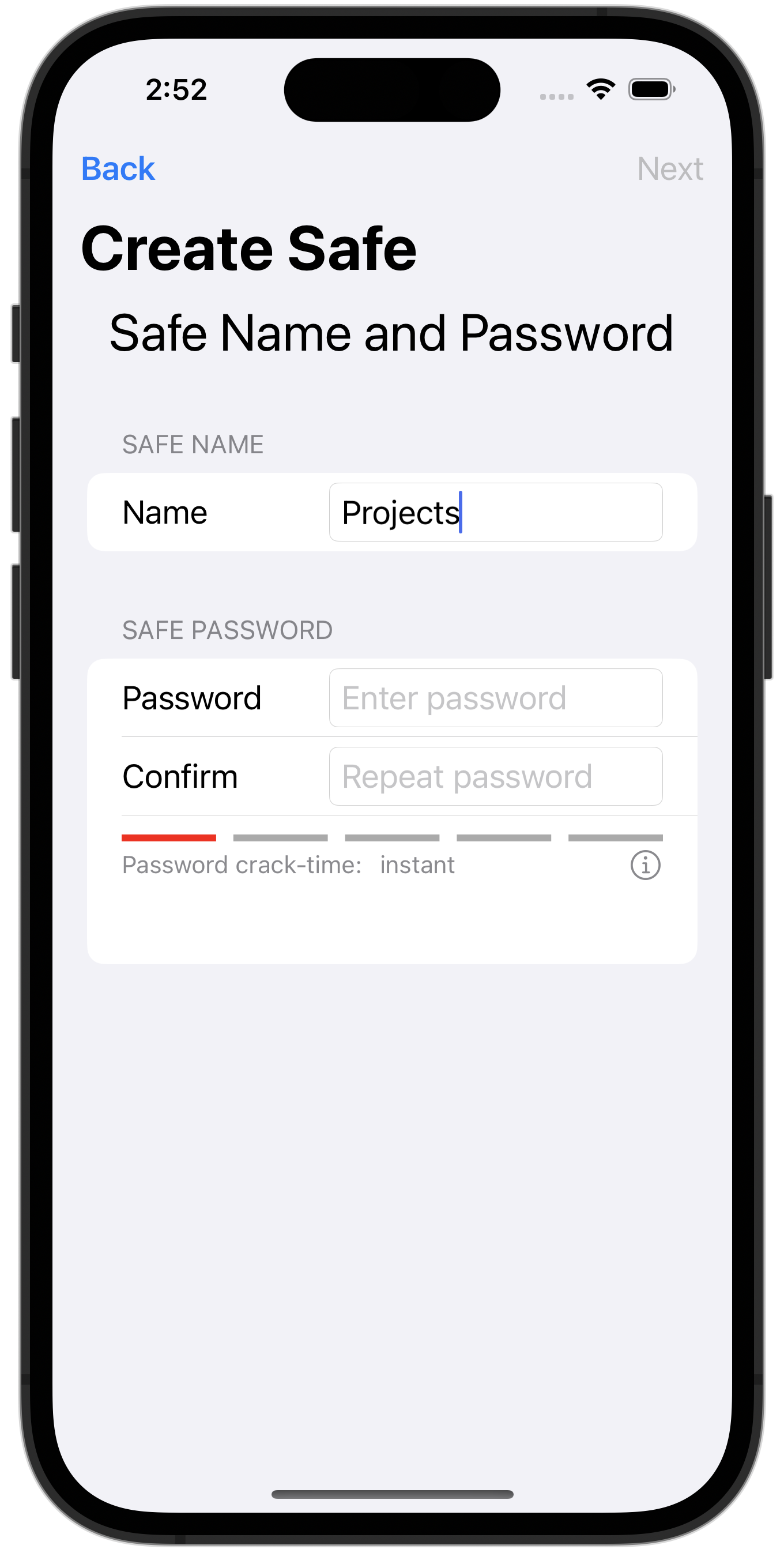
Create recovery password
You now have the option of creating a recovery password while creating the Safe. You can do this at any time later, but we recommend creating it right away.
- Click on “Create recovery password”
- Write it down or copy it to a password manager.
- Click Next.
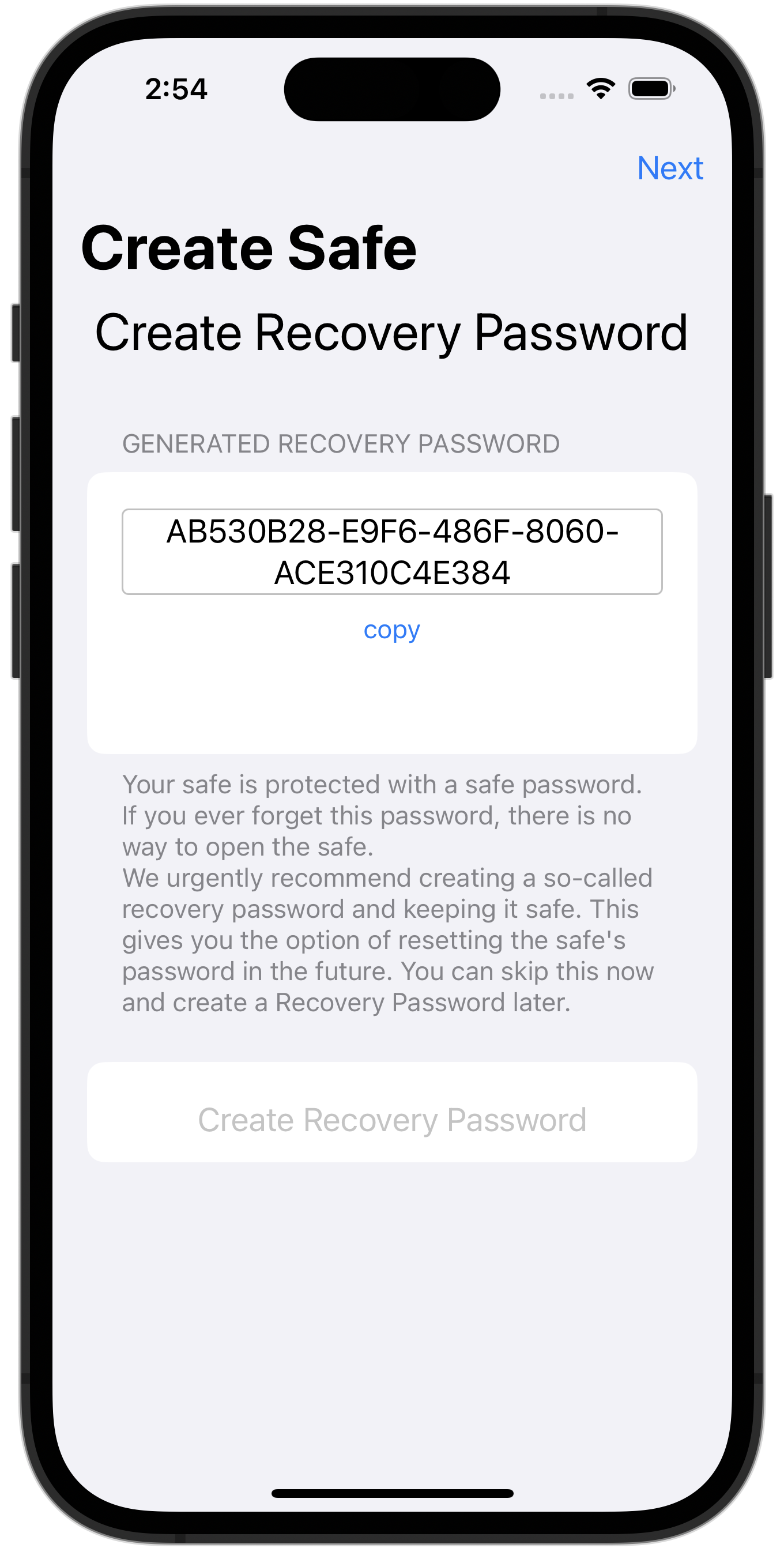
Skip synchronization
In this example we skip the synchronization. Instructions for setting up with sync
Select “Next”.
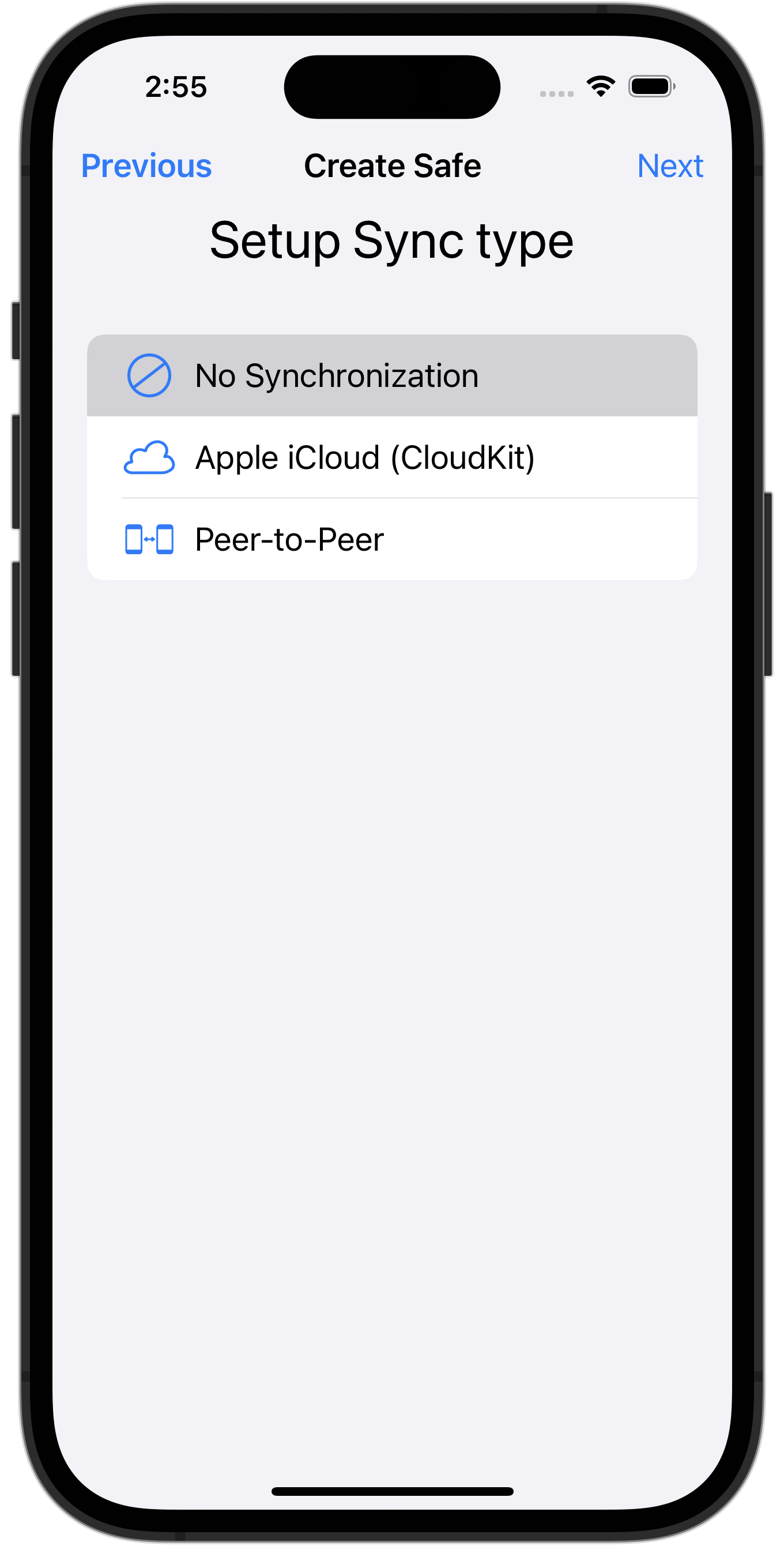
Safe opened
The Safe will be opened at the end of the creation and you can now use it.

Add file to Safe
Files can be added to a Safe in different ways:
- Tap on the plus icon and the “Add” menu will appear.
- For this example select “Add from Photo Library”
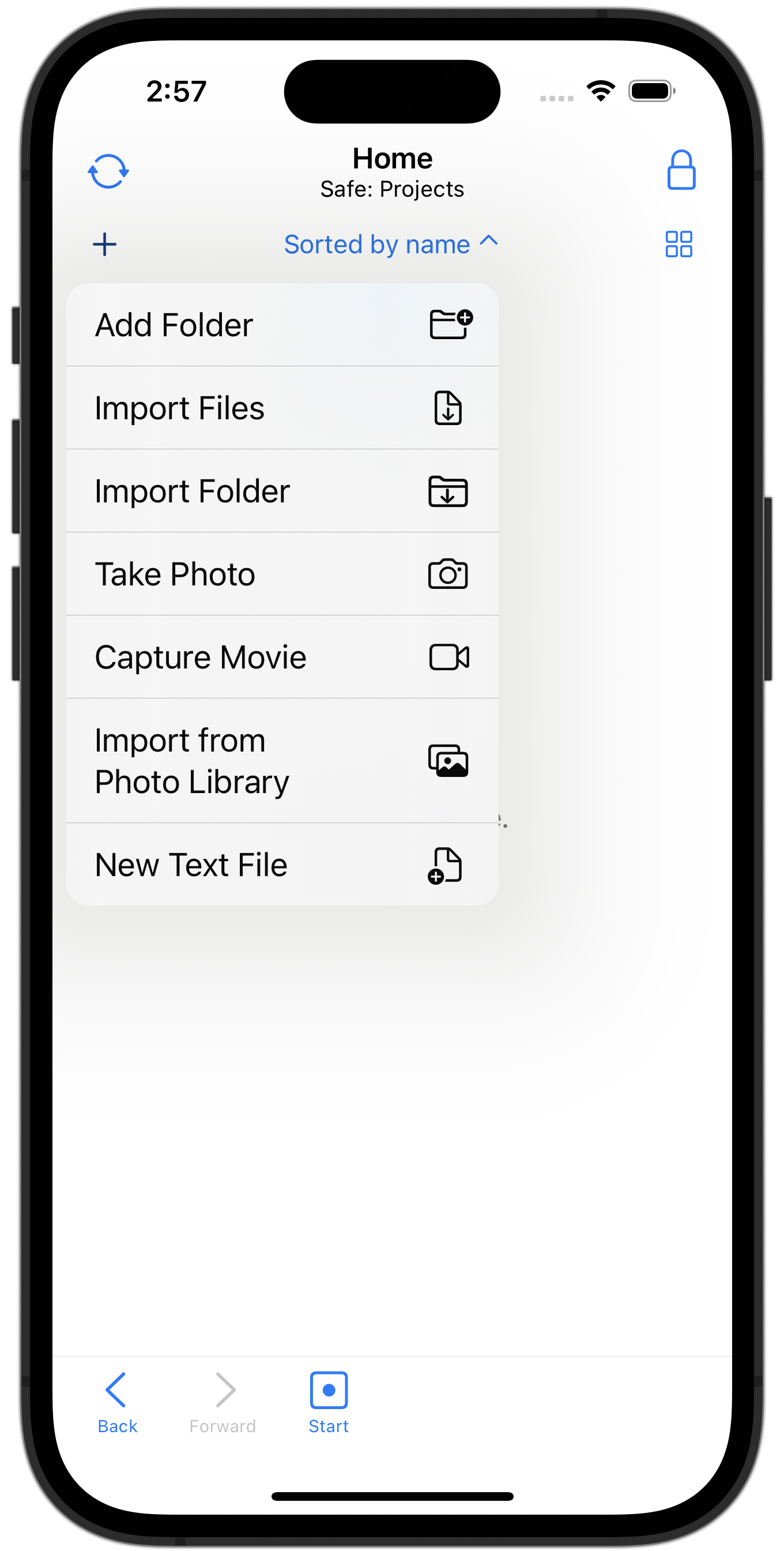
Select photos from photo library
Files can be added to a Safe in different ways:
- Tap on the plus icon and the “Add” menu will appear.
- For this example select “Add from Photo Library”
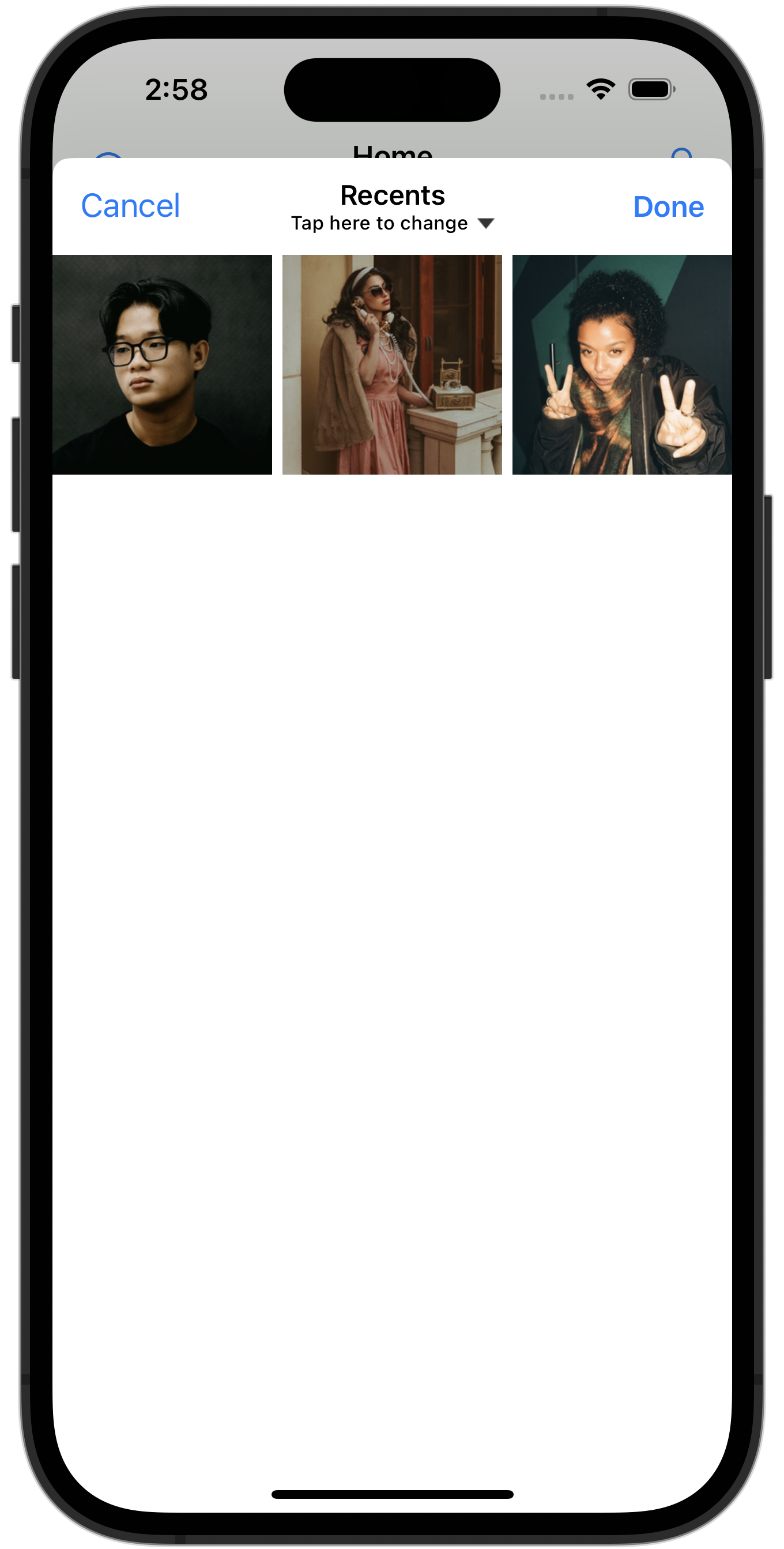
Congratulations
You have encrypted your first file.