Create Safe on iPhone and set up device-to-device sync to iPad
Start window
When you start SimpleumSafe for the first time, you will see the following dialog. Select “Create or add Safe”.
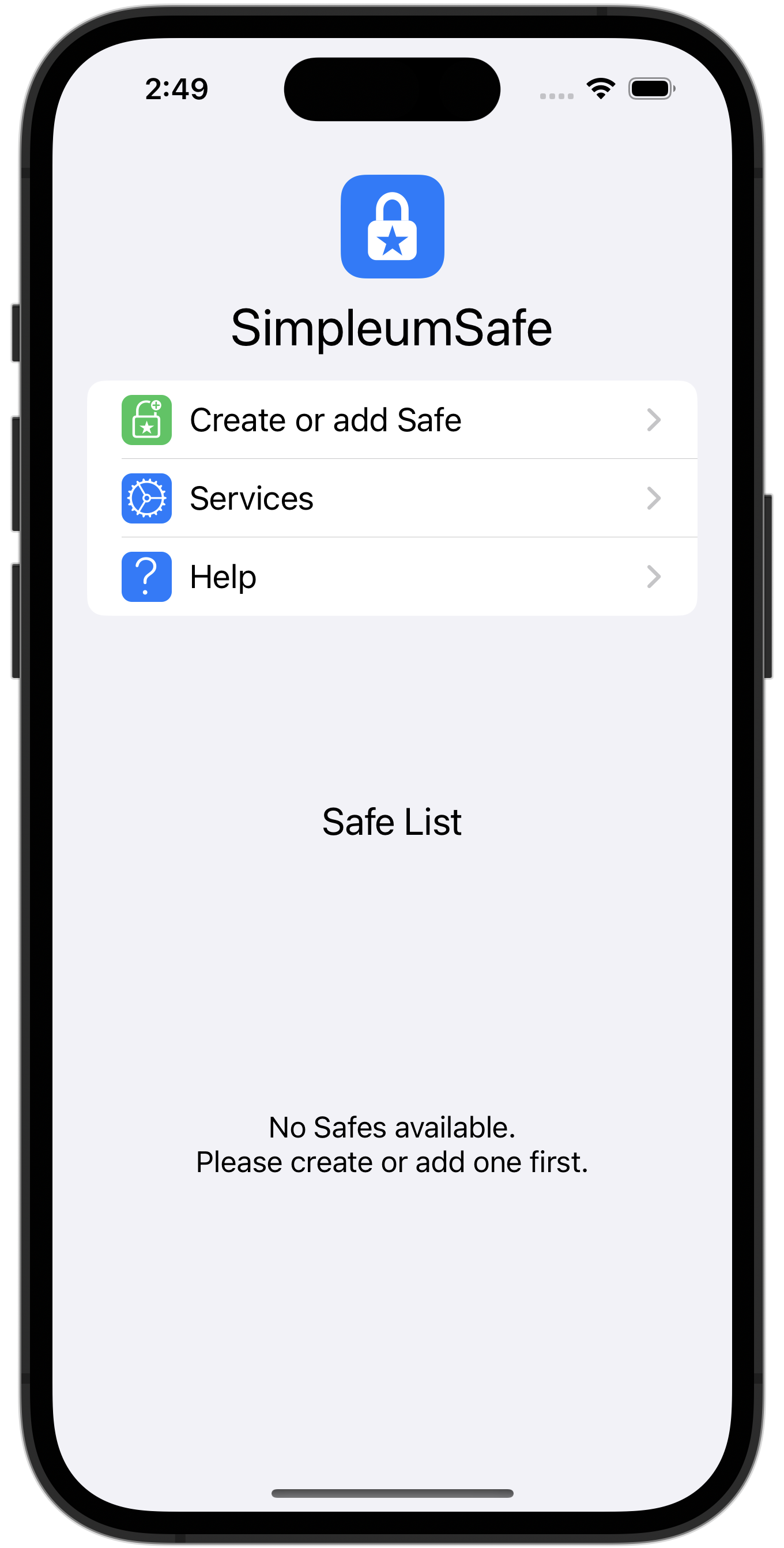
Select “Create Safe”.
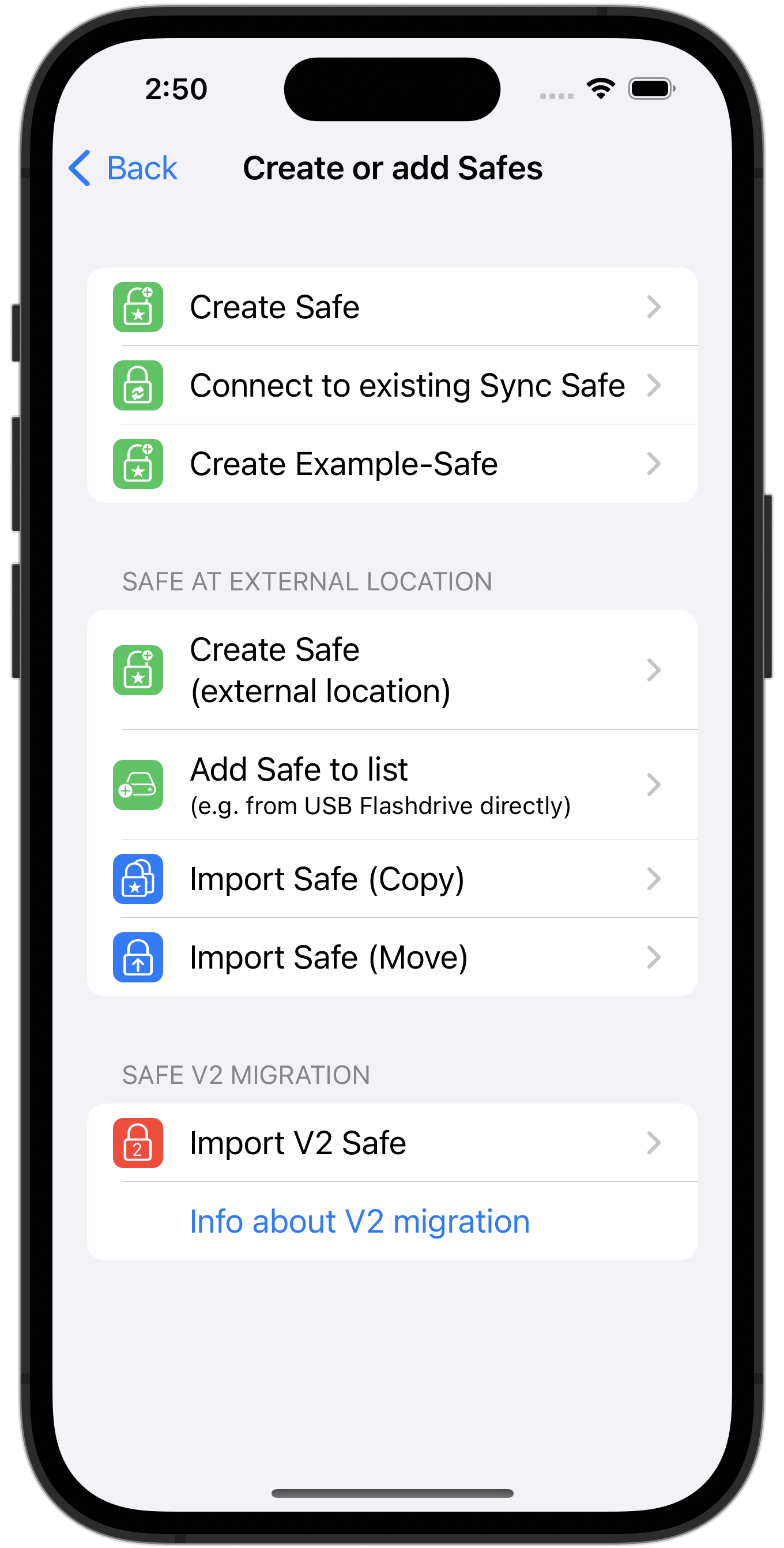
- Enter a name for the new Safe.
- Enter an appropriate password.
- Repeat the password and click the “Next” button.
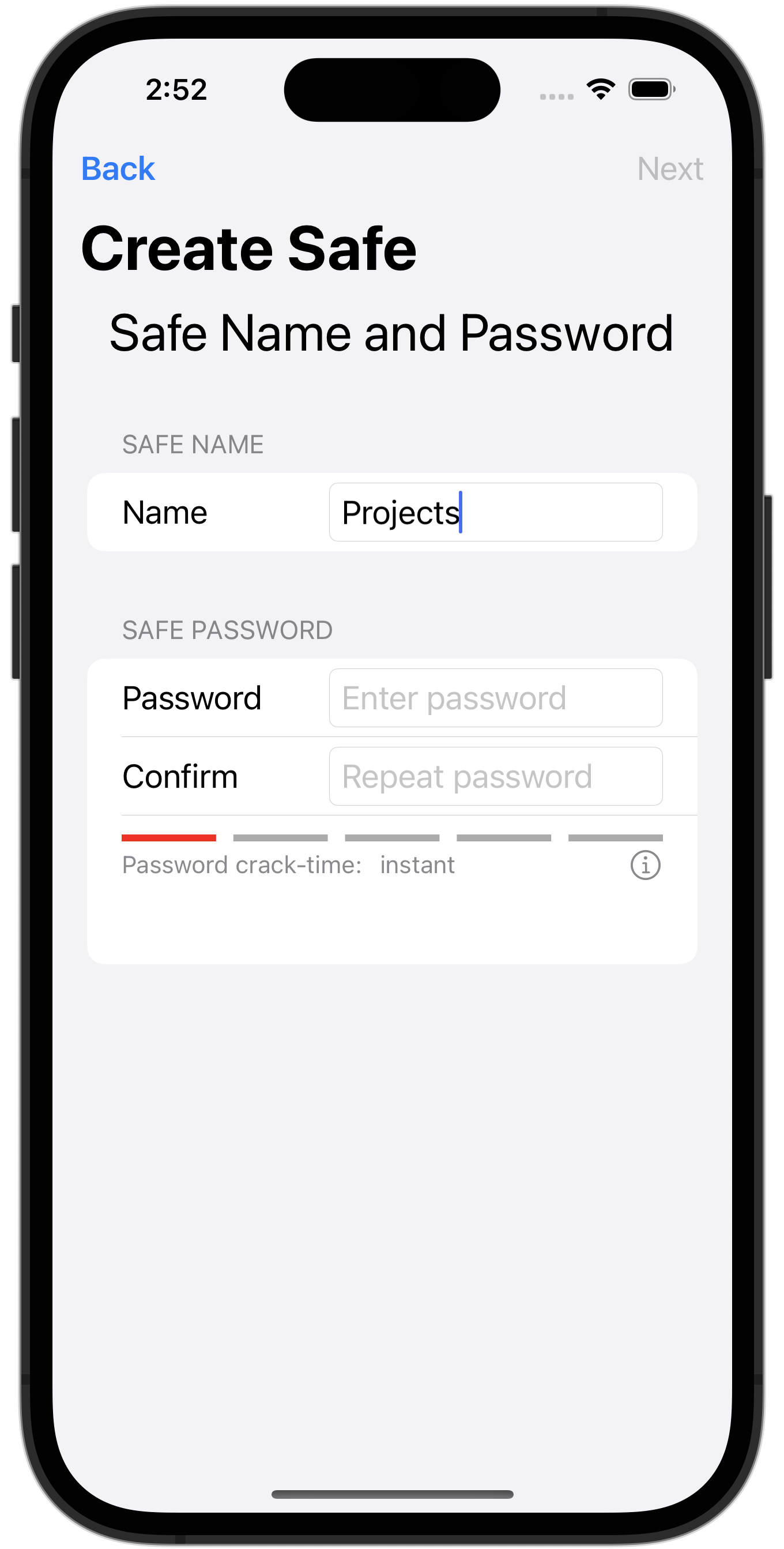
Create recovery password
You now have the option of creating a recovery password while creating the Safe. You can do this at any time later, but we recommend creating it right away.
- Click on “Create recovery password”
- Write it down or copy it to a password manager.
- Click Next.
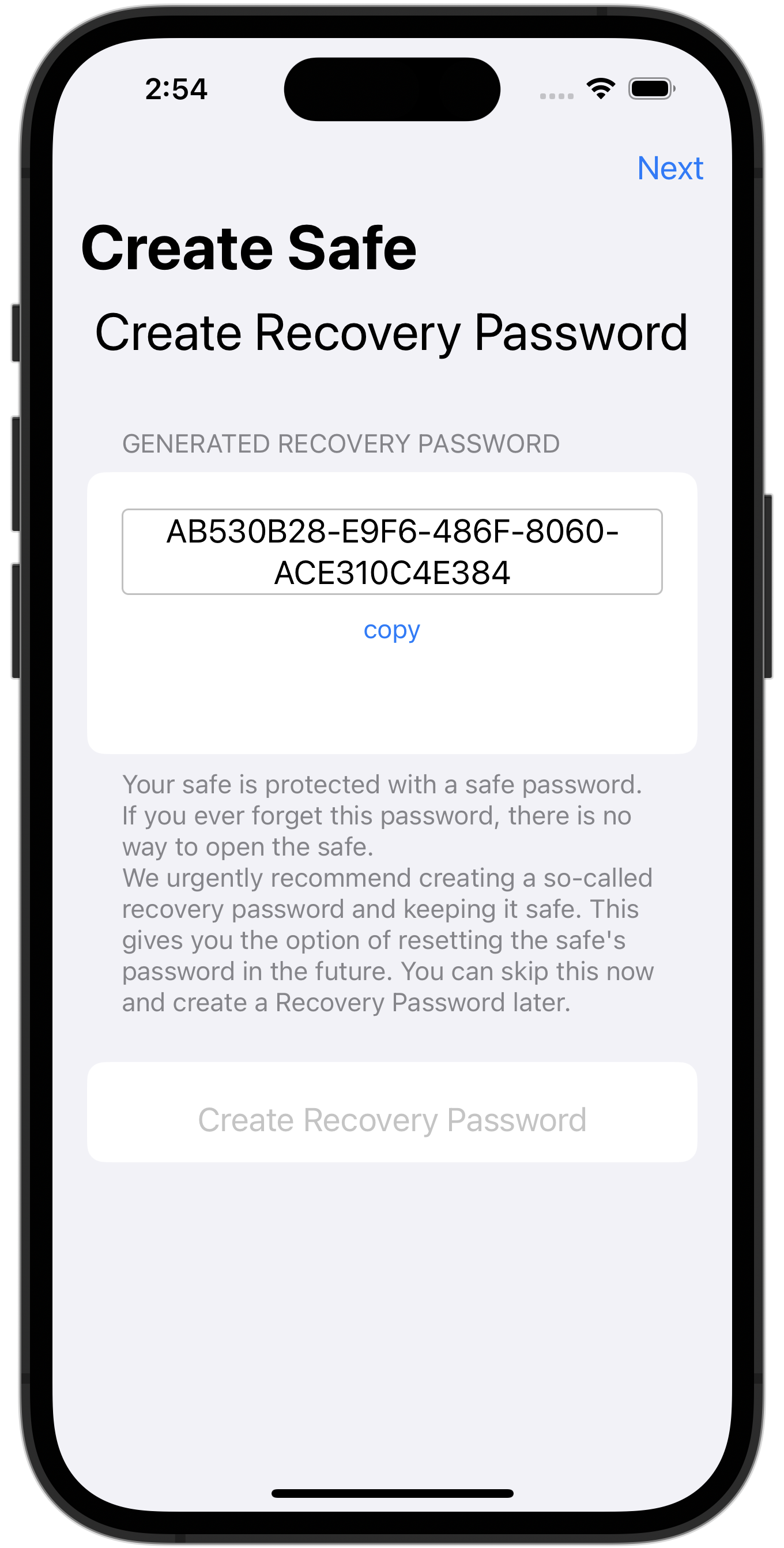
Set up device-to-device synchronization
Select Device-to-Device as the sync type.
Select “Next”.
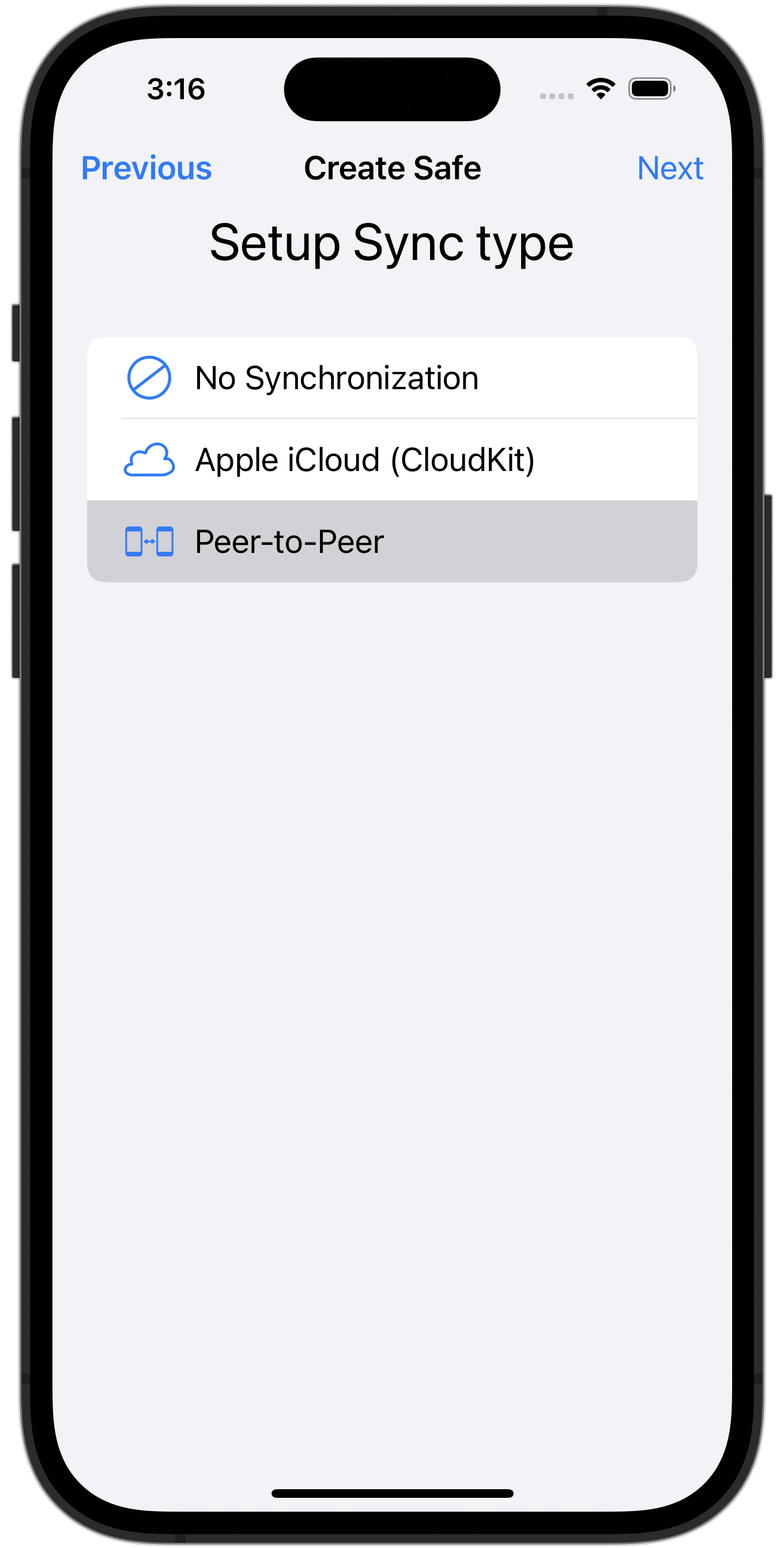
Send synchronization configuration
In order to be able to synchronize with another device, a local Safe must be created there in a very special way. To do this, SimpleumSafe creates a “synchronization configuration” for the Safe that has just been created. This can now be transmitted wirelessly or as a file to other devices.
In the picture you can see that SimpleumSafe now wants to send this configuration. There is currently no device available for reception.
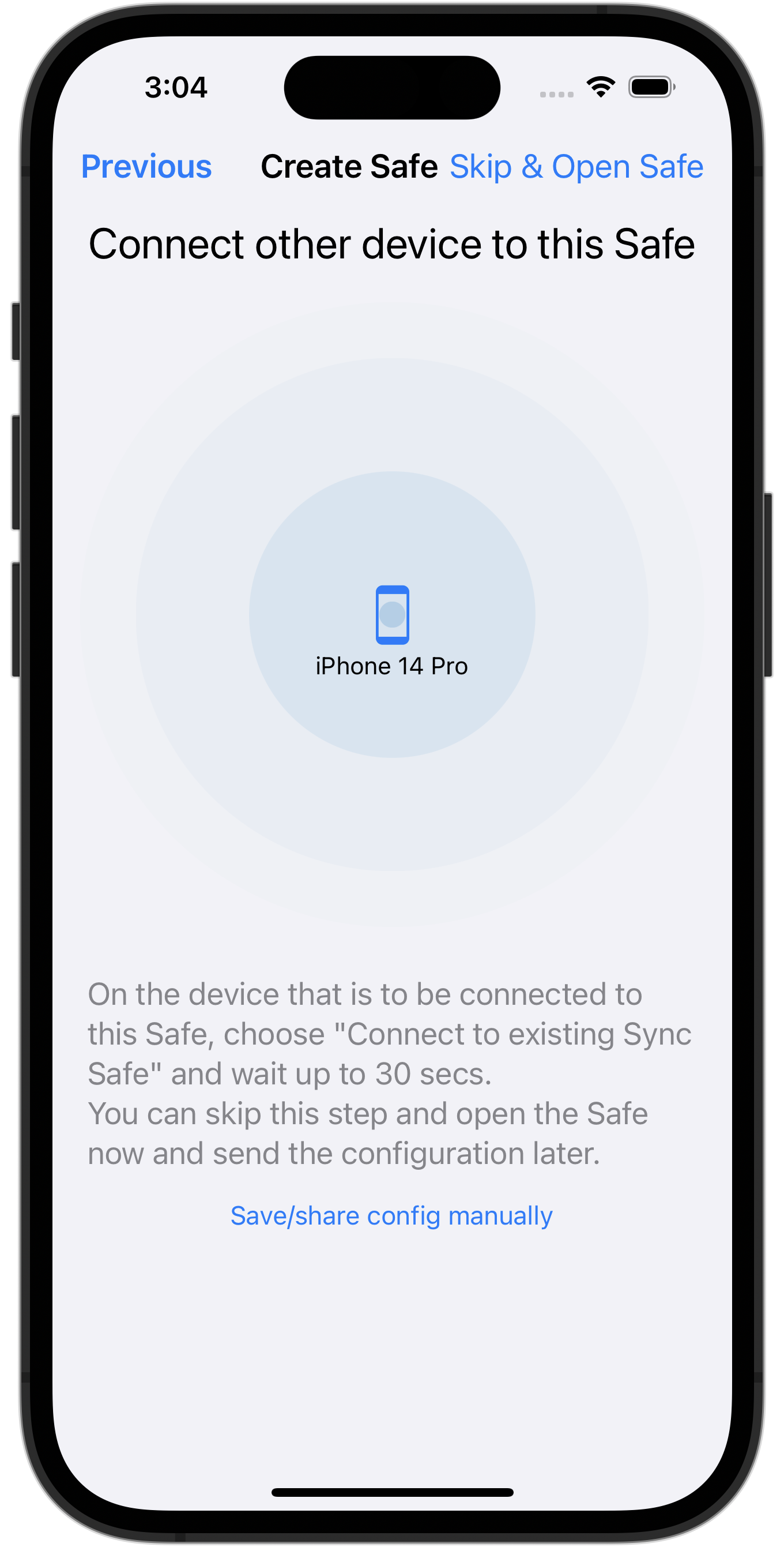
Start window (iPad)
When you start SimpleumSafe, you will see the following dialog.
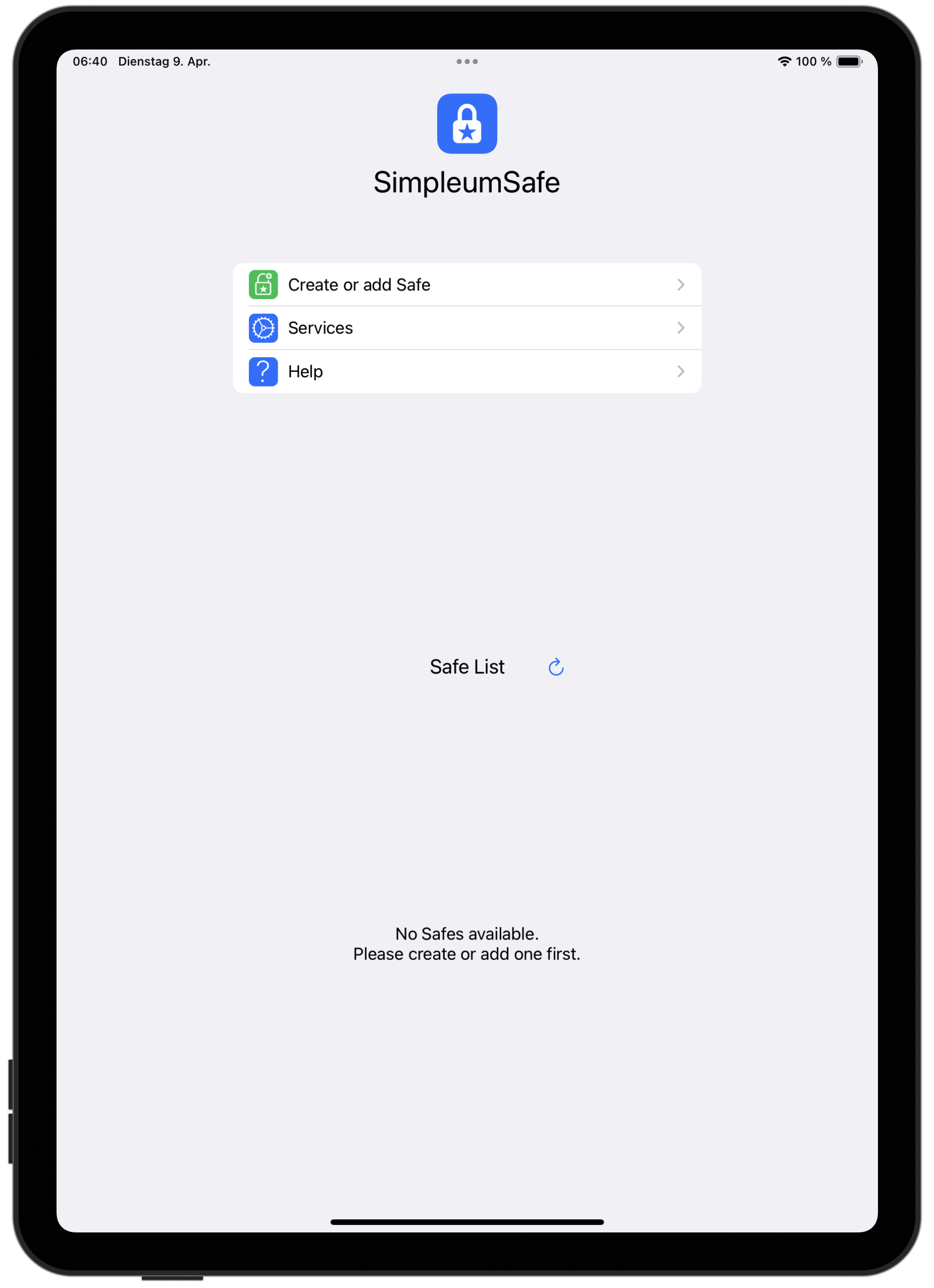
Select “Create or add Safe”.
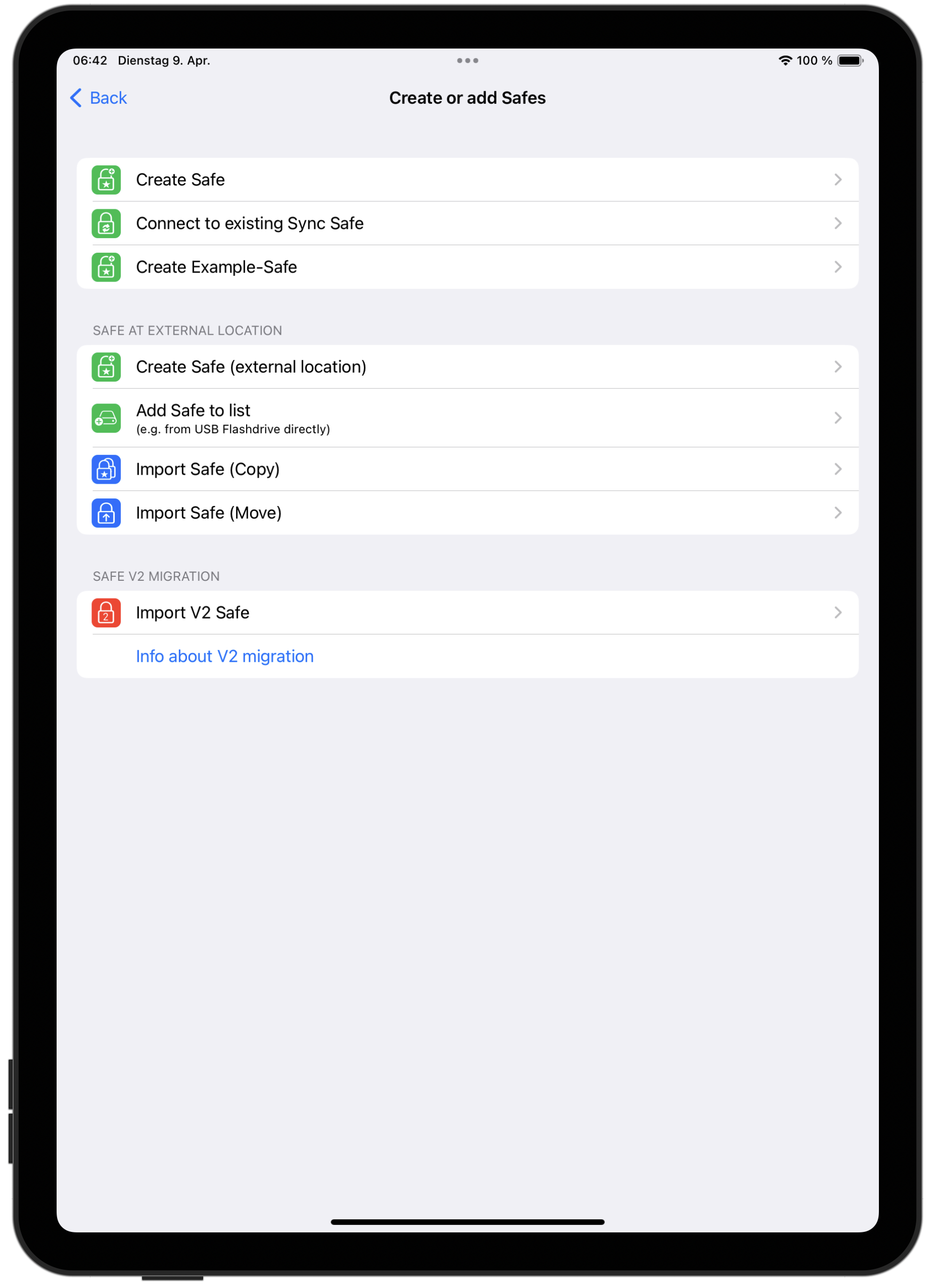
Select “Connect to existing Sync Safe”
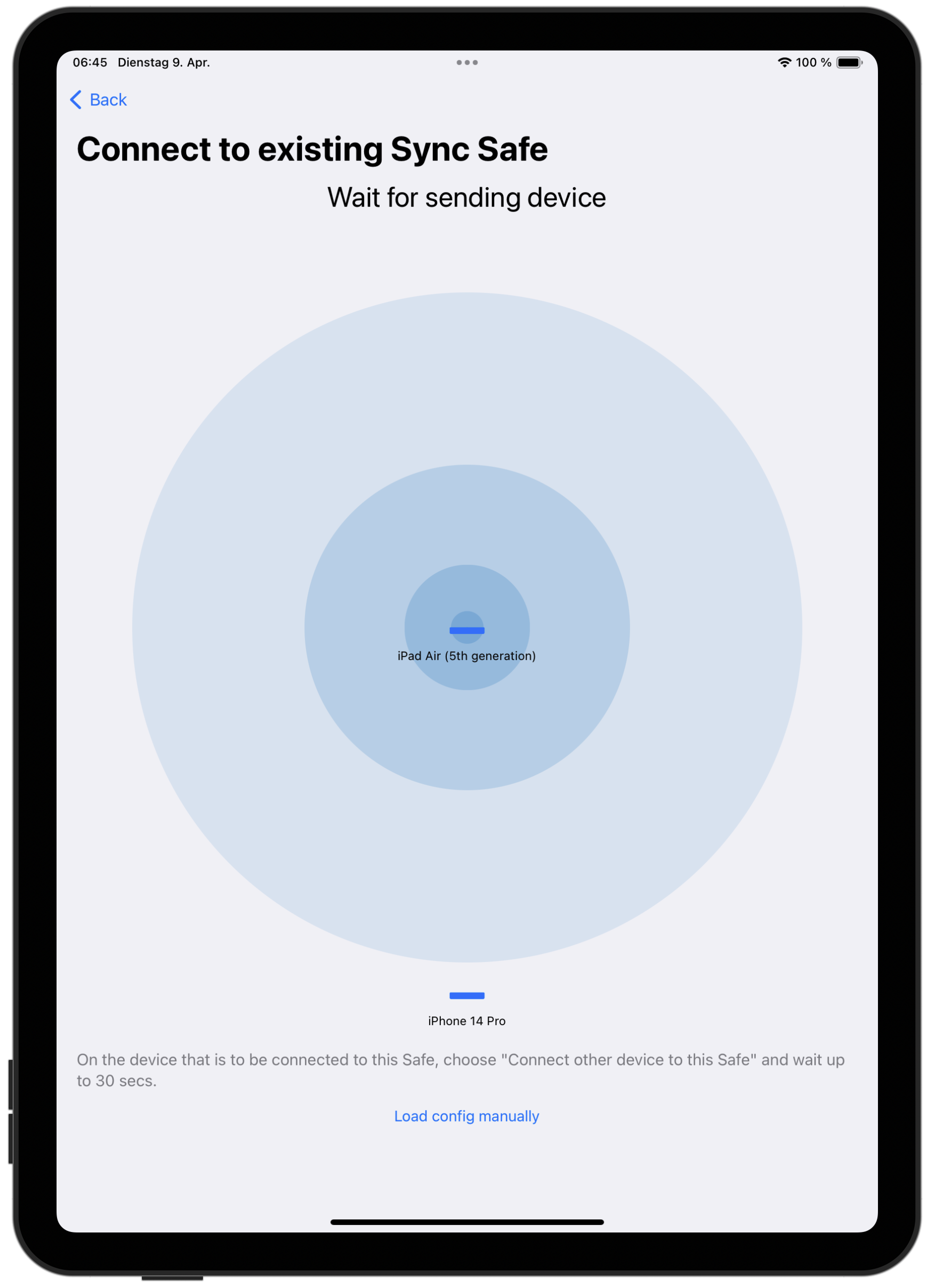
The iPad is now visible for the iPhone.
Send synchronization configuration
Select: “Send configuration to …”
Now the synchronization configuration is sent to the Mac via radio (encrypted, of course).
Now select “Open Safe”
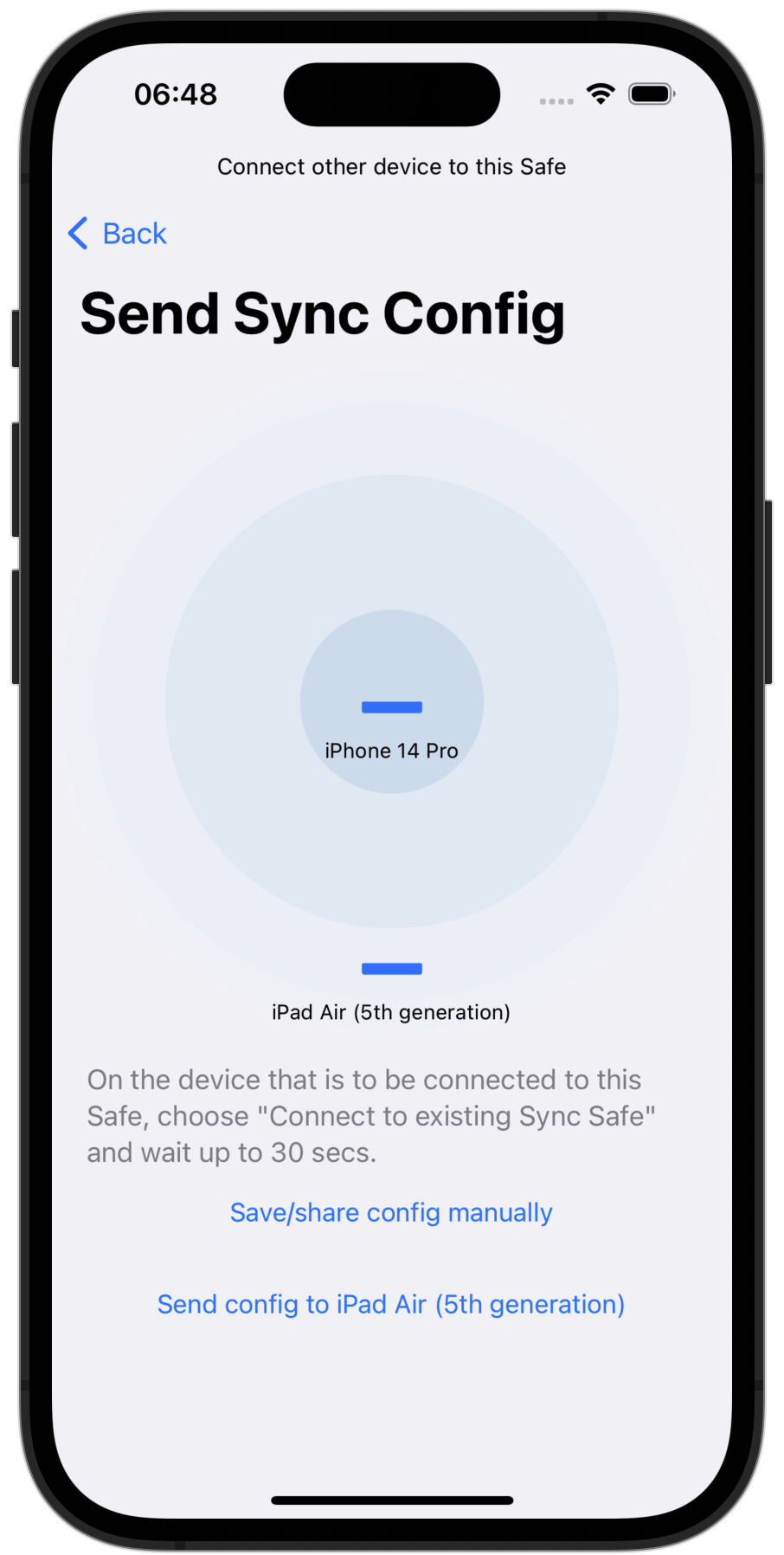
Safe opened
The Safe will be opened at the end of the creation and you can now use it.
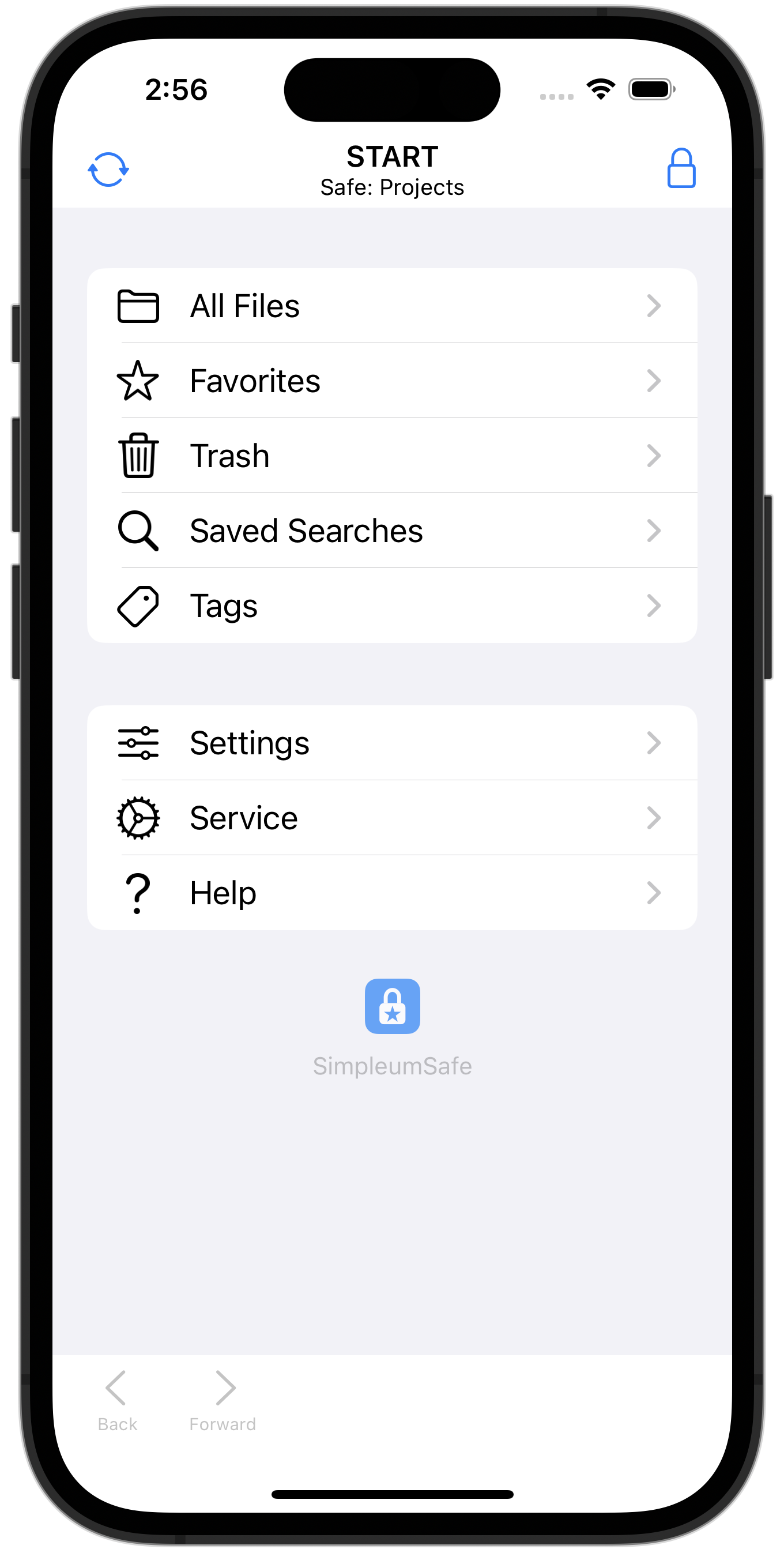
Synchronization configuration received
The synchronization configuration was received.
Authorize with the Safe password.
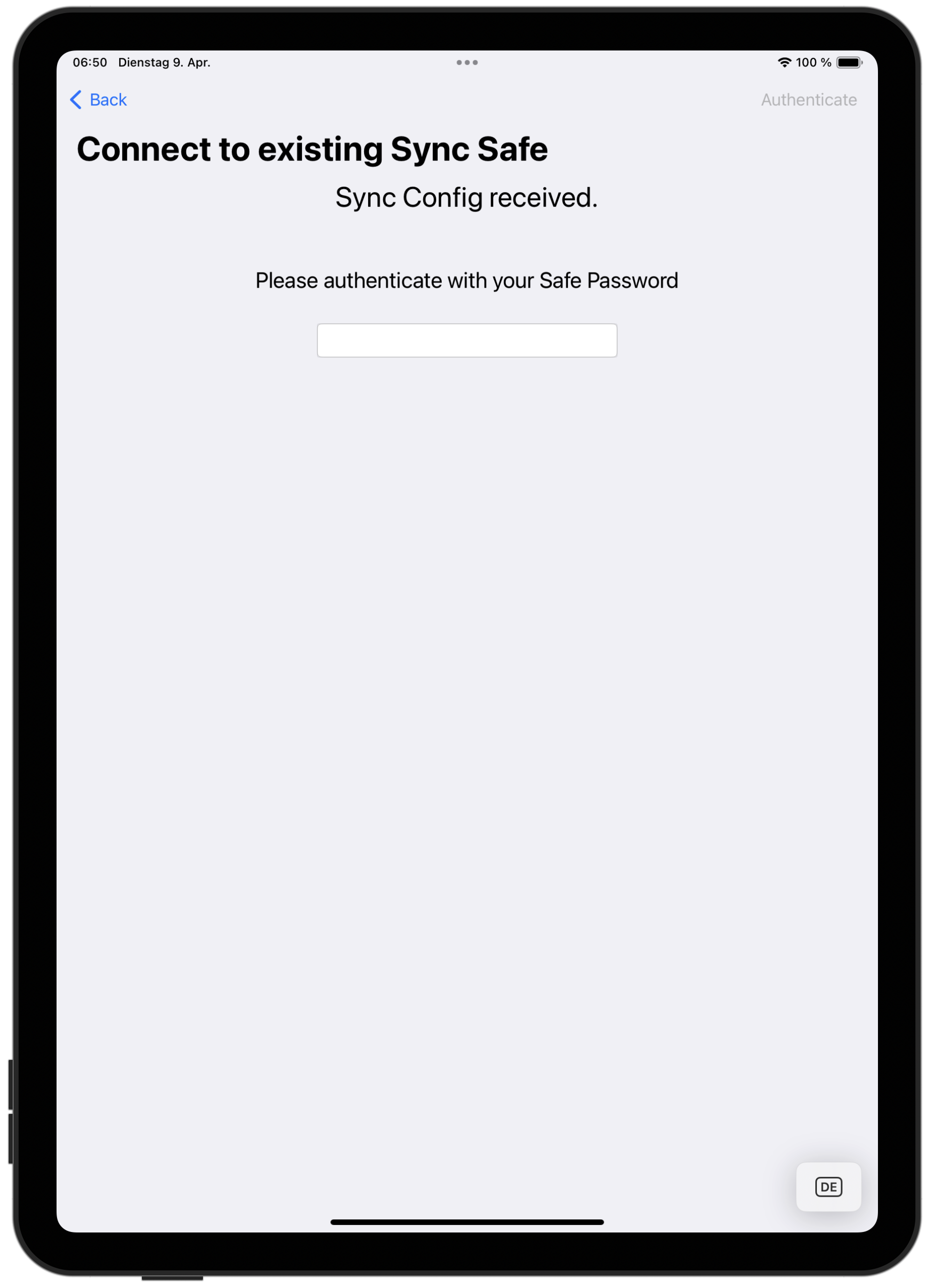
The safe on the iPad will now be created and opened.
Complete
That was the complete setup of the synchronization.
You only need to set this up once on both devices. Now you can add and sync files and folders as needed.