SimpleumSafe 3 iOS - Release Notes
05-08-2023
Version 3.0.0
New design
- New: Dark Mode
Dark Mode is finally available for iPhone and iPad. - New icons for controls - We renewed all icons.
- New file icons. We use new file icons in icon and list view
- New color scheme
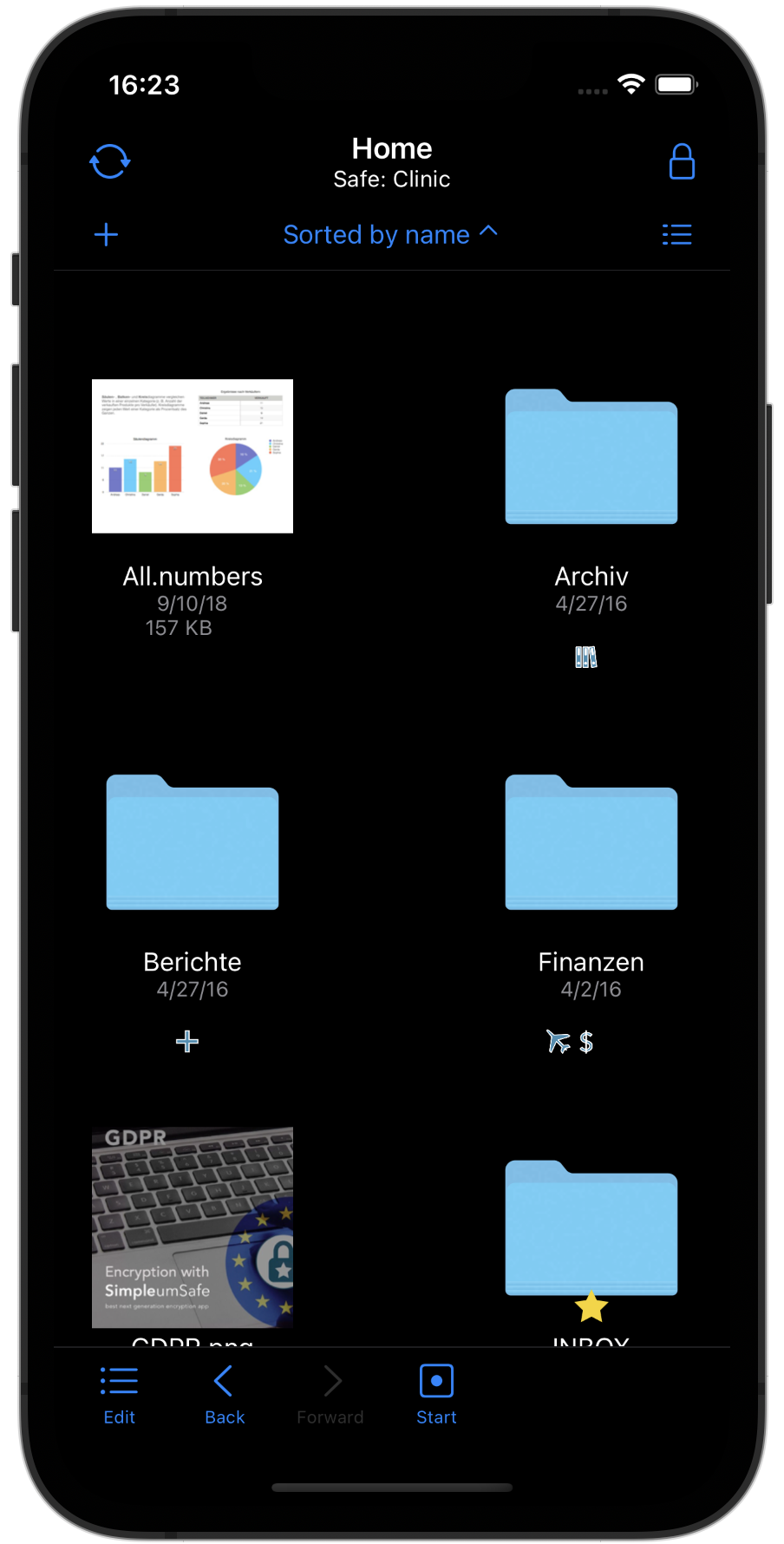
Sort files
Files can now be sorted in list and icon view (by file name, modification date, size and file type)
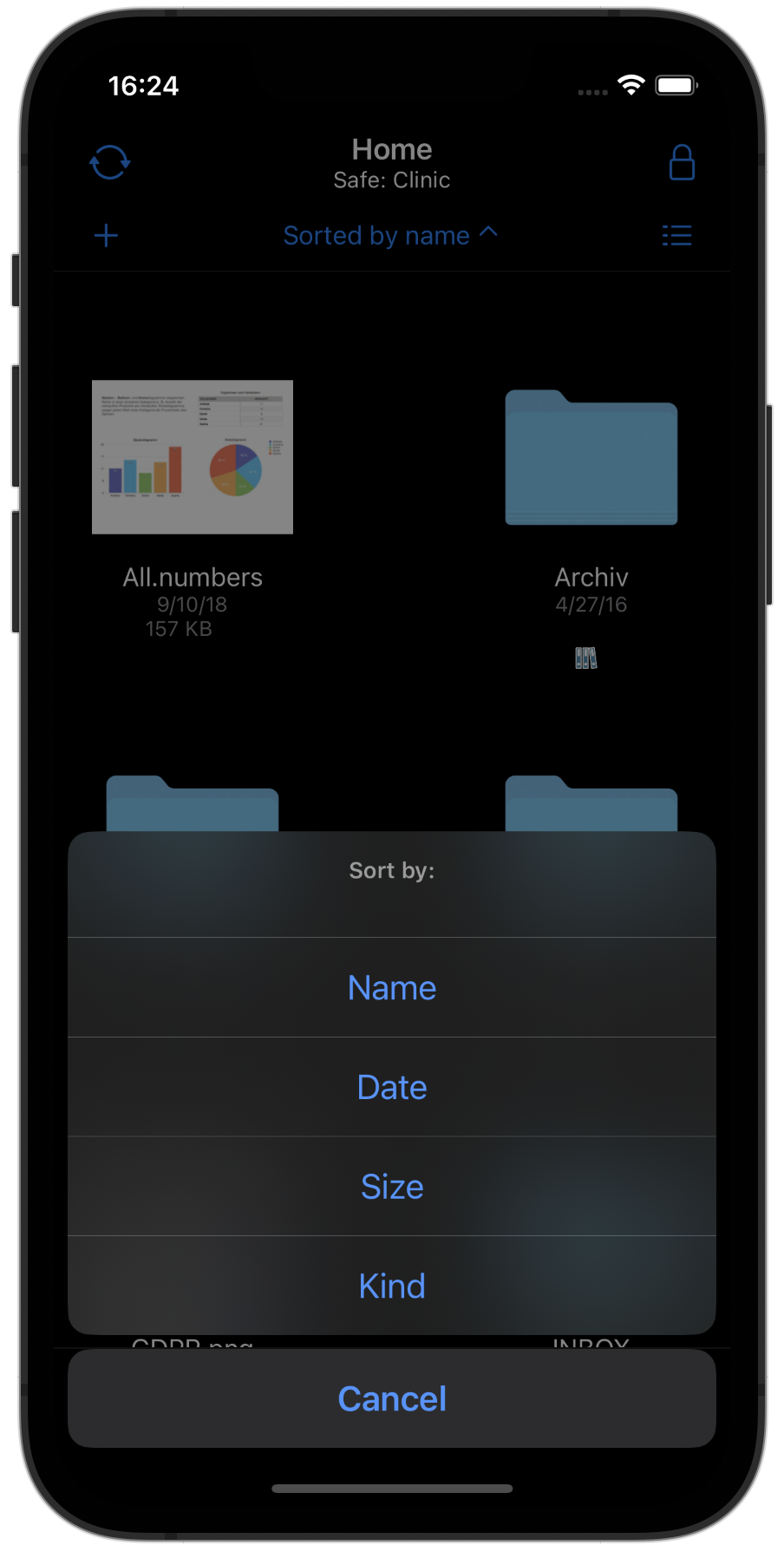
File context menu
By pressing and holding a file in the file list, a context menu, as known from the Mac, is now displayed. Thus, a file operation can be achieved much faster and more naturally.
File name, icon, size and modification date are also displayed so that it is clear which file the operation from the menu refers to.
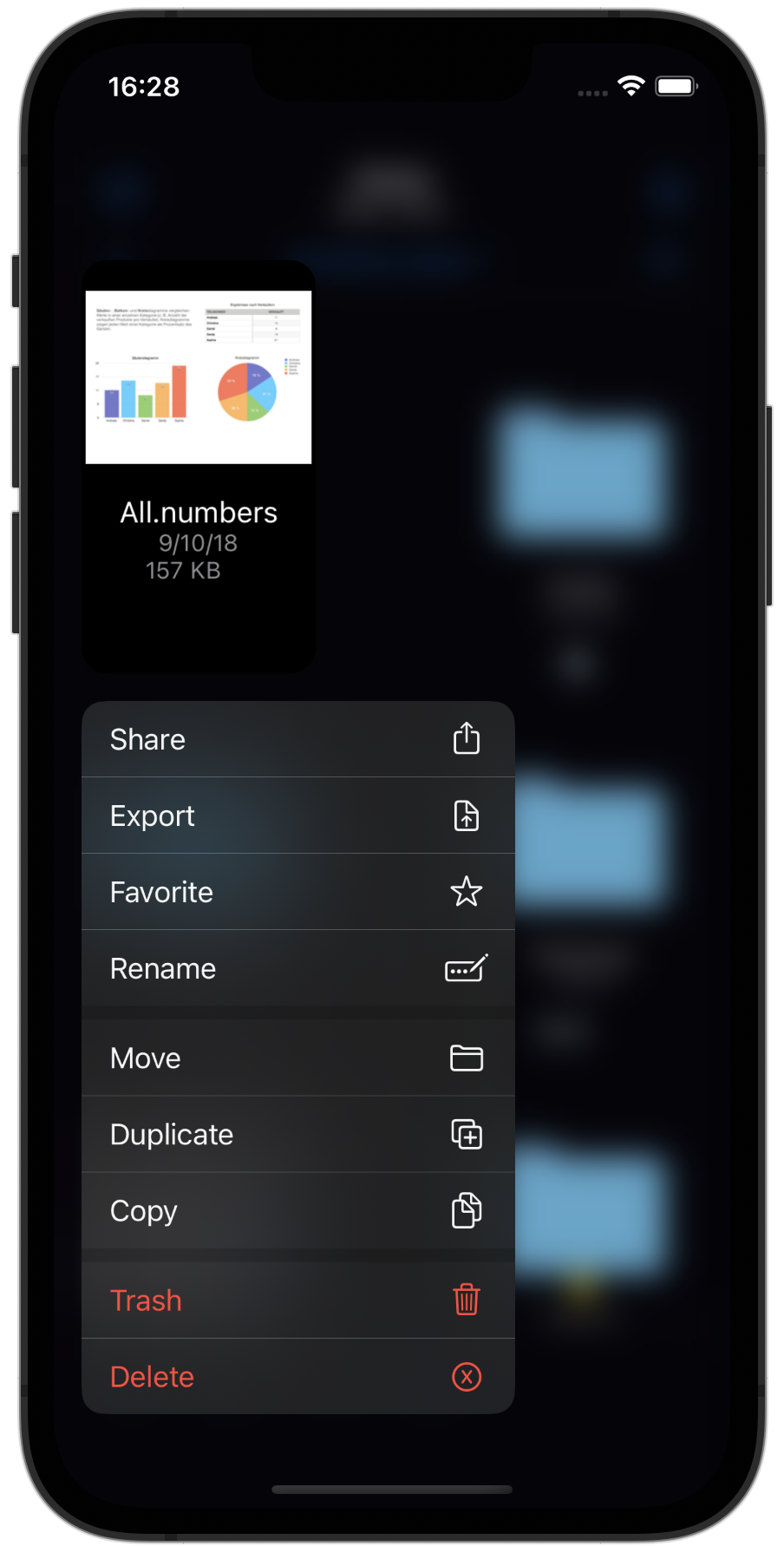
File detail view
- New design
- The attribute view can be shown and hidden
- You can use the up and down arrow to scroll through all files within a folder. (This was one of the most common customer requests)
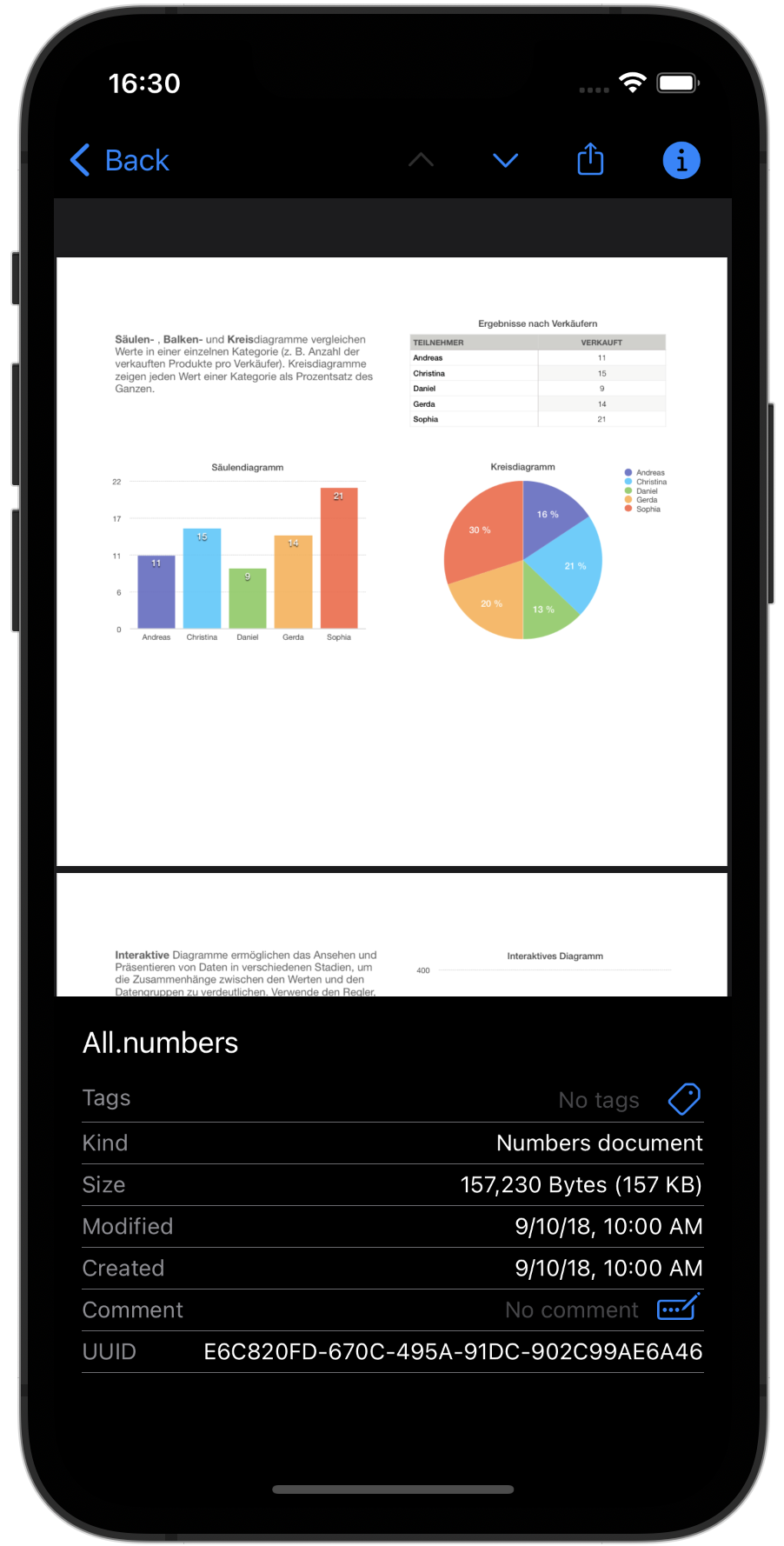
Create or import a safe
We have combined all ways of creating or importing a safe in one place. We also now support Safes on external storage in a central location.
Faster creation of a safe
We have completely revised and simplified the creation of a new safe. When the safe is created, a recovery key can be created and the type of synchronization can be specified. Once created, the safe will open automatically. In addition, biometric authentication will be set as the default, if available.
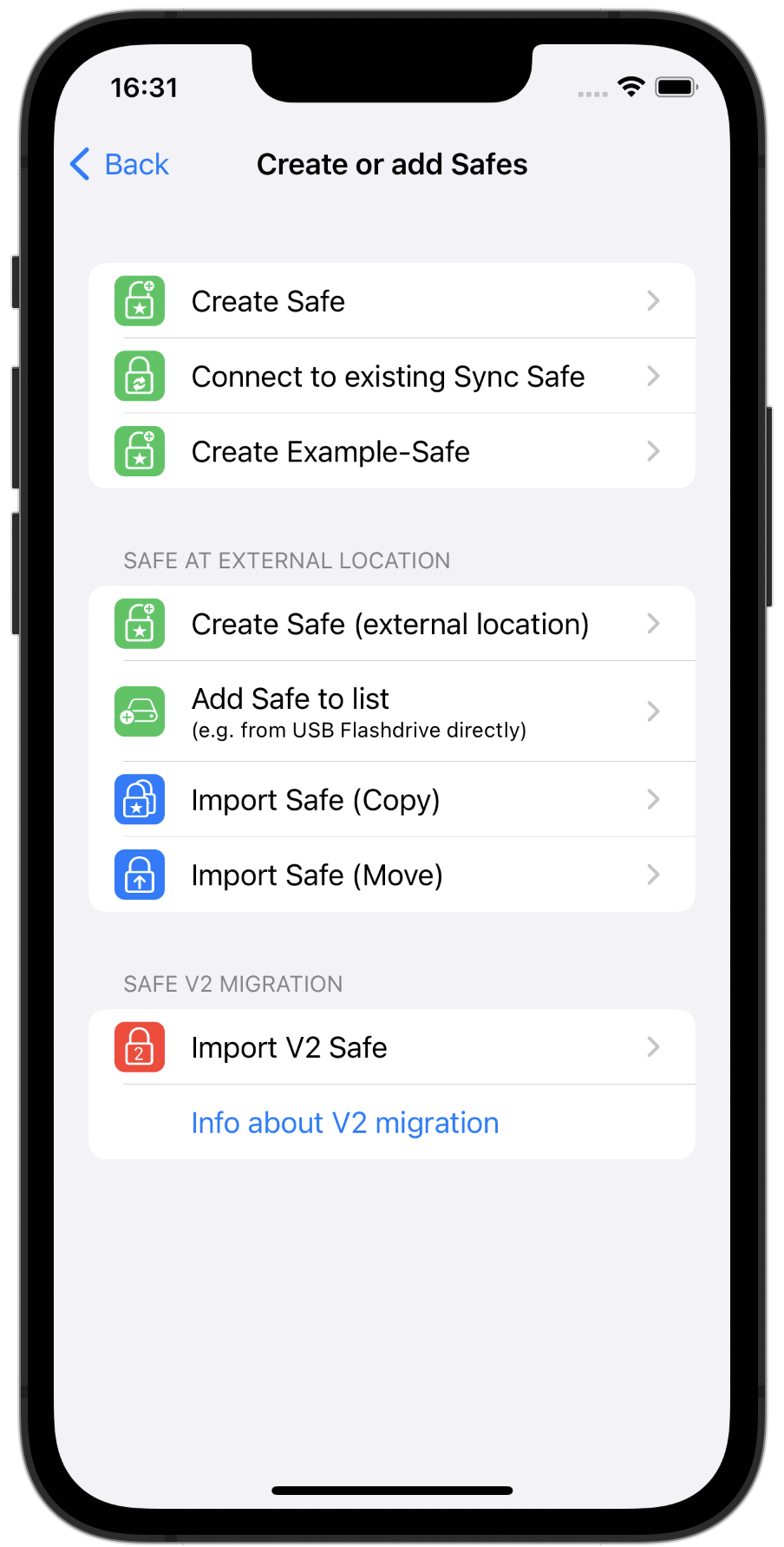
Revised synchronization
New iCloud Synchronisation
We have technically completely replaced the iCloud synchronization. Now syncing with Apple technology iCloud CloudKit (before it was iCloud Drive). With CloudKit, a mature technology is now used that has solved many problems of the old iCloud technology.
Automatic Sync
The synchronization can now be started fully automatically so that you can immediately see the changed data on the other devices.
With the settings on this screenshot, changes you have made to files are automatically synchronized after 5 seconds of inactivity and a kind of ping is sent to all other devices.
The next setting “After changing on other devices” ensures that synchronization is started on this device in order to “pick up” the changes from other devices.
You can also determine whether synchronization is permitted via the mobile data network or only via WLAN. The data saving mode can now also be taken into account if your WLAN itself only has a low data capacity. (Mobile router on vacation or business trip)
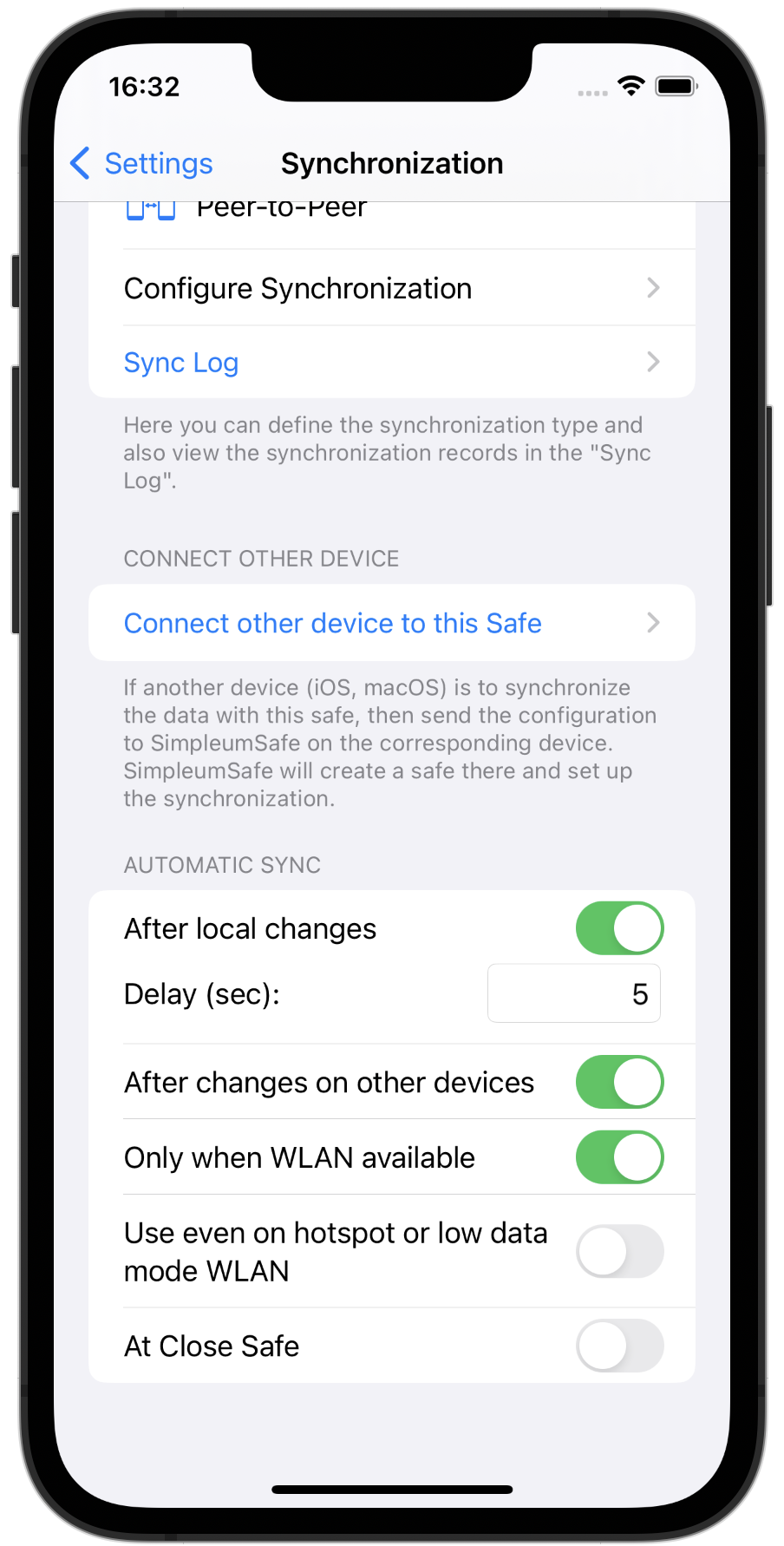
Display which files are still to be synchronized
If a file has been modified on this device and it has not yet been transferred, an upload symbol is displayed. This helps to understand which files have already been transferred, especially when a file is expected on another device.
There is also an icon with a down arrow when a file hasn’t fully downloaded (because it might be taking time, or the uploading or downloading was interrupted).
An error message can now also be displayed if files are to be downloaded but these have not been completely uploaded to another device. It is displayed how many files errors and from which device.
There is an option for a safe to be automatically closed after a certain period of inactivity. This can lead to the synchronization being aborted and to incomplete synchronizations. The same applies to the automatic sleep mode of iPhone and iPad. SimpleumSafe 3 blocks these two options during synchronization and thus ensures that synchronizations are also carried out completely.
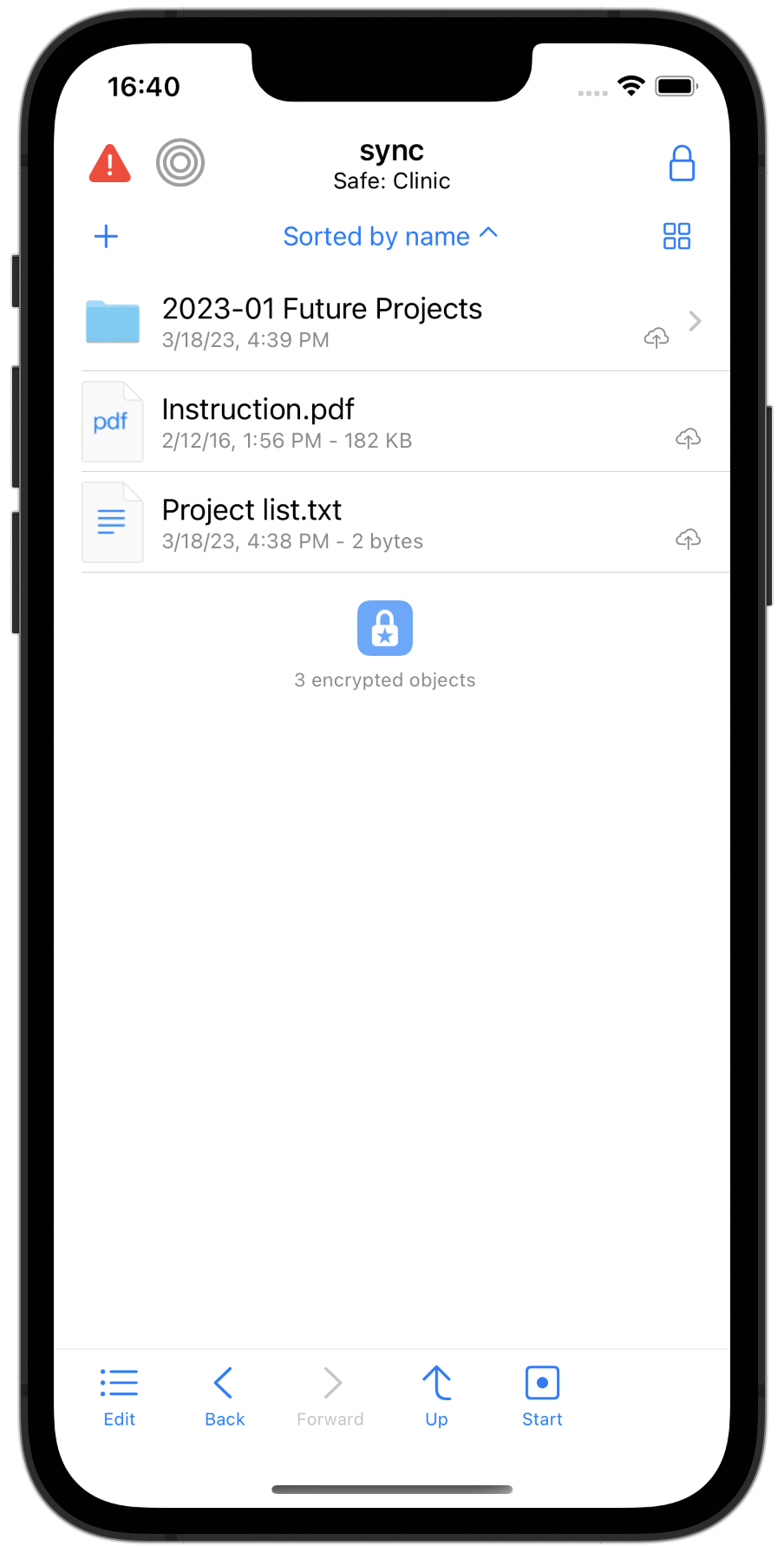
New synchronization setup
To synchronize a safe with another device, a synchronization configuration is processed on the other devices. In SimpleumSafe 2, this was done with a QR code, which works well in itself, but there were always problems with the cameras of older Macs.
In SimpleumSafe 3 this is now done with the nearby networks. The devices automatically look for themselves in the vicinity and can then transfer this configuration securely (everything is encrypted, of course).
Alternatively, of course, you can also create a file that you can then transfer to the other device yourself (e.g. if the other device is far away).
In this example, you can see that the iPhone 14 Pro found an iMac, a Mac Mini, and another iPhone. A new safe has been created on the iPhone 14 Pro. The other devices should all be connected to this safe.
Another new feature is that the recovery key is transferred to the other devices when the synchronization is set up.
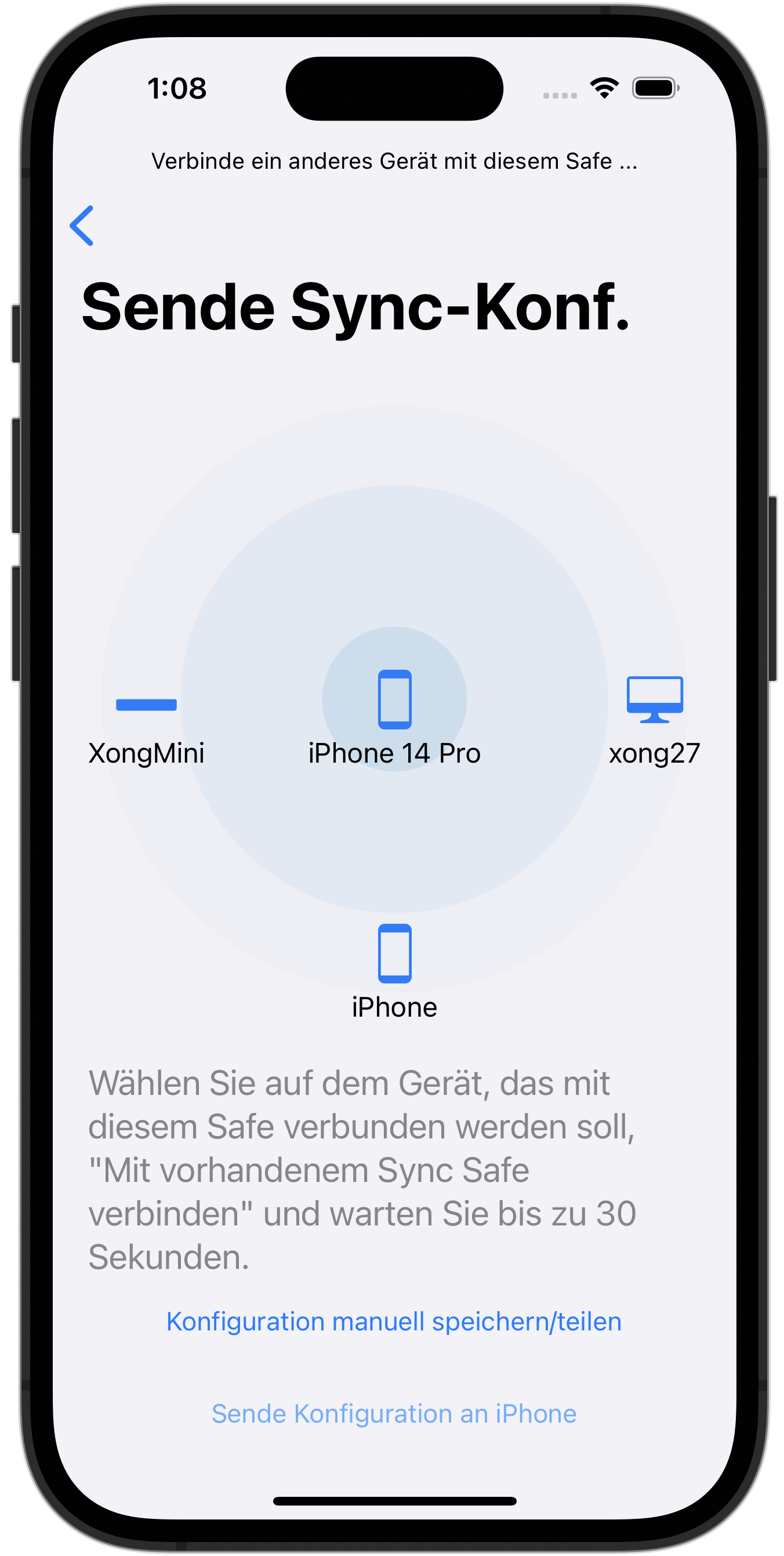
Integrity Checker
New design, better results summaries, clear notifications if there are errors.
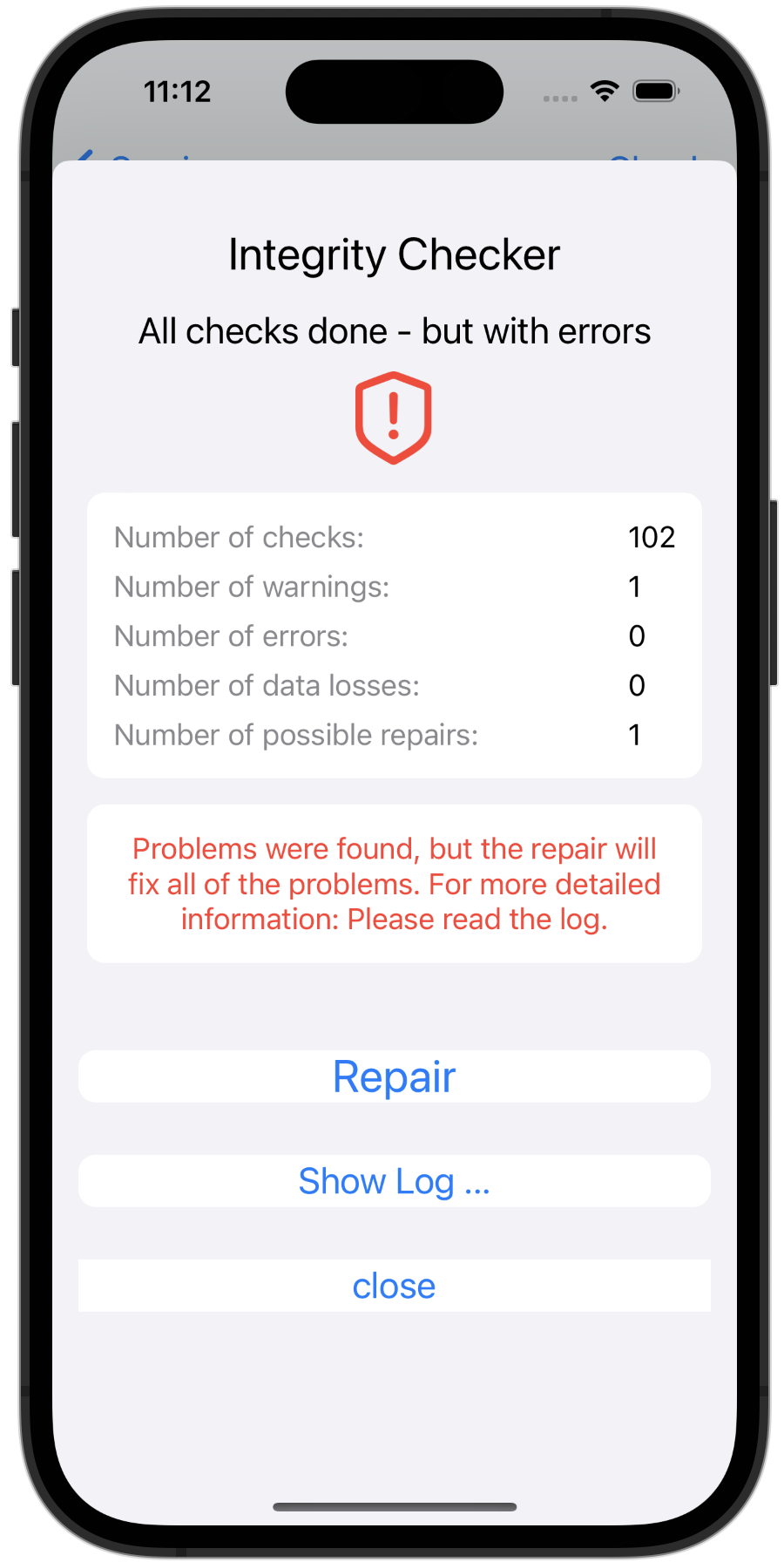
And many minor changes such as
- Option: Delete files after import
- Open after the safe: continue in the folder in which the safe was previously closed