Set up folder sync between two Macs
For a Mac to Mac synchronization we offer the folder Sync. A folder that can be accessed by two Macs, e.g. a network drive (NAS), can simply be used here. This way synchronization without the internet is possible.
Synchronization using a USB stick is also possible. With this you use a secure transmission that is suitable even for high-security requirements.
General information about synchronization
If a Safe is to be synchronized with several devices, a Safe is first created on one device and then the synchronization is set up. SimpleumSafe then creates a Safe on the other device with the help of the synchronization configuration using the steps described here.
It is not possible to synchronize two self-created Safes.
More on how SimpleumSafe works.
Create Safe
For this guide, we assume that a Safe has already been created on the first Mac.
Set up folder synchronization
On Mac 1
In the menu: SimpleumSafe > Safe settings > Sync select the folder synchronization.
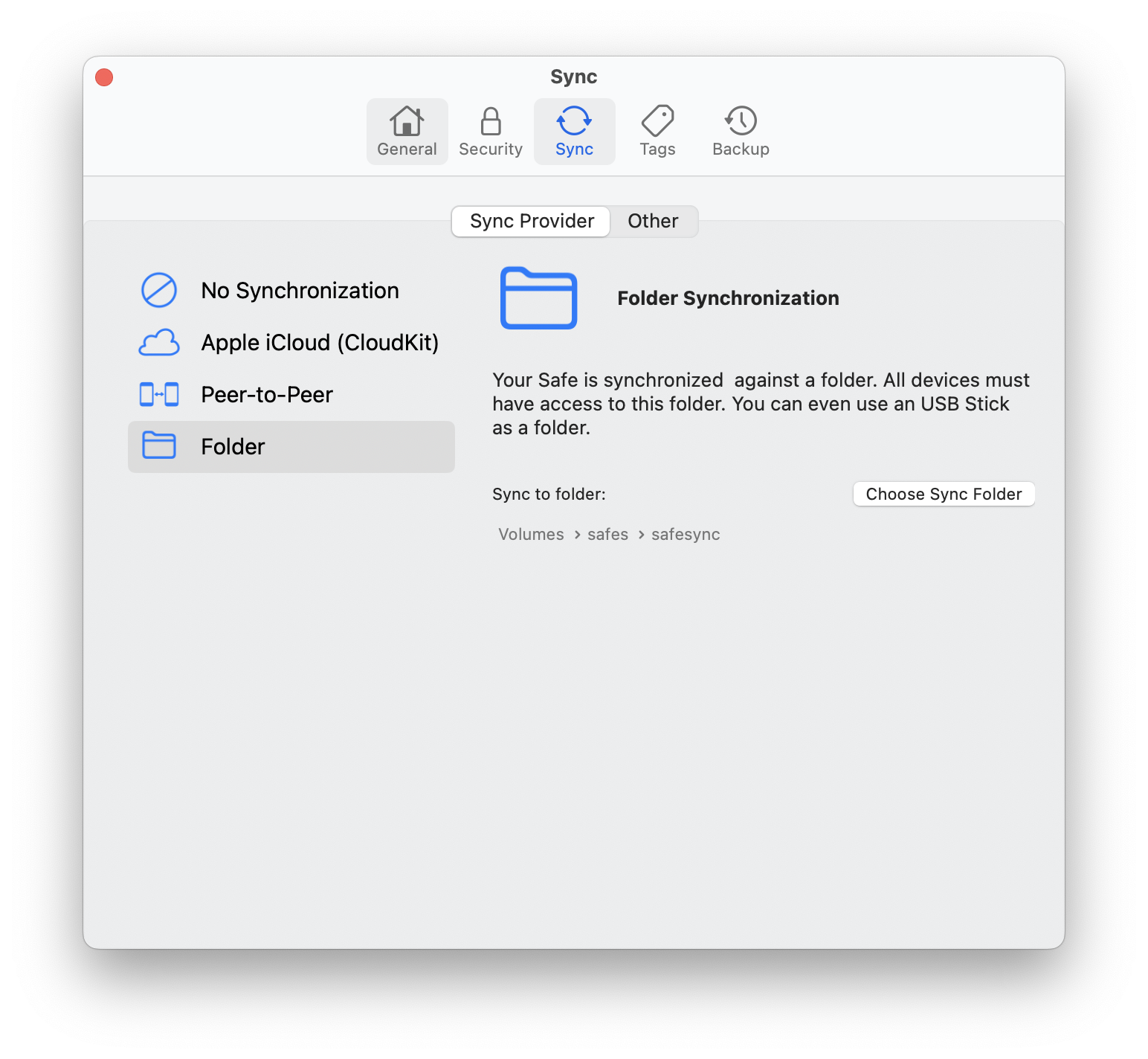
Select folder for synchronization
A file selection dialog is immediately displayed.
In order for two (or more) Macs to sync from a folder, those Macs must also have access to that folder. This does not necessarily have to be at the same time. The most common scenario will be a shared network folder (e.g. on a NAS).
However, it is also possible to have a folder on a USB stick, which must be alternately connected to the Macs.
In this example, the synchronization folder is on a network device NAS.
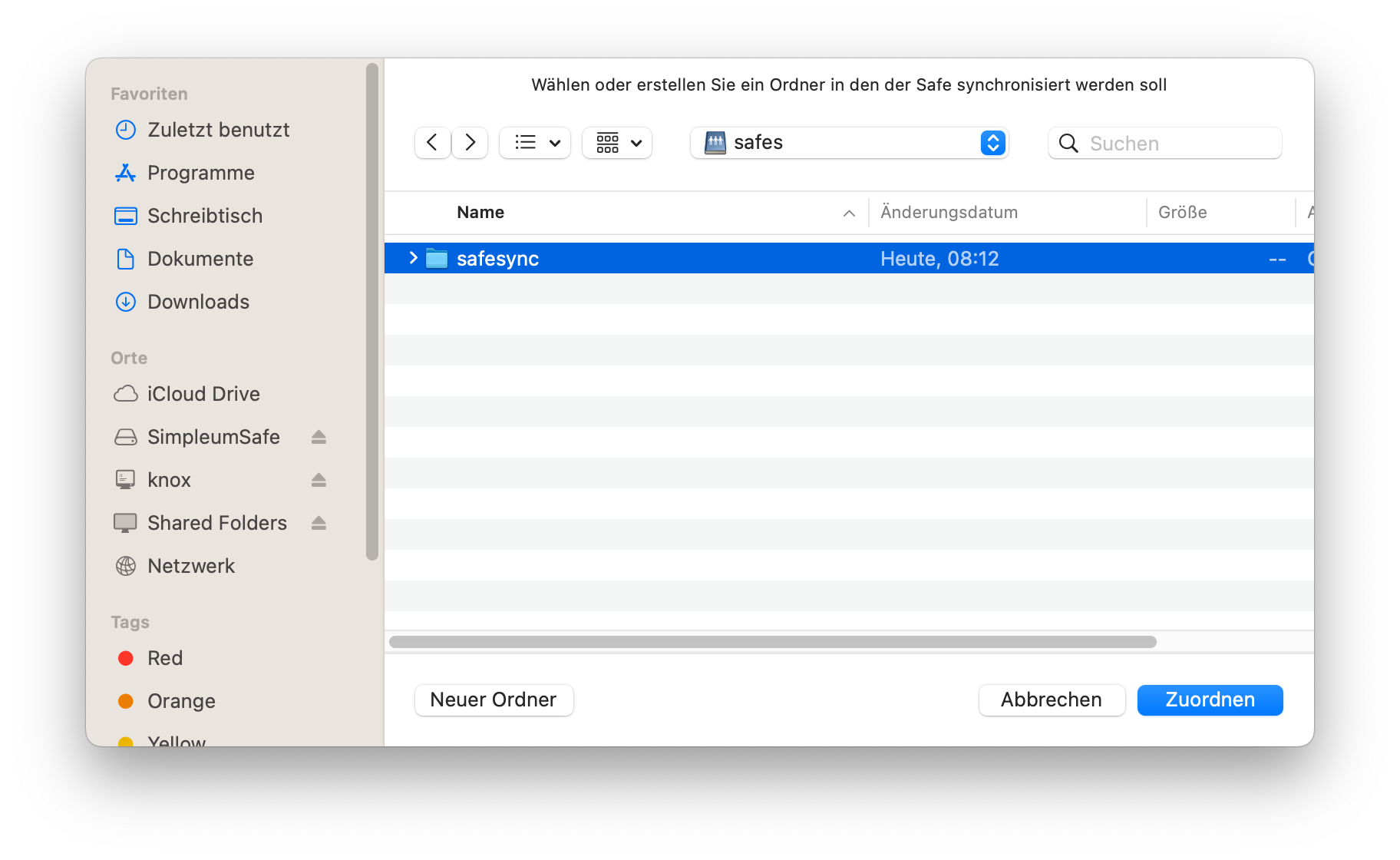
The NAS share folder is “safes” and below that the folder “safesync” is used. You can use the same folder for different Safes, as SimpleumSafe will create a unique subfolder for each Safe. (SimpleumSafe uses abstract designations internally, so-called UUIDs. In this way, you can rename the Safe at any time without having to adjust the synchronization. In addition, the name and thus the meaning of the Safe is not visible)
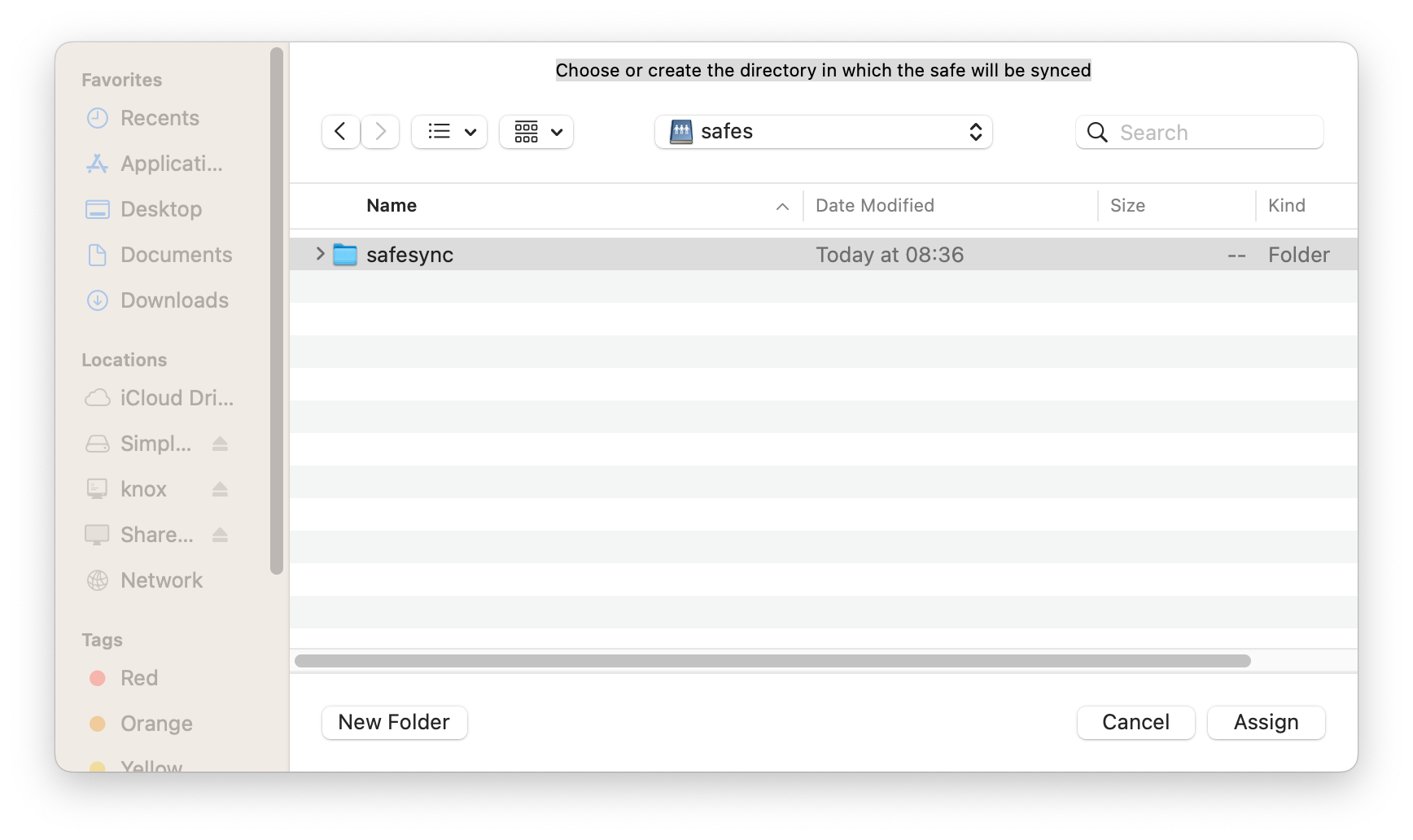
Transfer synchronization configuration
In order to be able to synchronize with another device, a local Safe must be created there in a very special way. To do this, SimpleumSafe creates a “synchronization configuration” for the Safe that has just been created. This can now be transmitted wirelessly or as a file to other devices.
If both Macs are in one room, then you can also send the sync configuration as in the iCloud sync setup example.
For this example, let’s assume that one Mac is at your home and the other Mac is at work.
The Mac on which the Safe was created is at work.
Select SimpleumSafe > Safe > Connect other device to this Safe in the menu.
You will now be prompted to enter a password for the Safe.
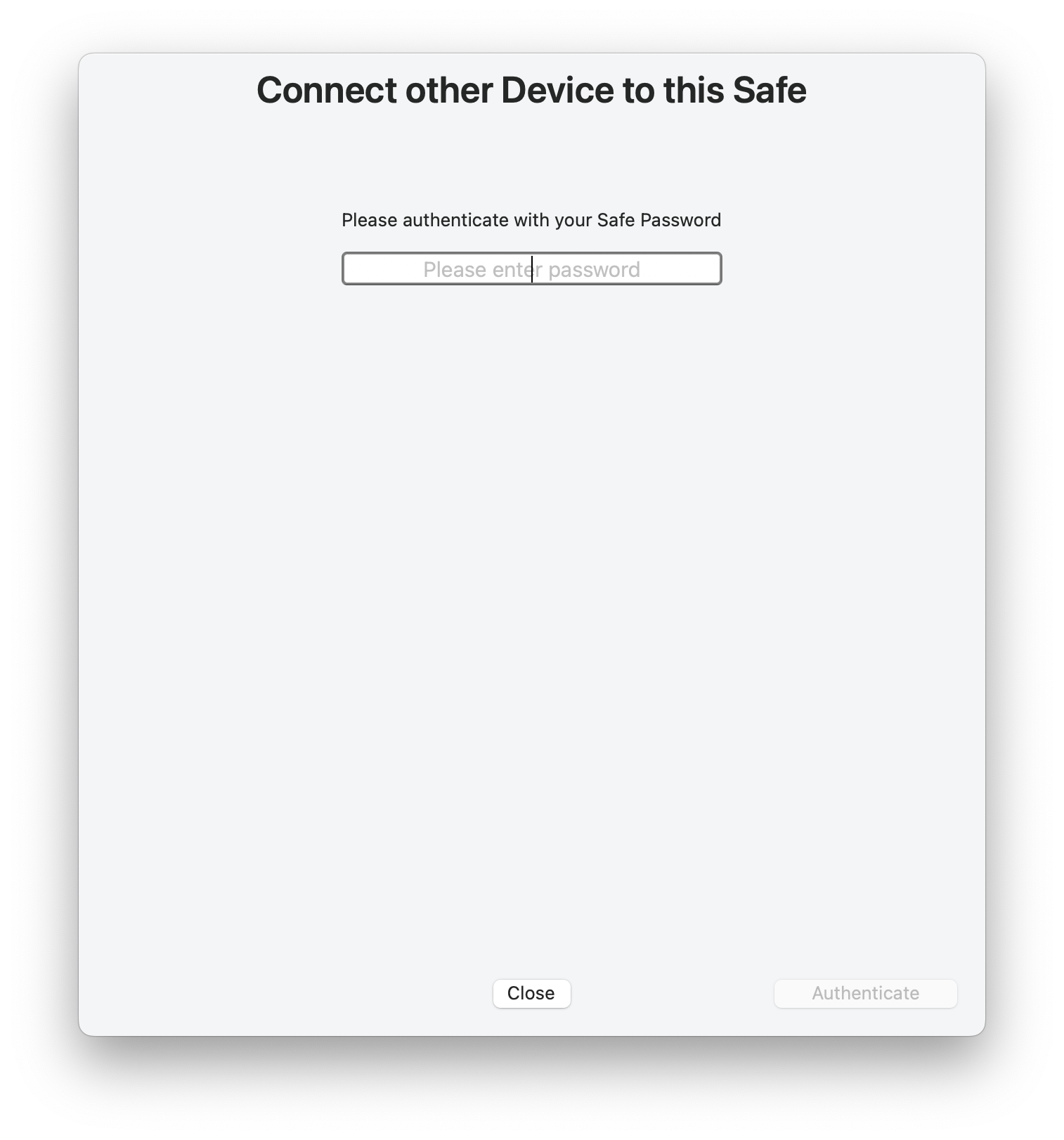
SimpleumSafe could now send the synchronization configuration to another device.
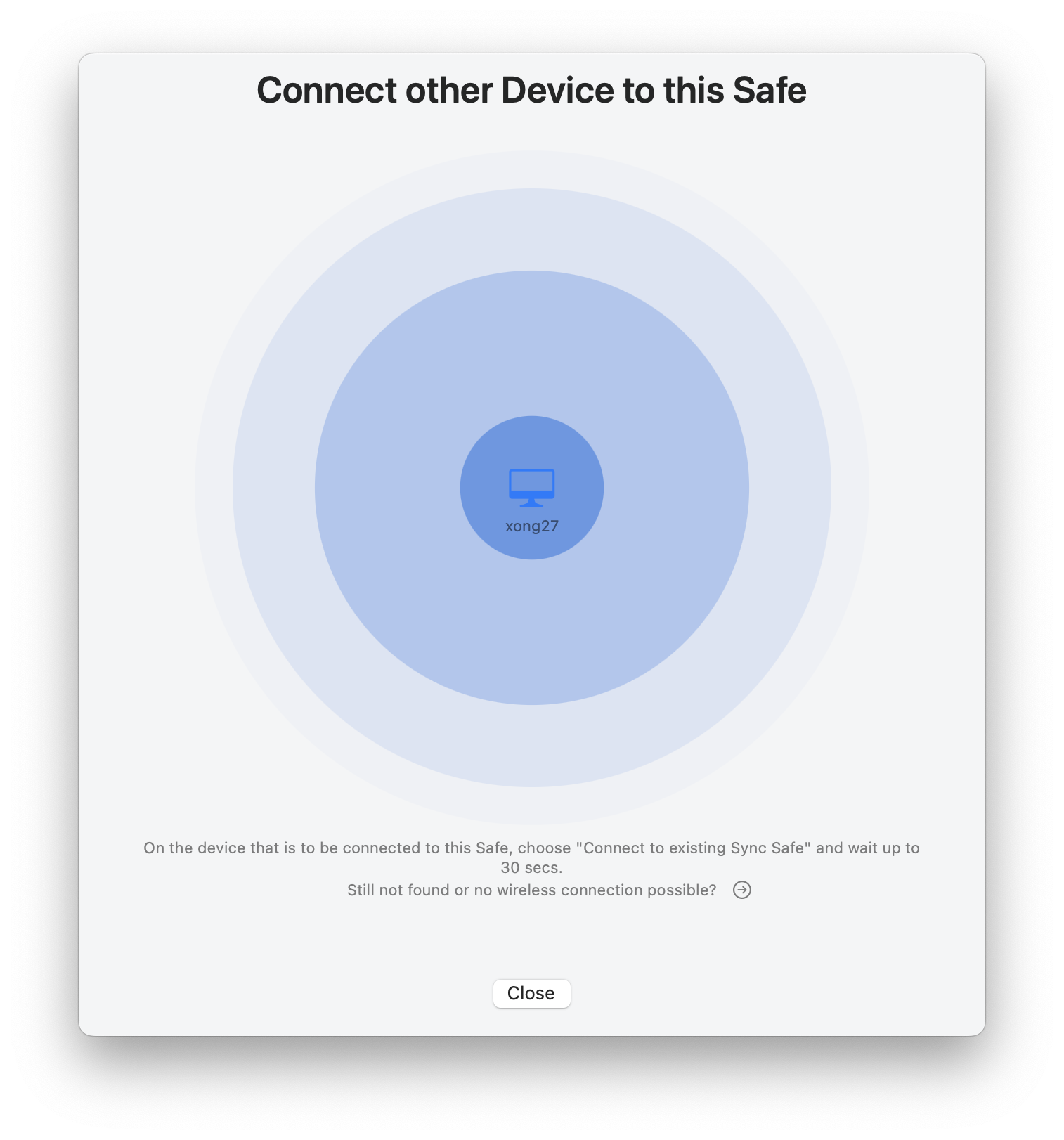
But for this example, let’s assume the other Mac (Mac 2) is at work.
We now click on the small arrow.
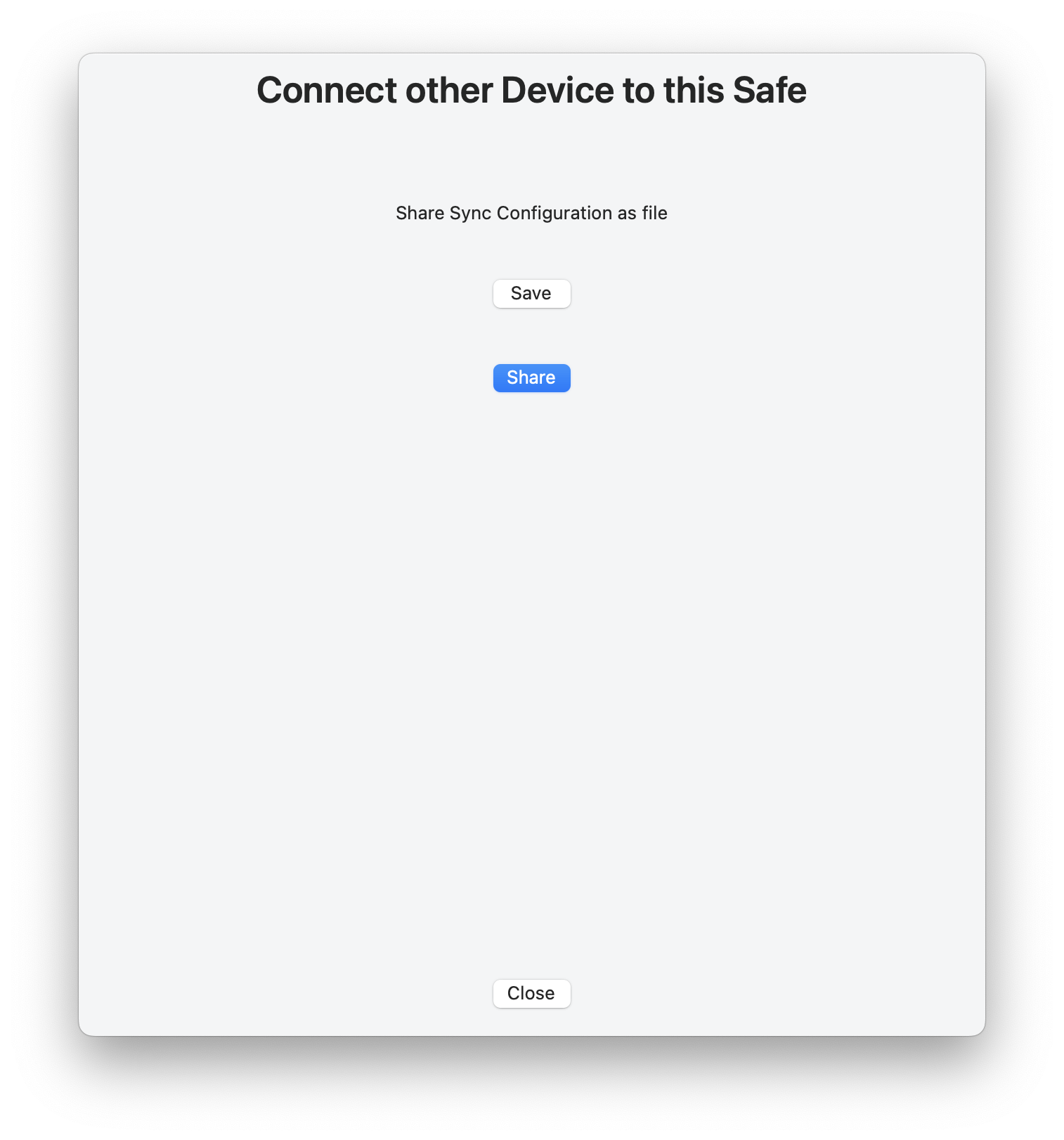
Select Save now and save the synchronization configuration file to a USB stick.
Of course you can also send this file to work via email. It is encrypted with the Safe password. But of course it is safest if you use secure handling (i.e. no internet and only confidential media) for this particular file.
By the way You can already sync files on Mac 1. This means that all changes to the Safe are already recorded.
Set up sync on second Mac (Mac 2)
- Start SimpleumSafe
- In the menu: select SimpleumSafe > Safe > Connect to existing Sync Safe.
In this example, the synchronization configuration is not transmitted wirelessly, but as a file on a USB stick.
Press the arrow.
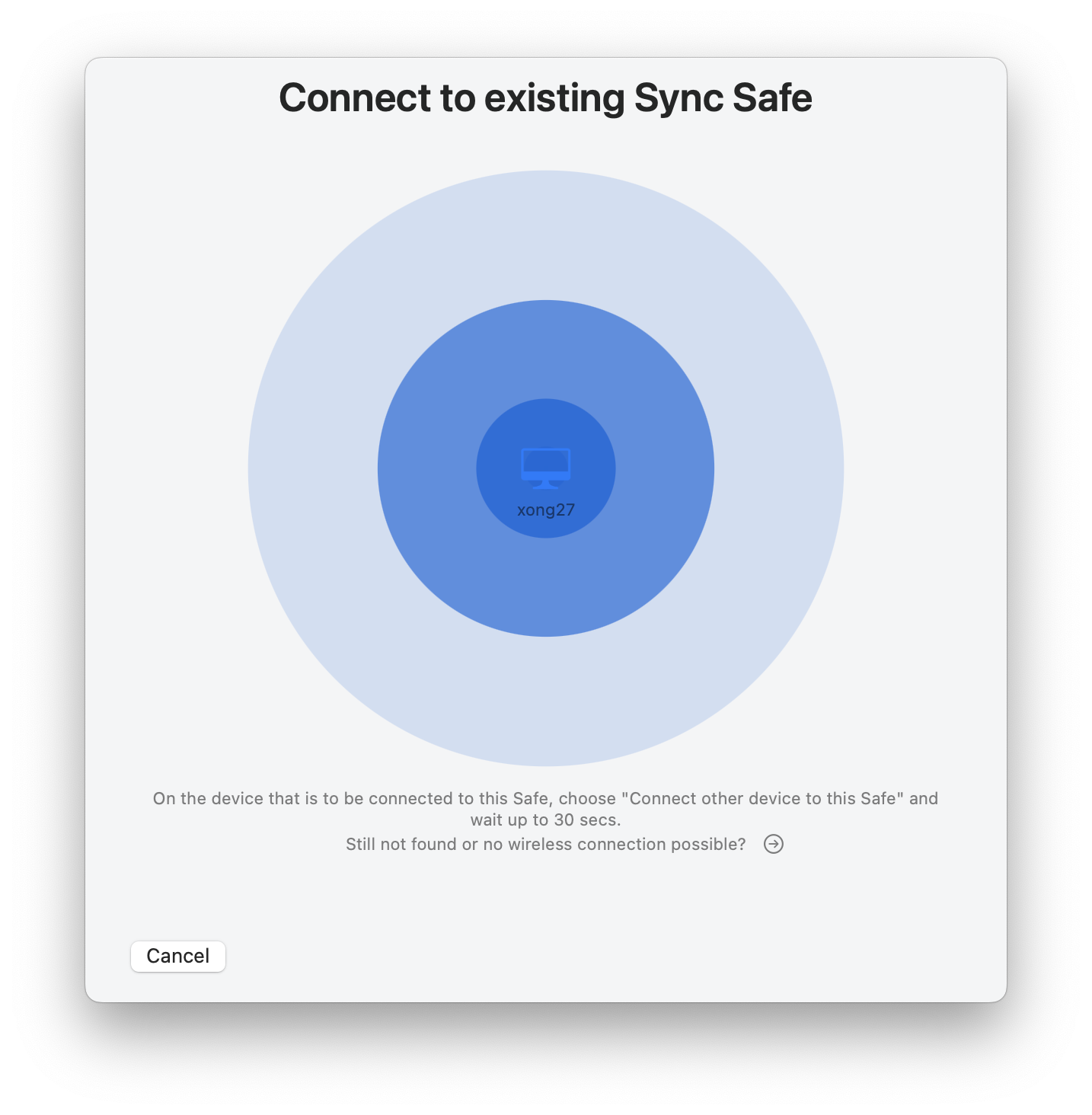
Now load the synchronization configuration file from the USB stick.
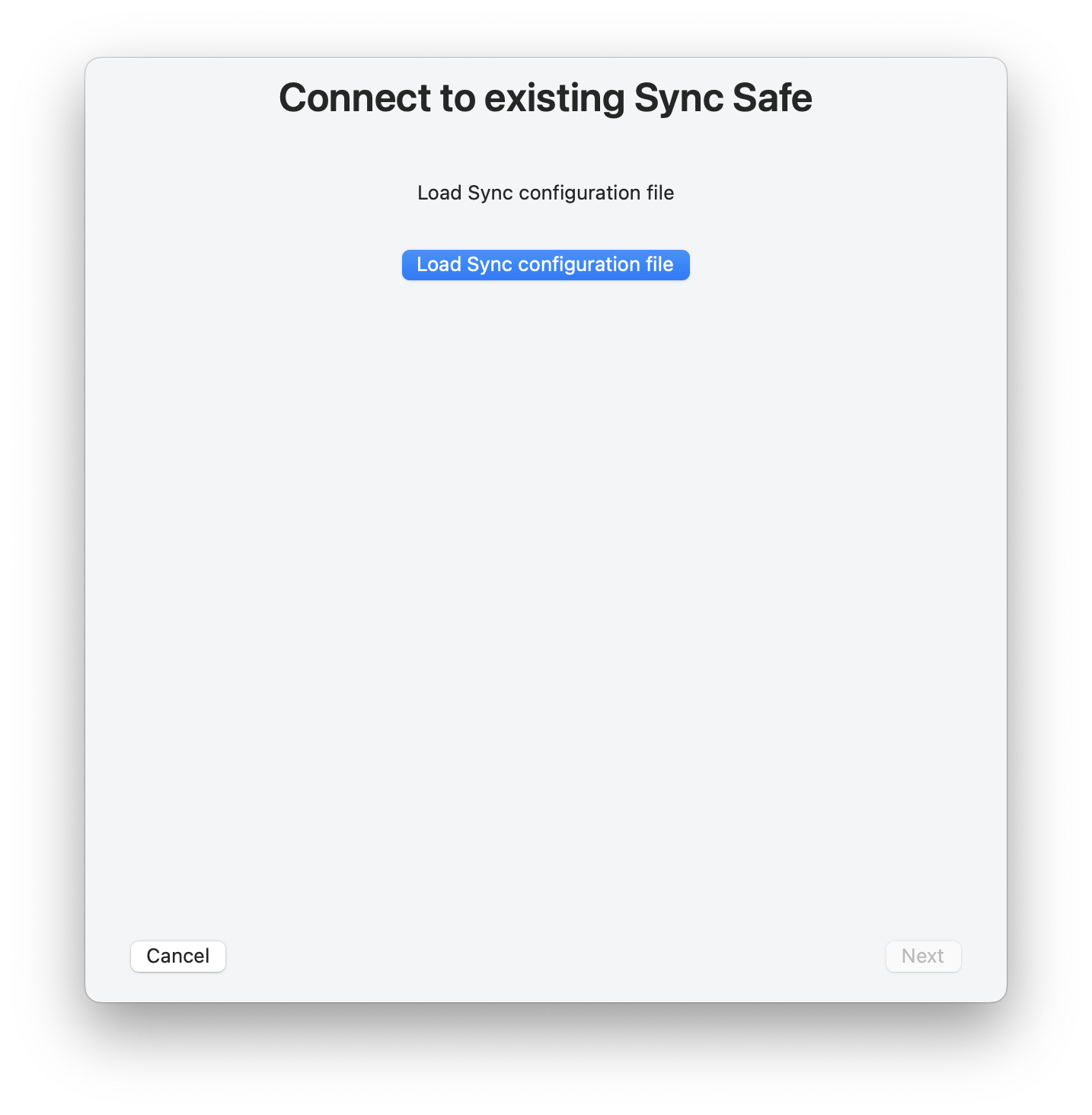
Authorize with the Safe password.
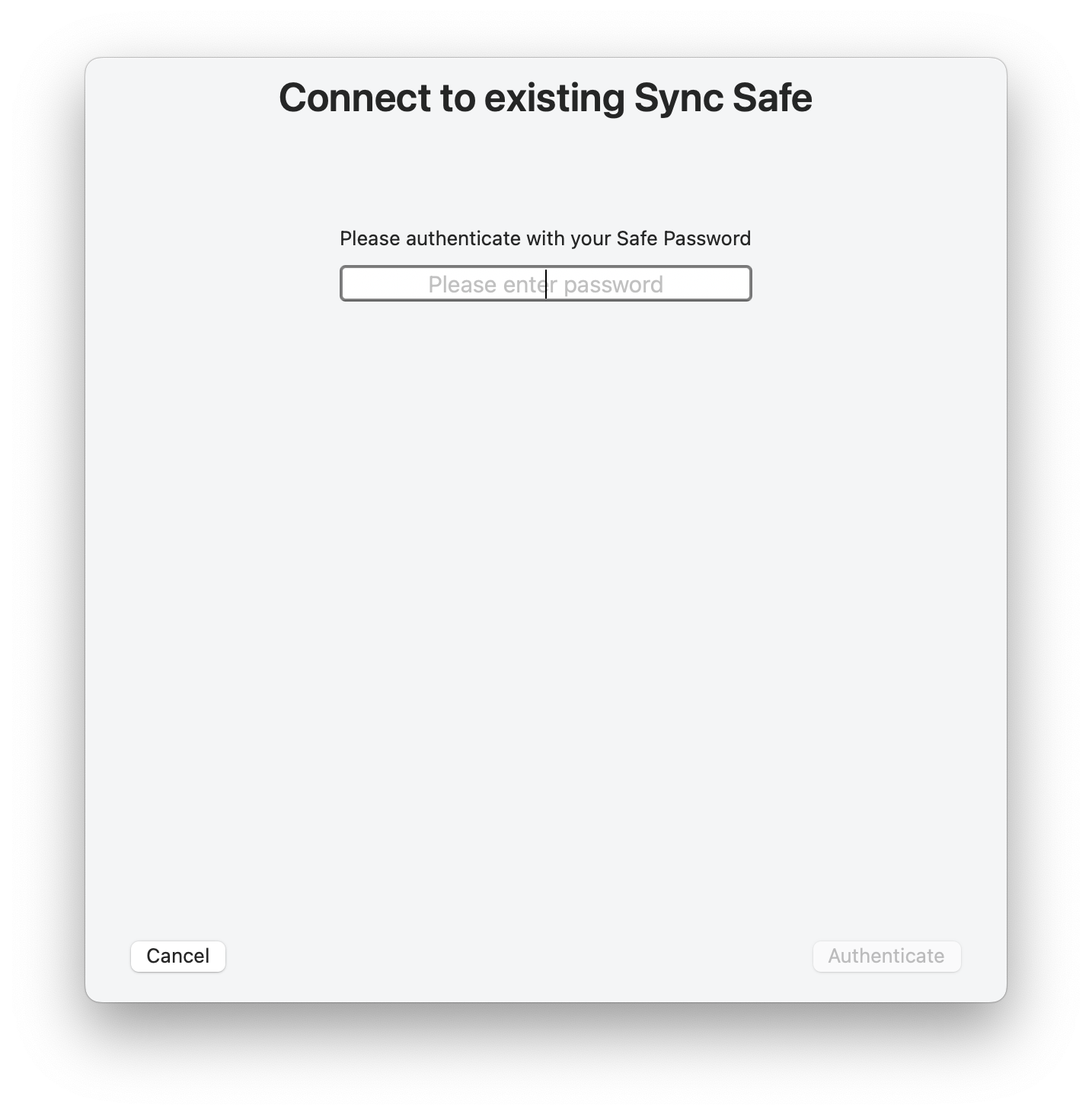
Now select the location on Mac 2 where the Safe should be created.
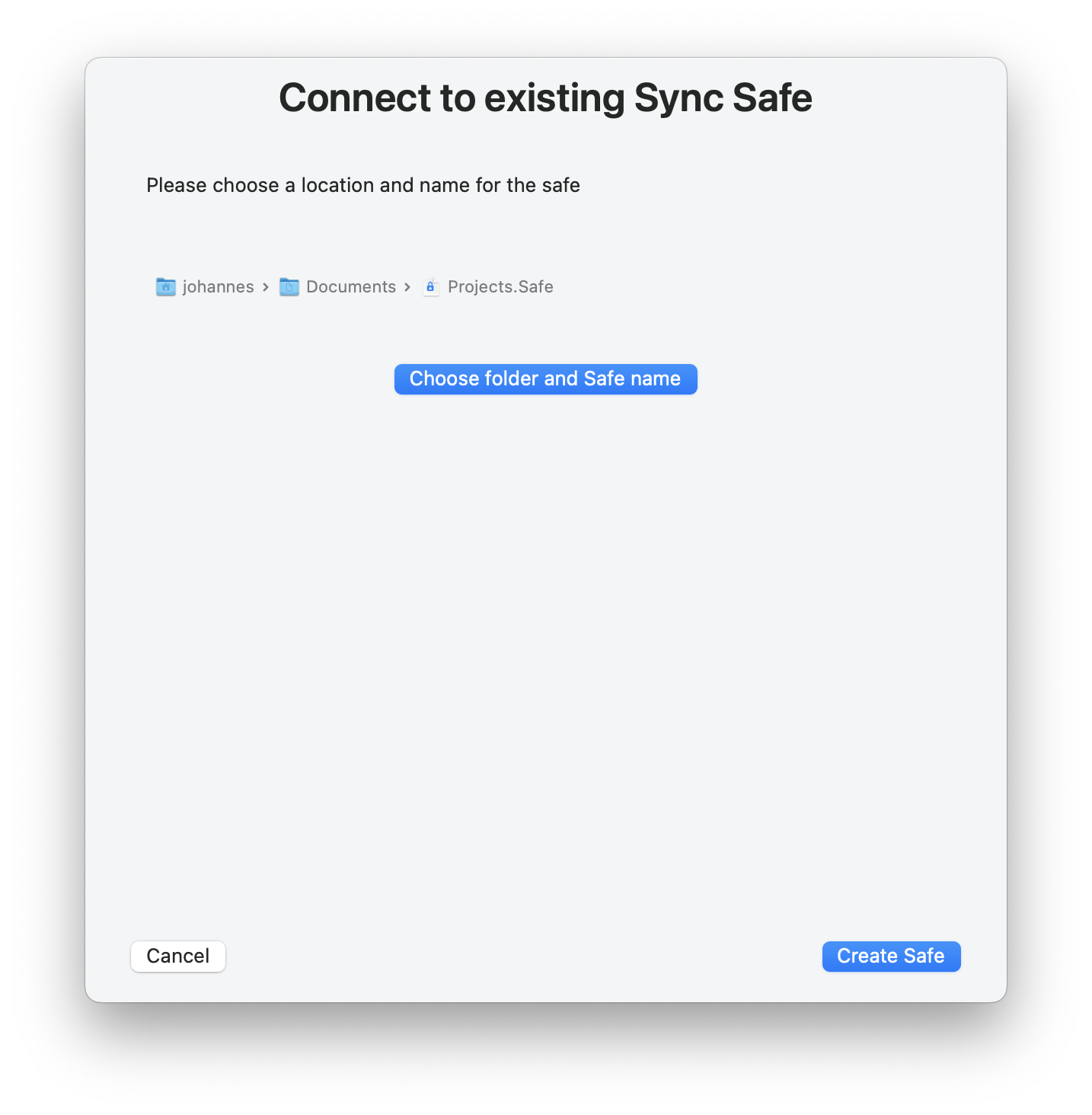
And finally, the location for the folder synchronization must be specified. This is again the NAS folder used above.
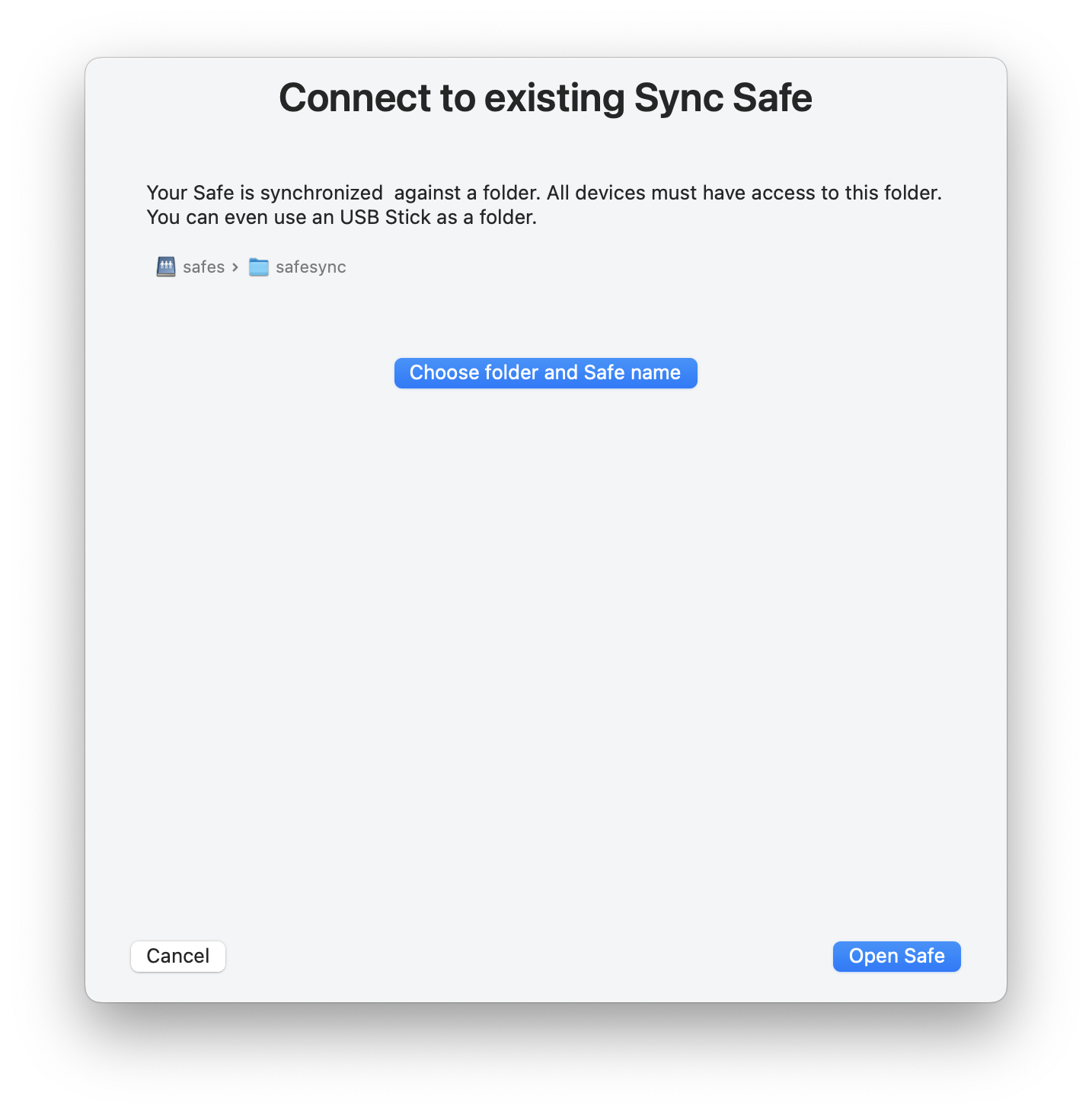
Complete
That was the complete setup of the synchronization. You only need to set this up once on both devices. Now you can add and sync files and folders as needed.