Blog
SimpleumSafe 3 iOS - Release Notes
05-08-2023
Version 3.0.0
New design
- New: Dark Mode
Dark Mode is finally available for iPhone and iPad. - New icons for controls - We renewed all icons.
- New file icons. We use new file icons in icon and list view
- New color scheme
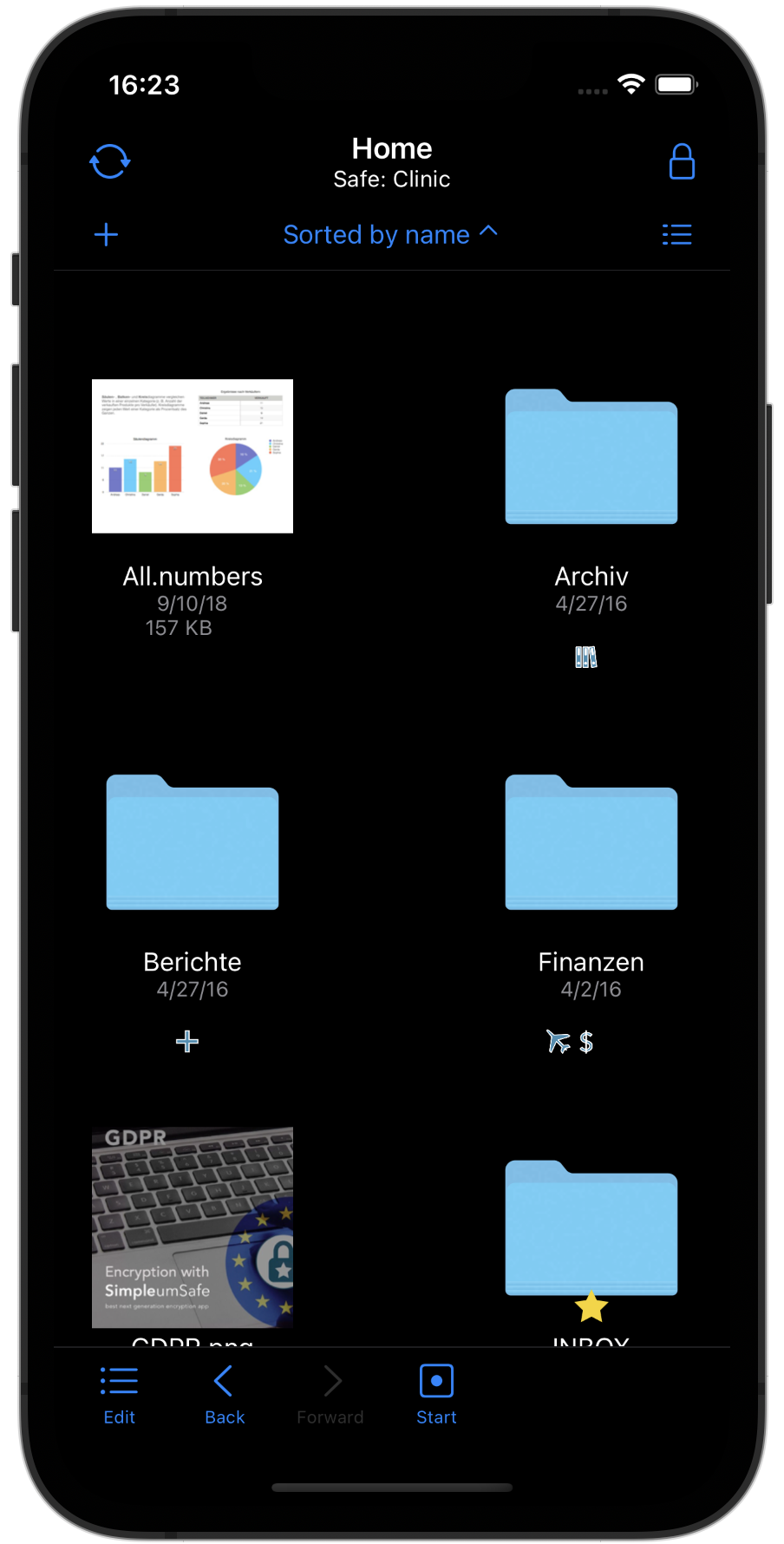
Sort files
Files can now be sorted in list and icon view (by file name, modification date, size and file type)
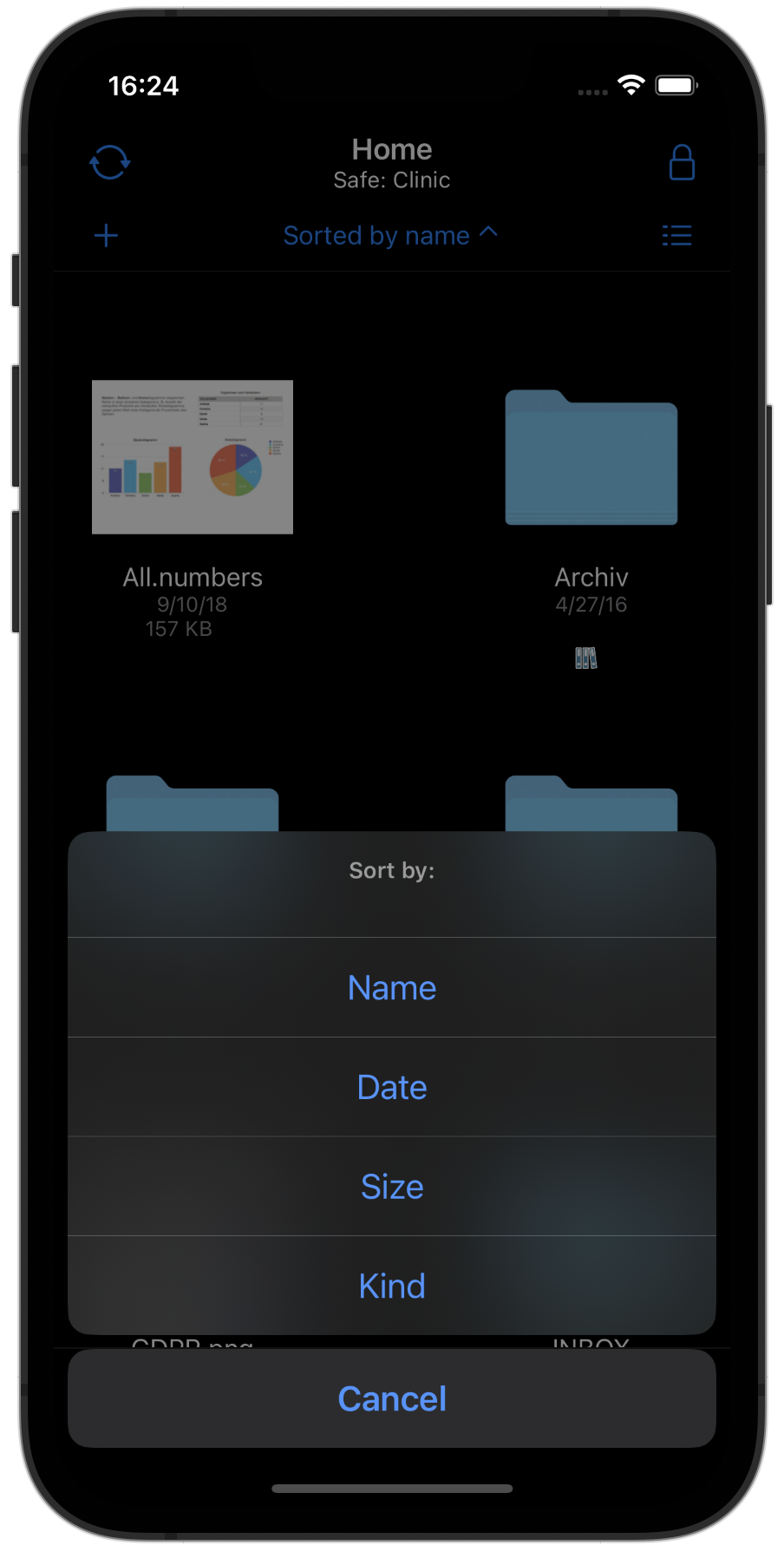
File context menu
By pressing and holding a file in the file list, a context menu, as known from the Mac, is now displayed. Thus, a file operation can be achieved much faster and more naturally.
File name, icon, size and modification date are also displayed so that it is clear which file the operation from the menu refers to.
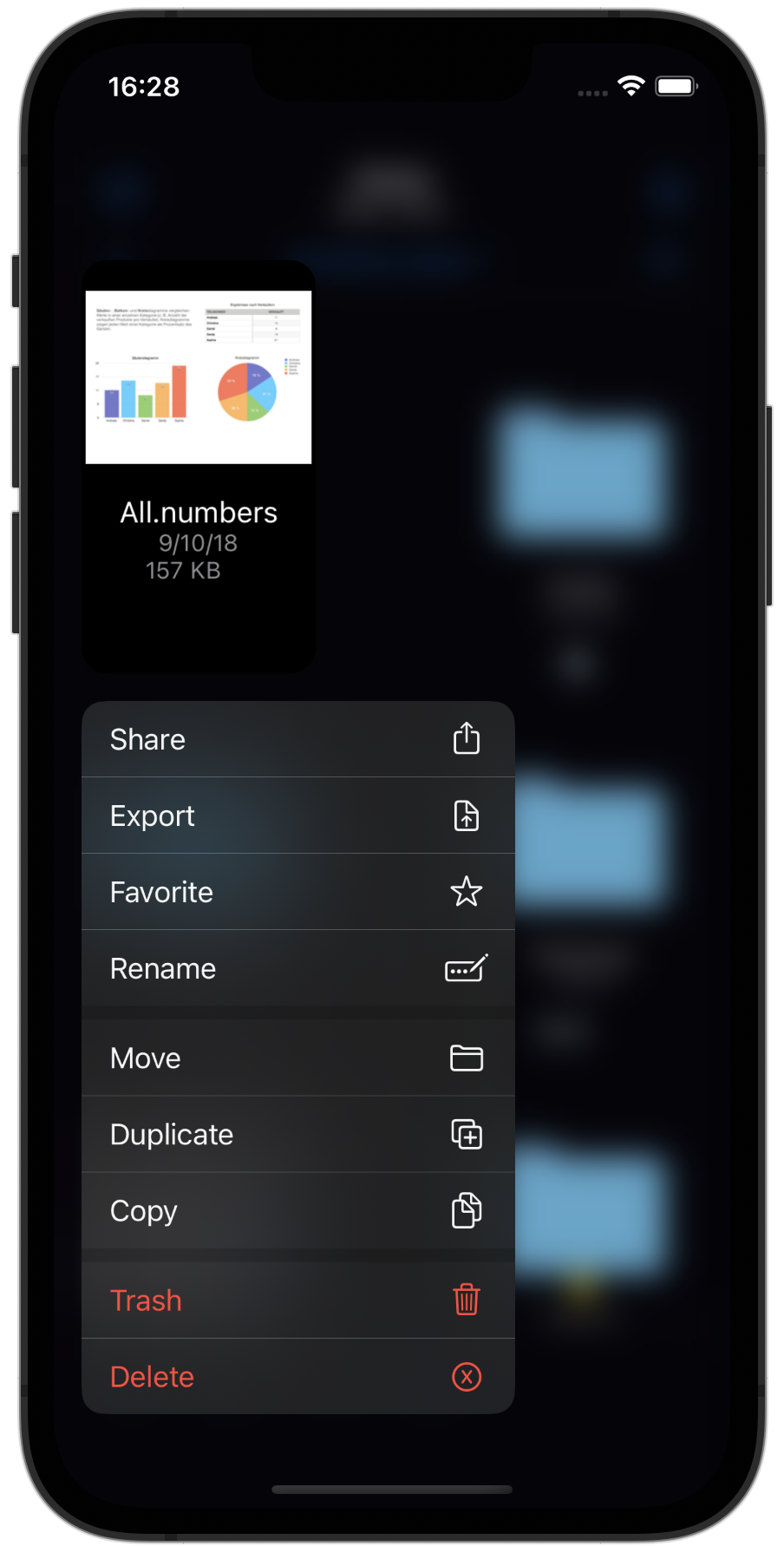
File detail view
- New design
- The attribute view can be shown and hidden
- You can use the up and down arrow to scroll through all files within a folder. (This was one of the most common customer requests)
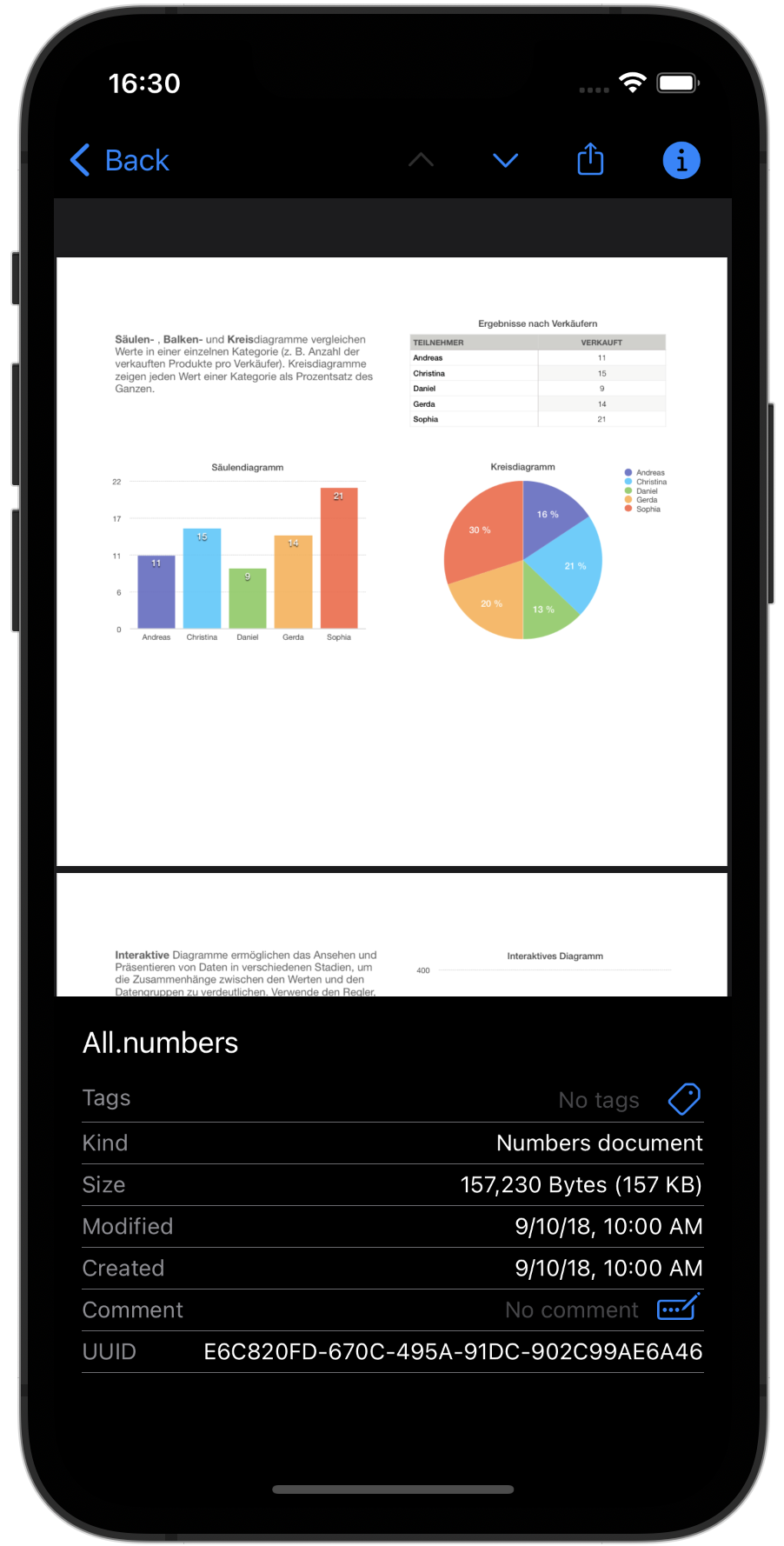
Create or import a safe
We have combined all ways of creating or importing a safe in one place. We also now support Safes on external storage in a central location.
Faster creation of a safe
We have completely revised and simplified the creation of a new safe. When the safe is created, a recovery key can be created and the type of synchronization can be specified. Once created, the safe will open automatically. In addition, biometric authentication will be set as the default, if available.
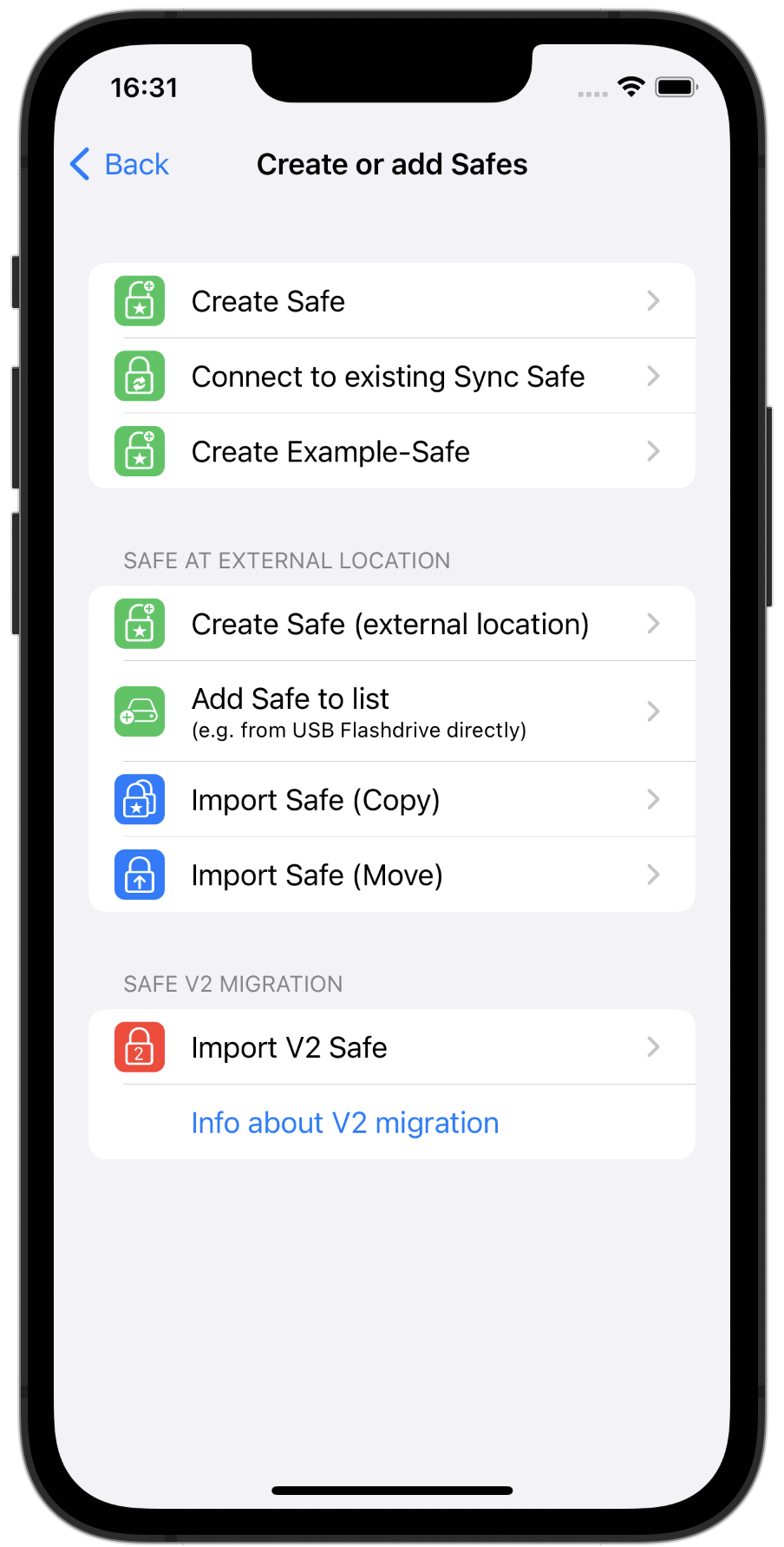
Revised synchronization
New iCloud Synchronisation
We have technically completely replaced the iCloud synchronization. Now syncing with Apple technology iCloud CloudKit (before it was iCloud Drive). With CloudKit, a mature technology is now used that has solved many problems of the old iCloud technology.
Automatic Sync
The synchronization can now be started fully automatically so that you can immediately see the changed data on the other devices.
With the settings on this screenshot, changes you have made to files are automatically synchronized after 5 seconds of inactivity and a kind of ping is sent to all other devices.
The next setting “After changing on other devices” ensures that synchronization is started on this device in order to “pick up” the changes from other devices.
You can also determine whether synchronization is permitted via the mobile data network or only via WLAN. The data saving mode can now also be taken into account if your WLAN itself only has a low data capacity. (Mobile router on vacation or business trip)
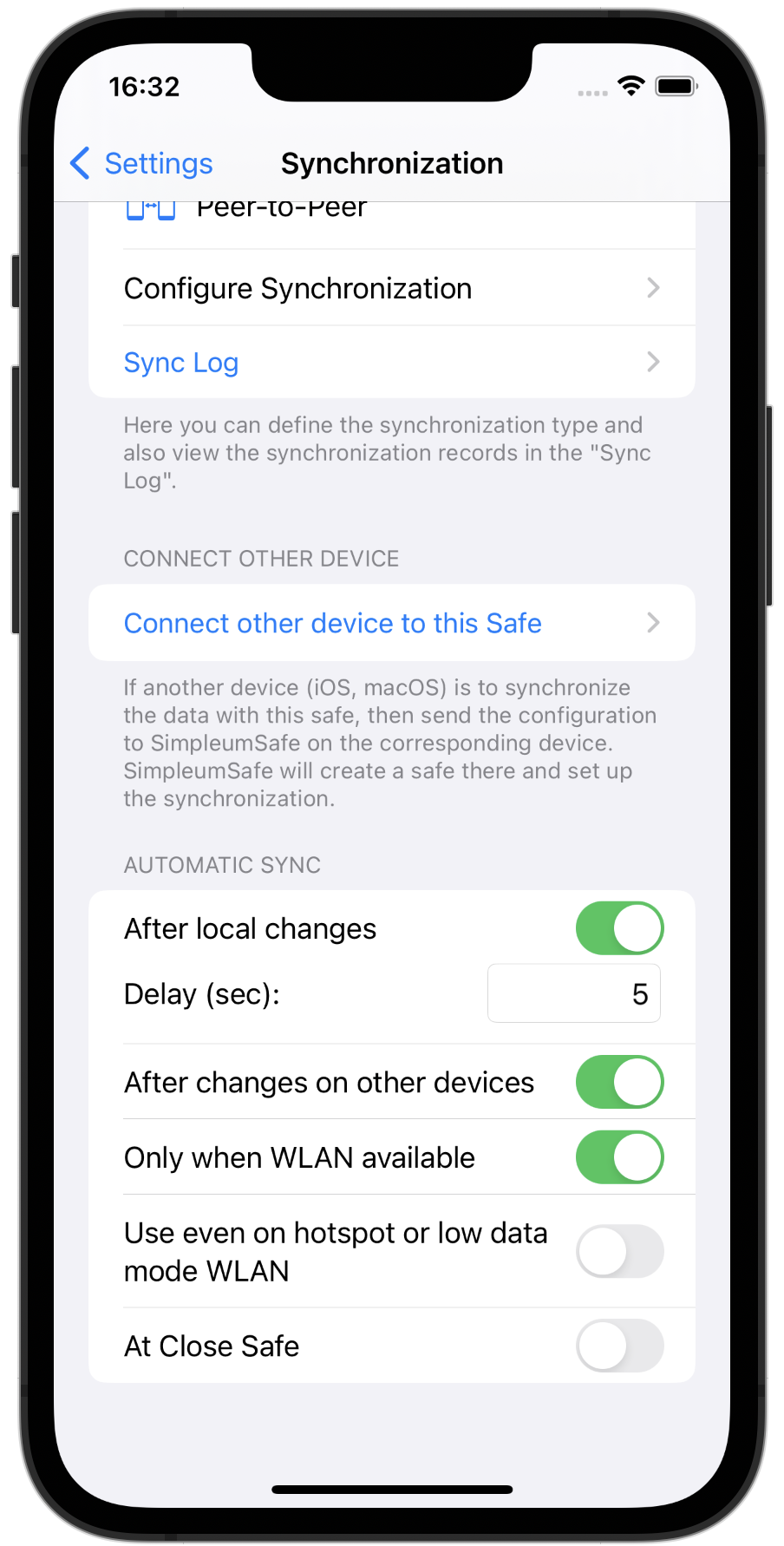
Display which files are still to be synchronized
If a file has been modified on this device and it has not yet been transferred, an upload symbol is displayed. This helps to understand which files have already been transferred, especially when a file is expected on another device.
There is also an icon with a down arrow when a file hasn’t fully downloaded (because it might be taking time, or the uploading or downloading was interrupted).
An error message can now also be displayed if files are to be downloaded but these have not been completely uploaded to another device. It is displayed how many files errors and from which device.
There is an option for a safe to be automatically closed after a certain period of inactivity. This can lead to the synchronization being aborted and to incomplete synchronizations. The same applies to the automatic sleep mode of iPhone and iPad. SimpleumSafe 3 blocks these two options during synchronization and thus ensures that synchronizations are also carried out completely.
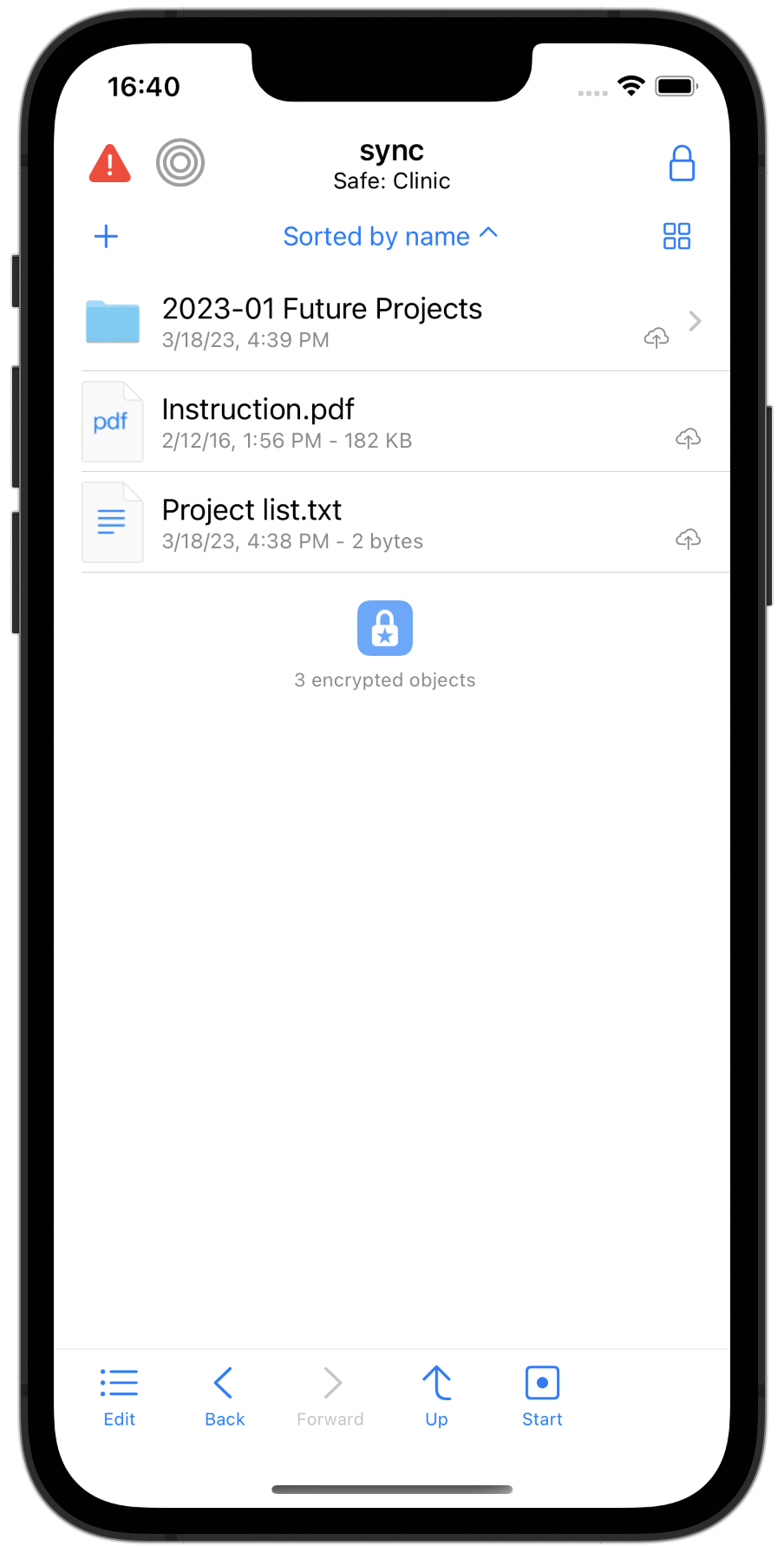
New synchronization setup
To synchronize a safe with another device, a synchronization configuration is processed on the other devices. In SimpleumSafe 2, this was done with a QR code, which works well in itself, but there were always problems with the cameras of older Macs.
In SimpleumSafe 3 this is now done with the nearby networks. The devices automatically look for themselves in the vicinity and can then transfer this configuration securely (everything is encrypted, of course).
Alternatively, of course, you can also create a file that you can then transfer to the other device yourself (e.g. if the other device is far away).
In this example, you can see that the iPhone 14 Pro found an iMac, a Mac Mini, and another iPhone. A new safe has been created on the iPhone 14 Pro. The other devices should all be connected to this safe.
Another new feature is that the recovery key is transferred to the other devices when the synchronization is set up.
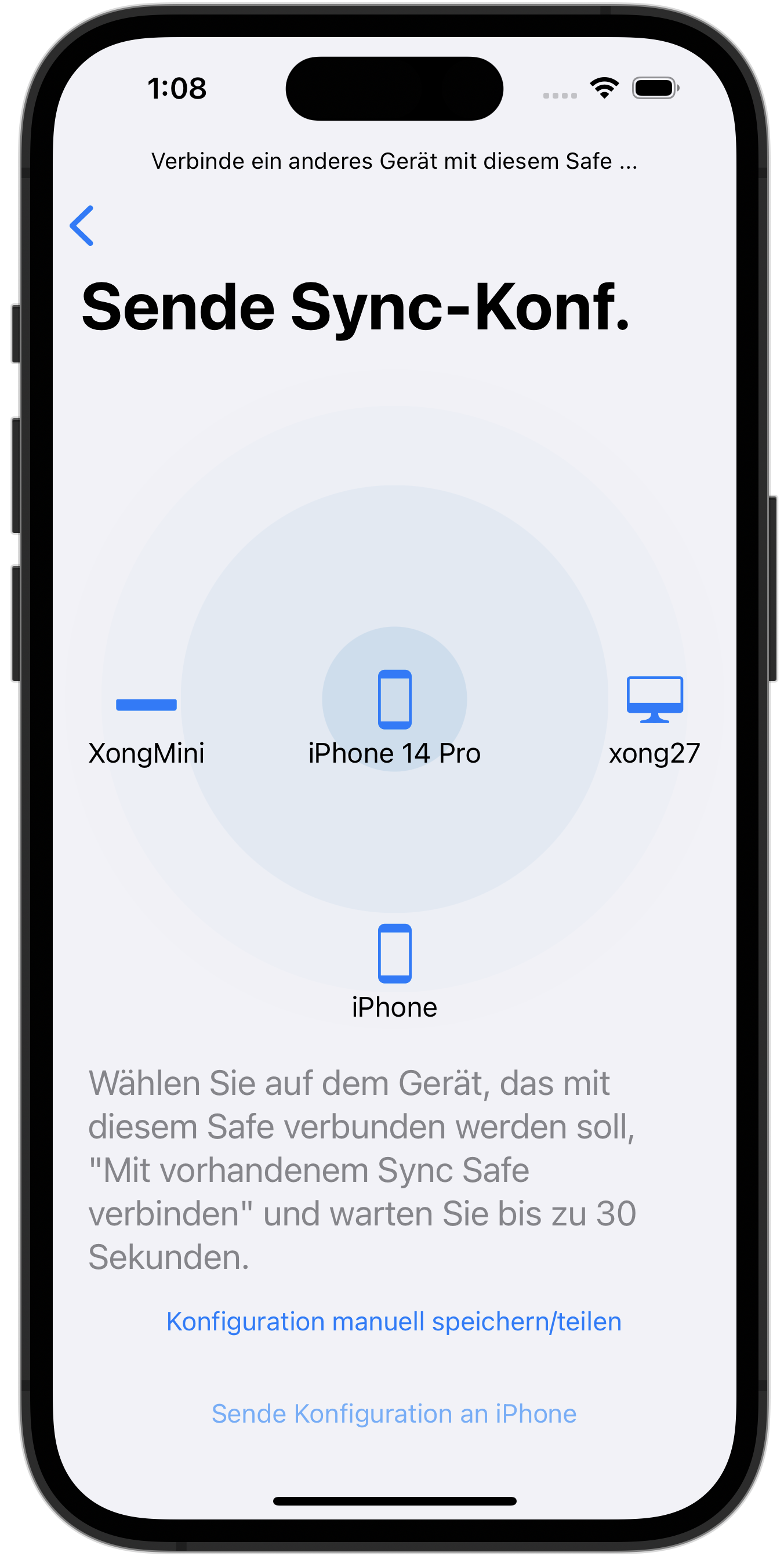
Integrity Checker
New design, better results summaries, clear notifications if there are errors.
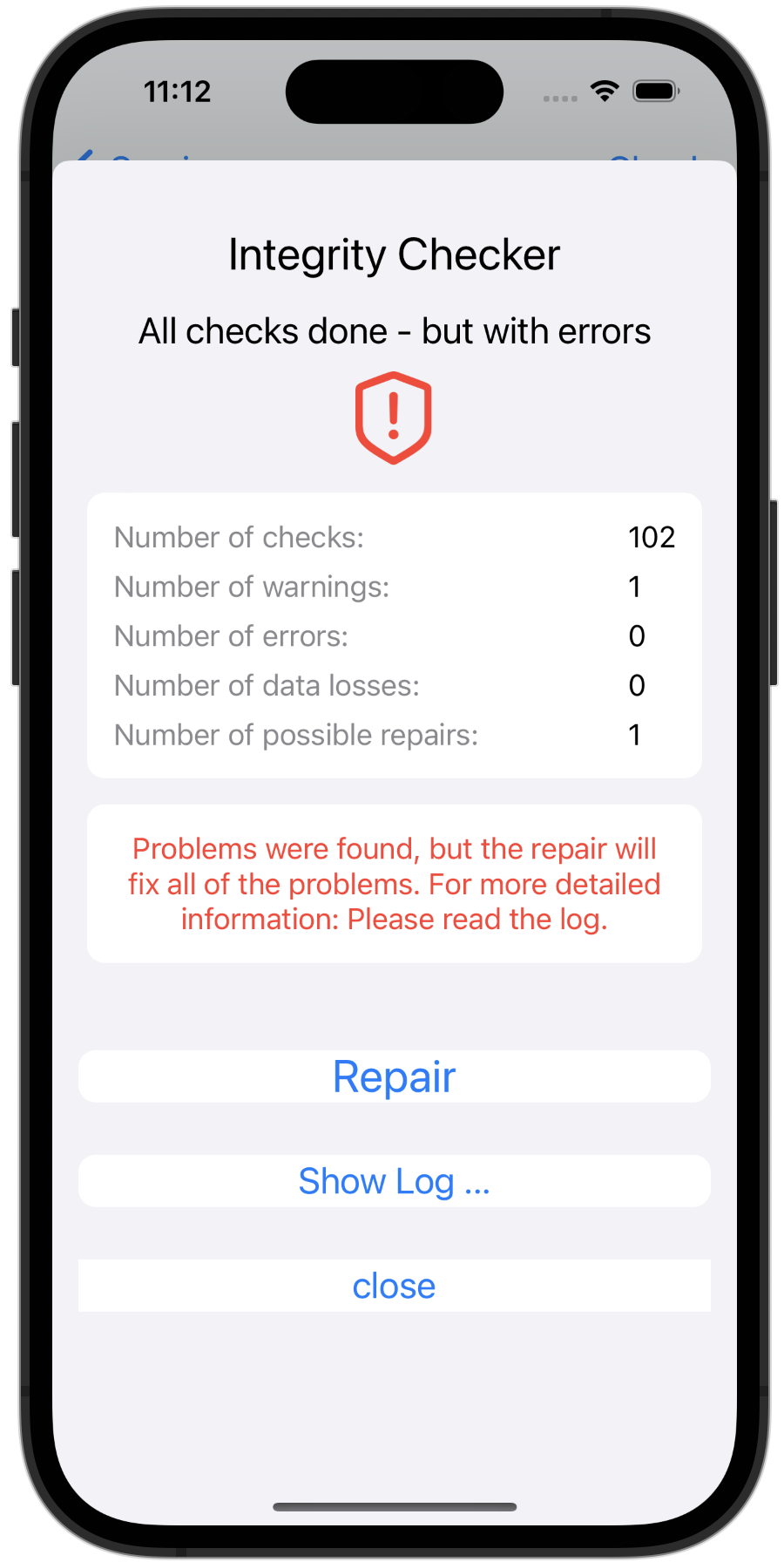
And many minor changes such as
- Option: Delete files after import
- Open after the safe: continue in the folder in which the safe was previously closed
Previous SimpleumSafe versions
SimpleumSafe 1 and 2 release notes
All SimpleumSafe 3 release notes
SimpleumSafe 3 Mac - Release Notes
05-08-2023
Version 3.0.0
New design
- New icons for controls - We renewed all icons.
- New file icons. We use new file icons in icon and list view
- New color scheme
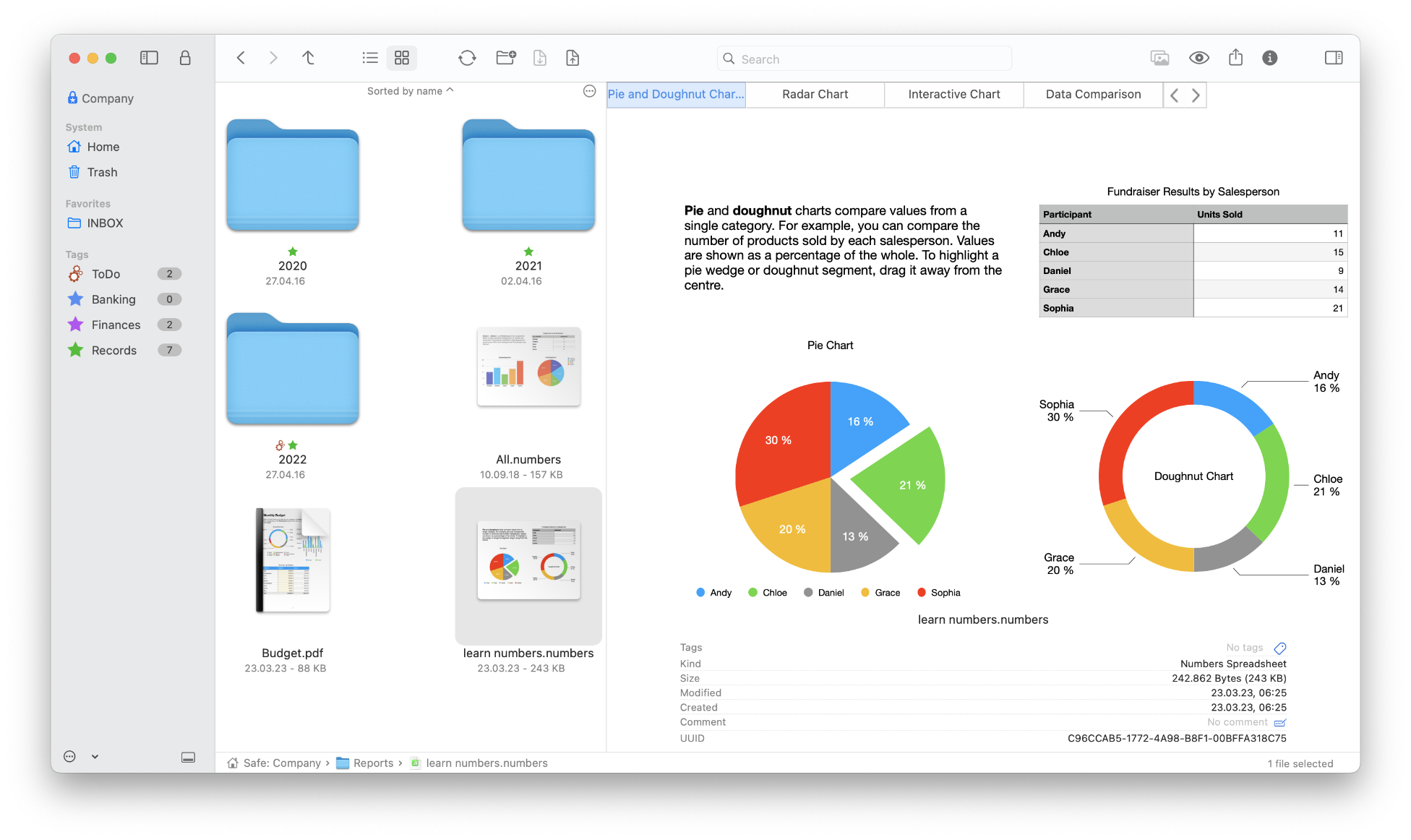
New Safe Authentication (Touch ID and Apple Watch)
Safes can now also be opened with Touch ID and Apple Watch.
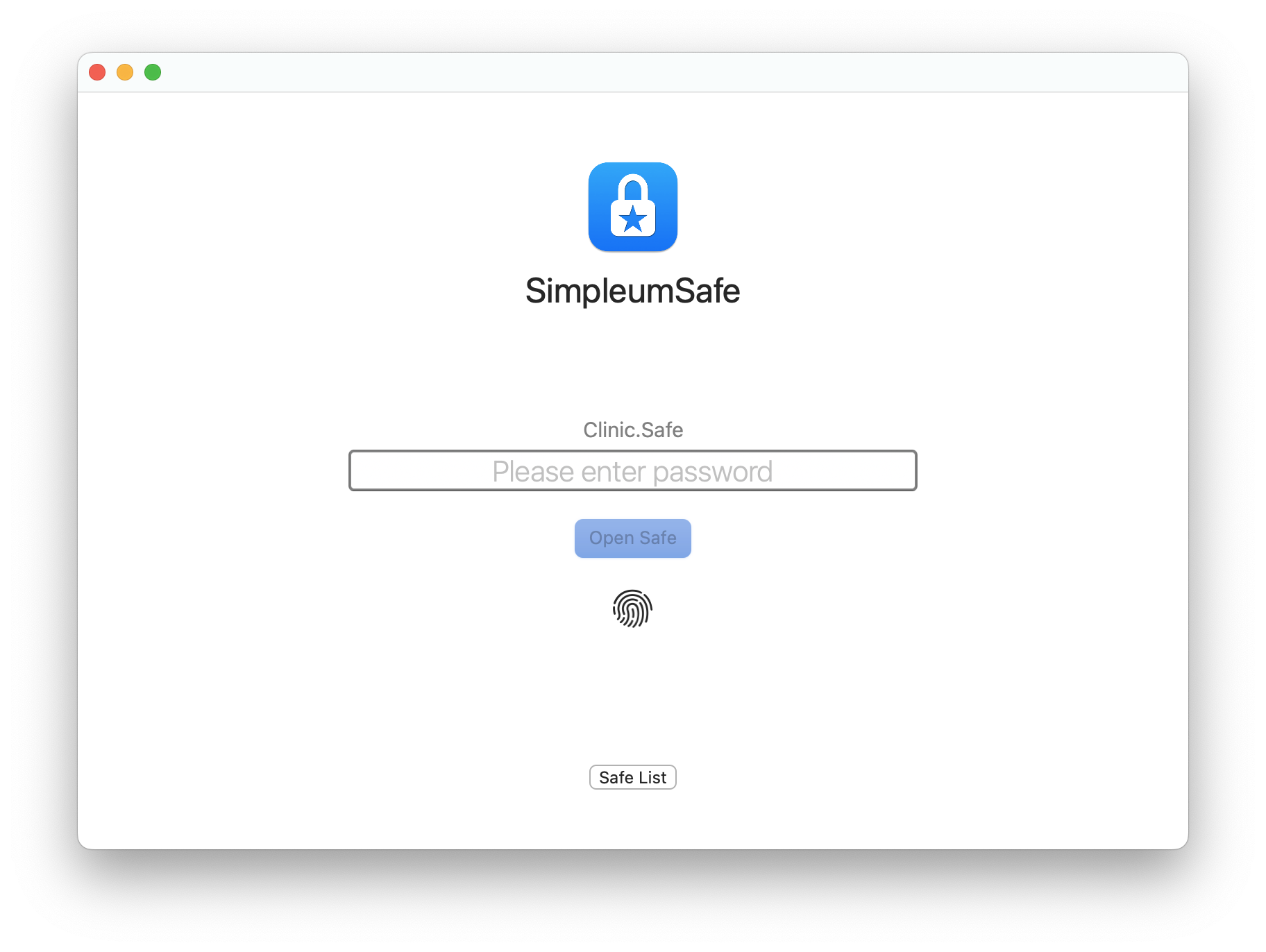
File detail view
- New design
- The attribute view can be shown and hidden
- The detailed view can also be displayed in a separate window. This view is retained even if other files have been selected. It is also possible to open several detail views for different files, each in a separate window.
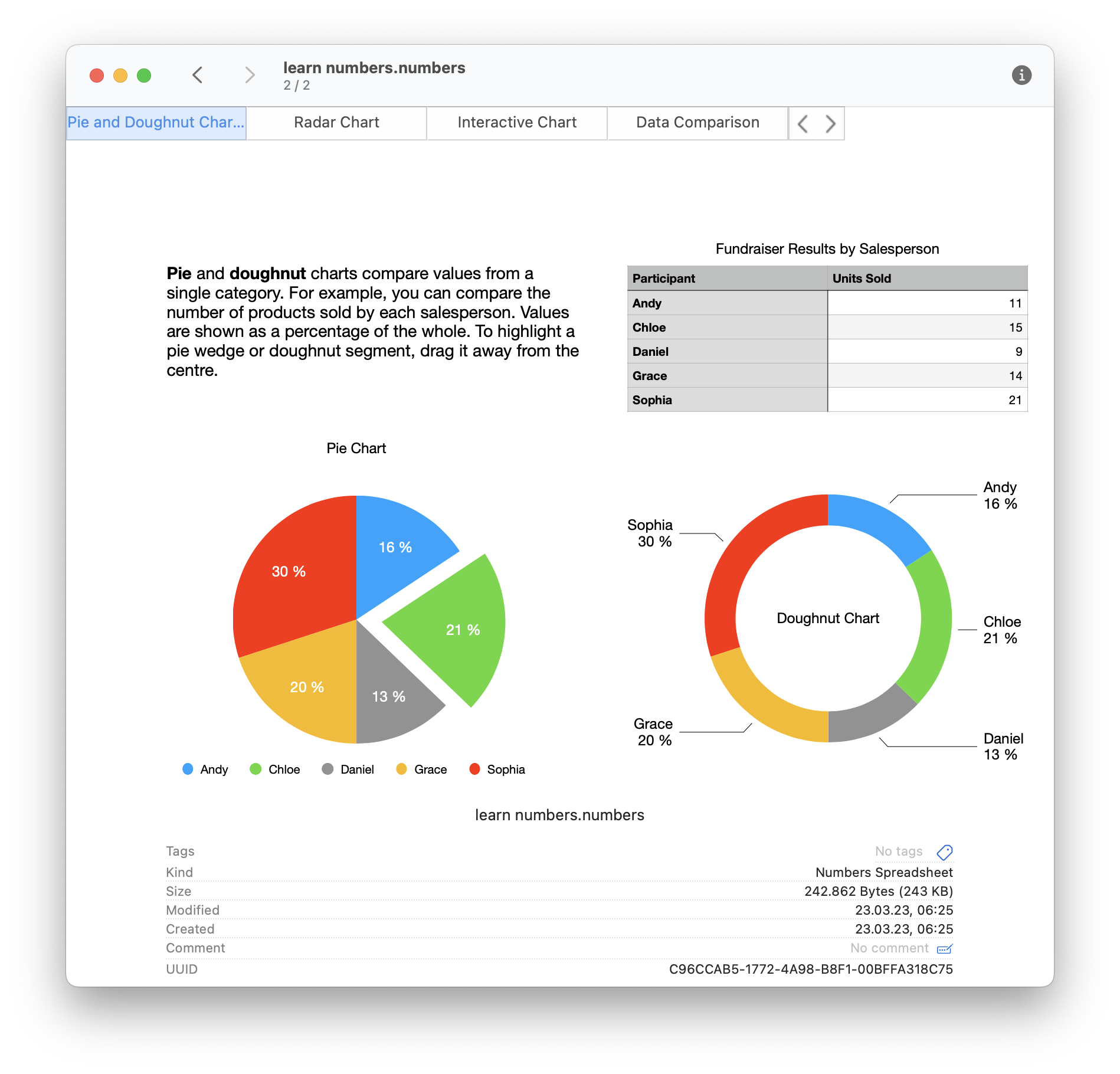
Faster creation of a Safe
We have completely revised and simplified the creation of a new Safe. When the Safe is created, a recovery key can be created and the type of synchronization can be specified. Once created, the Safe will open automatically. In addition, biometric authentication will be set as the default, if available.
See also step-by-step instructions: Create Safes on Mac and Safes by synchronizing them on iPhone
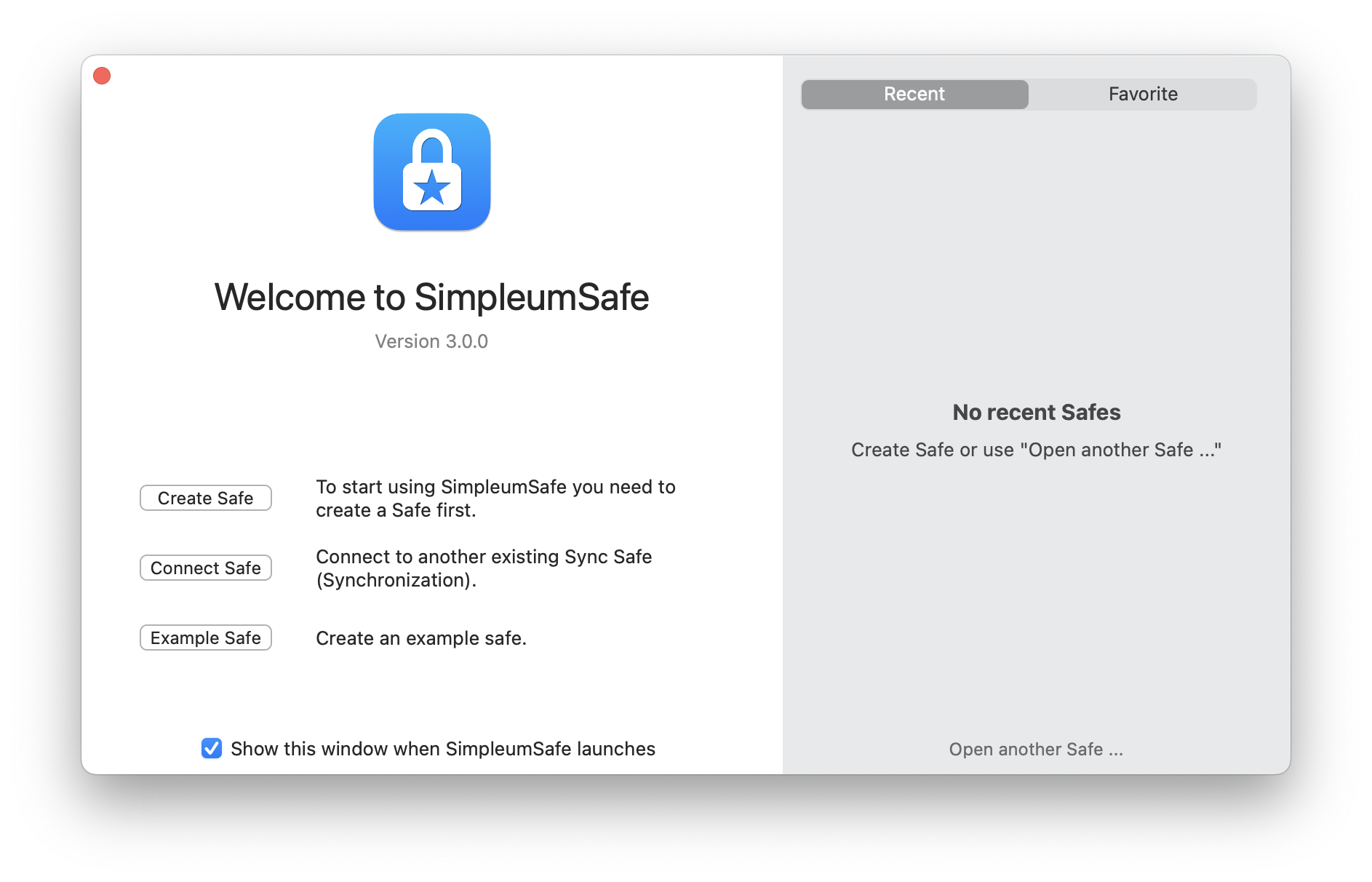
Revised synchronization
New iCloud synchronization
We have technically completely replaced the iCloud synchronization. Now syncing with Apple technology iCloud CloudKit (before it was iCloud Drive). With CloudKit, a mature technology is now used that has solved many problems of the old iCloud technology.
Automatic synchronization
The synchronization can now be started fully automatically so that you can immediately see the changed data on the other devices.
With the settings on this screenshot, changes you have made to files are automatically synchronized after 5 seconds of inactivity and a kind of ping is sent to all other devices.
The next setting “After change on other devices” ensures that synchronization is started on this device in order to “pick up” the changes from other devices.
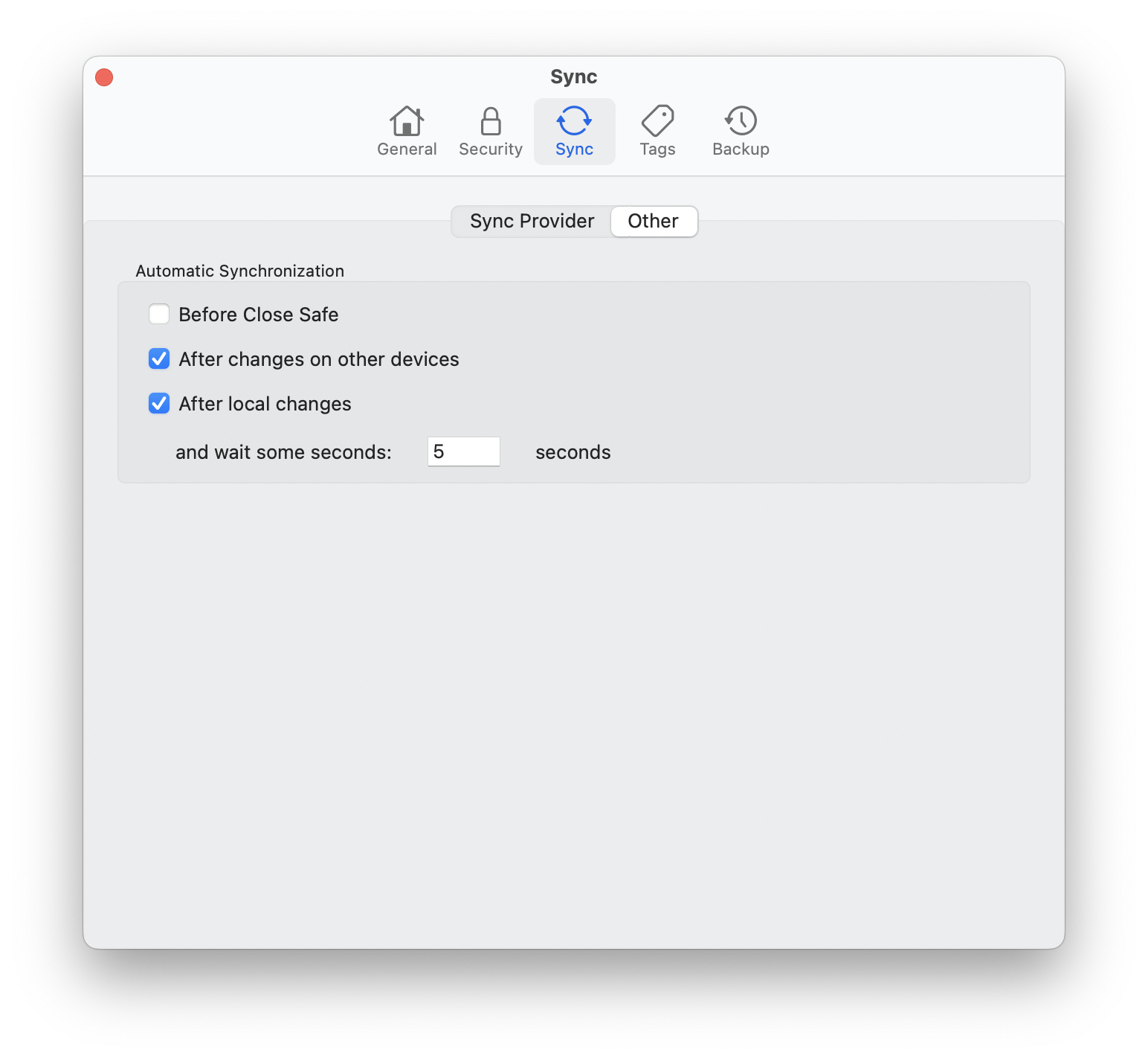
Display which files are still to be synchronized
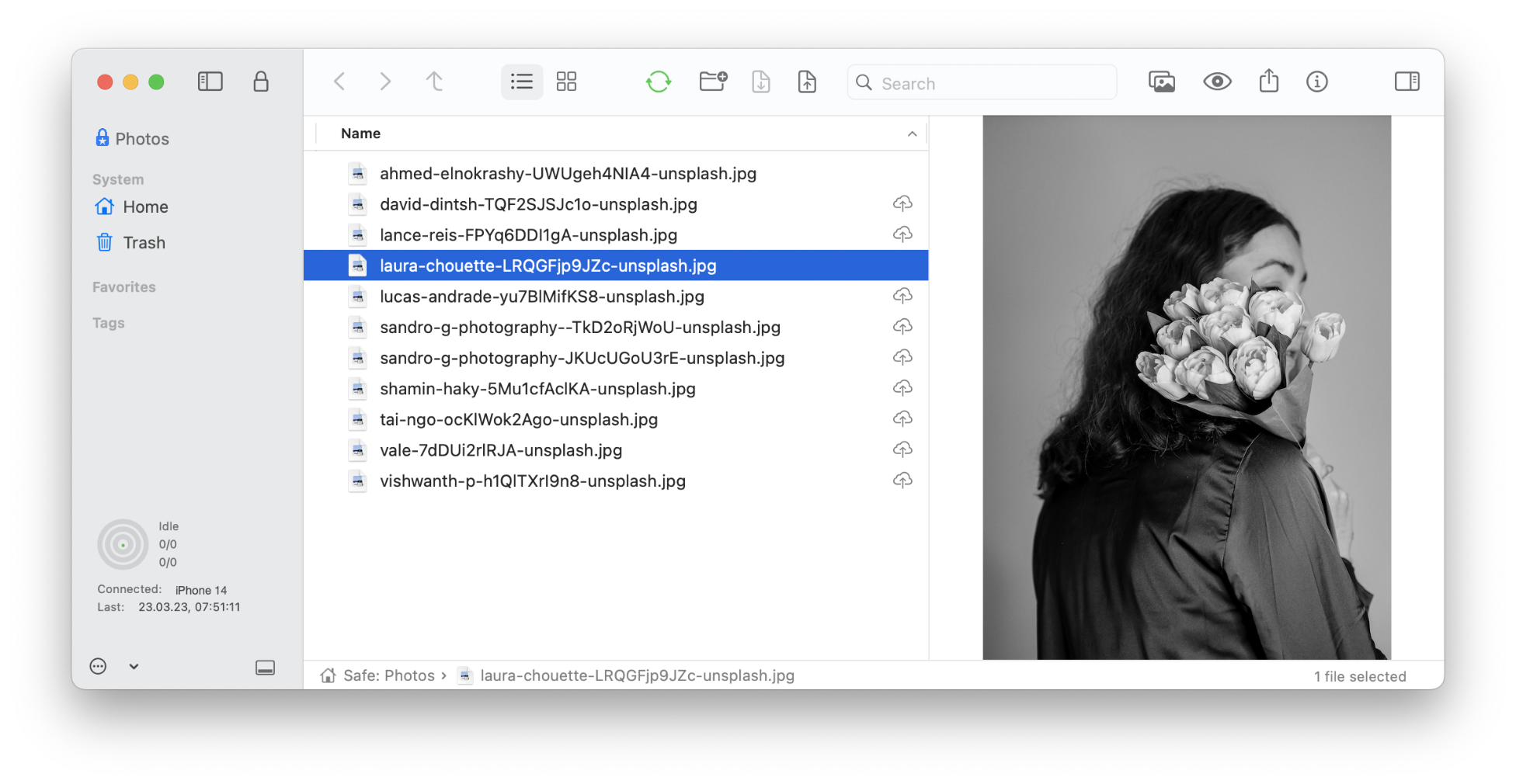
If a file has been modified on this device and it has not yet been uploaded, an upload icon will be displayed. This helps to understand which files have already been transferred, especially when a file is expected on another device.
There is also an icon with a down arrow when a file hasn’t fully downloaded (because it might be taking time, or the upload or download was interrupted).
An error message can now also be displayed if files are to be downloaded but these have not been completely uploaded to another device. It is displayed how many files are missing and from which device.
There is an option for a Safe to be automatically closed after a certain period of inactivity. This can lead to the synchronization being aborted and to incomplete synchronizations. The same applies to the automatic sleep mode of iPhone and iPad. SimpleumSafe 3 blocks these two options during synchronization and thus ensures that synchronizations are also carried out completely.
New synchronization setup
To synchronize a Safe with another device, a synchronization configuration is processed on the other devices. In SimpleumSafe 2, this was done with a QR code, which works well in itself, but there were always problems with the cameras of older Macs.
In SimpleumSafe 3 this is now done with the nearby networks. The devices automatically look for themselves in the vicinity and can then transfer this configuration securely (everything is encrypted, of course).
Alternatively, of course, you can also create a file that you can then transfer to the other device yourself (e.g. if the other device is far away).
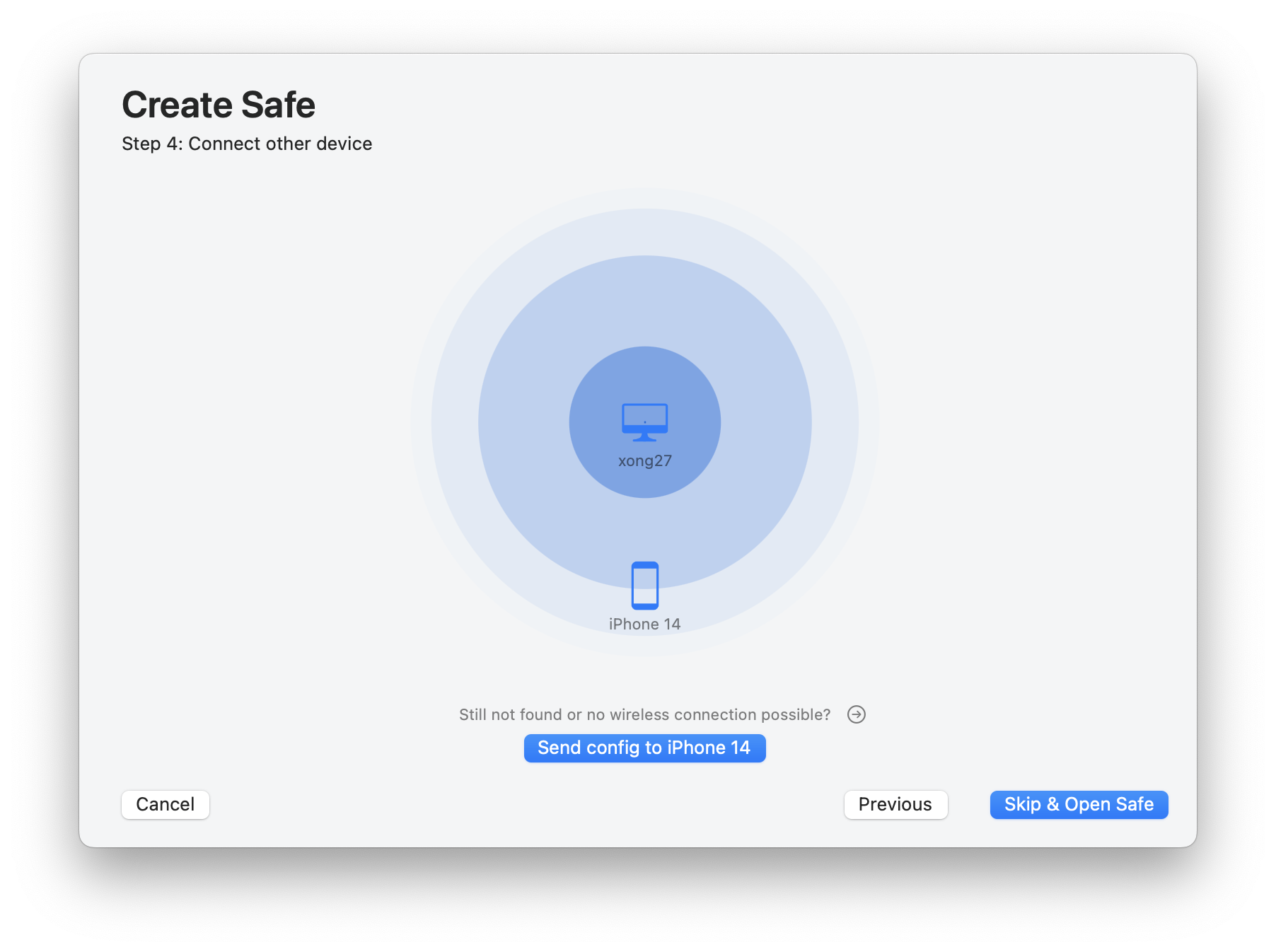
In this example, you can see that the iPhone 14 Pro found an iMac, a Mac Mini, and another iPhone. A new Safe has been created on the iPhone 14 Pro. The other devices should all be connected to this Safe.
Another new feature is that the recovery key is transferred to the other devices when the synchronization is set up.
Integrity Checker
New design, better results summaries, clear notifications if there are errors.
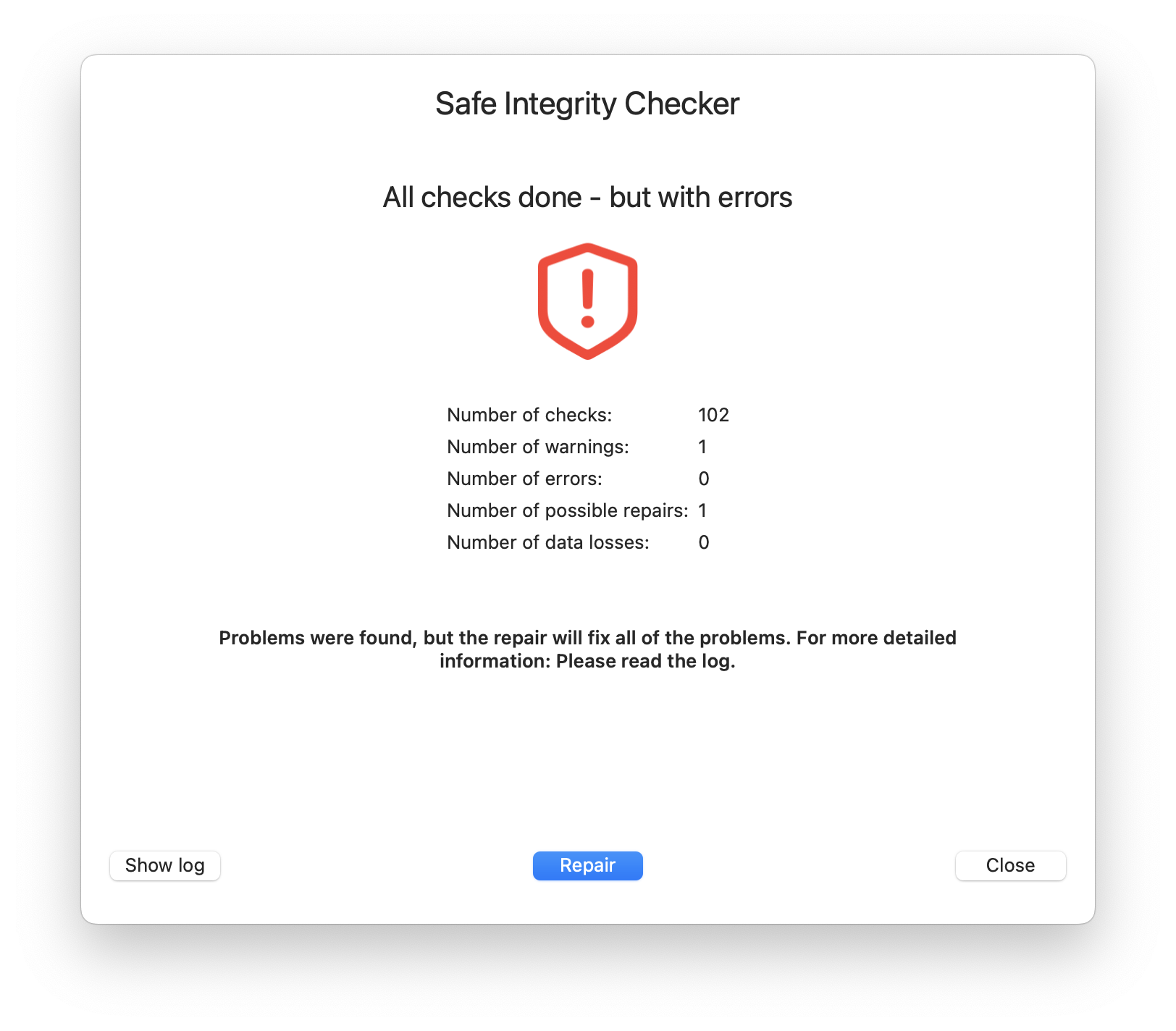
And many minor changes such as
- Option: Delete files after import
- Open after the Safe: continue in the folder in which the Safe was previously closed
- Files can now also be deleted in the icon view.
Previous SimpleumSafe versions
SimpleumSafe 1 and 2 Release notes
All SimpleumSafe 3 release notes
Why are we switching SimpleumSafe to subscription?
Today we are switching SimpleumSafe to a subscription model.
Our customers want a constantly evolving, high-quality product - and subscription allows us to deliver on that expectation.
Why are we changing?
SimpleumSafe has been available at a one-time price since 2016. In 2017 we released version 2 without additional update costs. We have been working on SimpleumSafe 3 since 2019.
We develop for the Apple platform and unfortunately Apple has not introduced a proper update payment model yet. So for the past few years we’ve been considering the subscription model and wondering if it’s a suitable business model for us. The previous model has proved to be unsatisfactory.
Software development, especially security software, is expensive. Staying up to date is important and skilled developers in this area are scarce. The previous model offered neither sufficient cost-effectiveness nor planning security.
Issues with the pre-paid paid model
The paid upfront model has some weaknesses that make us switch to the subscription model:
1. Slower development
With the paid advance model, we have to intentionally deprive our customers of major new features and save them for important updates or paid versions. This slows down development because large updates are harder to develop, test, and release. This disadvantage becomes even clearer when you consider that many other app developers have already switched to the subscription model and are constantly releasing new functions.
2. Outstanding Paid Upgrades
Paid upgrades need to be flashy enough to be exciting and worth mentioning, but not so much that it feels like an entirely new app to learn from scratch. However, if a paid upgrade doesn’t stand out enough, there’s less incentive to upgrade.
3. No upgrade discounts in the App Store
For large paid upgrades, customers expect an upgrade discount - which is perfectly fair. However, as we only sell our apps through the App Store, it is not possible to offer upgrade discounts.
4. Different value for early and late buyers
Suppose someone buys your app shortly after a major paid upgrade has been released and also gets a full cycle of updates. That’s great. What if they buy the app at the end of the cycle? Not so great. Thus, users who buy early receive more value than those who buy later.
5. New users become more important than existing ones
With a paid upfront model, the focus is on attracting new users through major updates to make things better for existing users until eventually a paid upgrade has to be released. Then the cycle begins again. This means that new users are more important than existing ones, and flashy new features become more important than improvements to existing features.
Benefits of the subscription model
The subscription model offers a number of benefits that are attractive to both us as developers and our customers:
1. Trial version for iOS and macOS
SimpleumSafe is now “free” to download, so we can offer a fully functional, time-limited trial on all platforms, sync included and all. This is certainly better than a pure Mac demo.
2. Accessibility for more people
Many people may not be able to afford a full purchase. However, most of these individuals will be able to pay a few euros or dollars each month. This makes the app accessible to a larger number of people.
3. No more holding back new features
Subscriptions relieve us of the pressure to roll out major updates on a regular basis. We no longer need to randomly combine features to create an incentive to buy or create a good reason for a paid update. Of course we will continue to provide updates, but you will get new features sooner and hopefully more often because we can just keep releasing them.
4. Adaptation to the current release cycle of iOS and macOS
Subscriptions also fit better with today’s technology landscape. Apple releases new versions of macOS, iOS, and iPadOS every year. There are always new possibilities that also make sense for SimpleumSafe. In addition, changes to the platforms require adjustments by app developers. With every generation of devices, new features are added, so the app environment is changing rapidly and we need to keep up. Our users always expect good service from us. All of these adjustments, as small as they may seem, take time and energy on an ongoing basis. Subscriptions are the only viable solution to these new cycles.
Conclusion
We are convinced that the switch to the subscription model is the right decision for us and our customers.
We know we will lose some customers who are not willing to switch to this new model. However, our goal is to continue developing SimpleumSafe in the long term and we believe that our new prices are reasonable. After all, with our software you protect your valuable data, and for this continuous updates and improvements are essential.
The subscription model allows us to offer our customers a best-in-class, future-proof product while remaining at the cutting edge of technology and ensuring our economic stability.
We would like to thank all of our loyal customers who have supported SimpleumSafe so far and we hope that you will continue to stay with us and reap the benefits of the subscription model. Our commitment remains unchanged: we will continue to work hard to provide you with the best possible security solution for your data.
Thank you for your understanding and support during this time of change. We look forward to continuing to bring you innovative features and improvements in SimpleumSafe.