Blog
10 easy tips to declutter your Mac
The first question is: Do I really need it? Do I actually have to keep every file, every link, every (obsolete) program, in case of cases?
The answer is no.
You will certainly not have the space in your household/office to store any item you might need. Why should you do this on your computer?
We’ve put together some useful tips to help you with the first steps.
Before you get started you should definitely create a
b a c k u p.
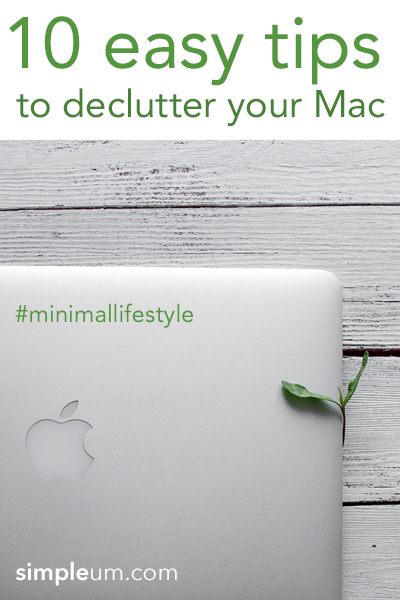
1. Email
Cleaning up the inbox is only a challenge if you have accumulated countless emails. Get used to creating regular order in your Inbox.
Delete
Delete all emails that you no longer need.
Archive
Archive emails with a suitable folder system. Use only a few folders.
Answer
Get used to answering emails immediately if you don’t need more than five minutes for the answer. If you need more time, sort the mail into a “work in progress” folder that you work on on a regular basis.
Unsubscribe from Newsletters
Do you regularly find newsletters in your inbox that you don’t read? Sign off. You can do it manually by simply searching for the word “unsubscribe” in your inbox.
Reduce email accounts
Try to reduce your Emailaccounts to two. (Professional/private)
2. Tidy up the desk
The desktop feels like a real desk: if it’s a mess, you’ll be restless inside.
Try to sort all the files on the desktop into two folders. This creates an overview. Give the new folders a date as the file name and sort the files in the folders weekly.
The so-called stacks have been introduced with the MacOS 10.14 Mojave operating system. Stacks for the desktop can organize the desktop by automatically stacking files into neat groups based on file type. Finder > View > Stacks
Dock icons clean up
Which programs do you really use regularly? Remove all icons for the programs from the dock that you rarely use.
3. Files and folders
Regularly sort your files and documents. What you use very rarely, store on external hard drives. Try to use as few folders as possible. Avoid too many sub-folders.
For example, a subfolder can be called “archive” and you can put everything in it that you cannot allocate. Just because you need to manage many different documents and topics does not require that every file got his own folder.
Spotlight helps you to search for your files.
All files that you cannot immediately associate with move into two folders at the end.
One is to “drop” and the second “to sort”. Get used to cleaning up these two folders on a regular basis.
4. Delete Software/Apps
Which apps do you really use regularly? If you haven’t used apps in the past three months, delete them.
5. Empty the download folder and trash
Periodically empty the trash and create order in the download folder. Delete unnecessary DMG images and zip files here.
6. Free up storage space
Choose “About This Mac” from the Apple menu and click “Storage”. You’ll see an overview of your free space and the space used by different categories of files. Click the “Manage” button to see recommendations for optimizing your storage.
7. Browser Cleanup (Safari)
Delete old bookmarks
It’s nice to have a link ready in case of cases. But when do these cases really occur? Clear out your bookmarks.
Open Safari and in the menu “Bookmarks”. After selecting “Edit Bookmarks”, you can delete (right-click) or move to folders conveniently.
Keep only the bookmarks that you really use on a regular basis.
8. RSS
Sort blogs and RSS feeds you don’t longer read.
9. Photos
You do not have to keep every photo. And not the same motif shot from a different angle. Clear up. Delete any photos that are blurred, fuzzy or unusable immediately. Try to delete them in the camera.
Save photos that you can’t separate on an external hard drive or in the cloud.
Get used to not capturing every second of your life. Remember less is more. Enjoy the moment.
10. Clean Up contacts
When was the last time you looked through your contacts? If you can’t assign a face to a name, it’s time to say goodbye.
We hope to have helped you with our tips. Just stay tuned and clear out your Mac regularly.
Sincerely yours Simpleum Team
Maybe this article is interesting to you? 10 easy tips for your Mac to save time
10 easy tips for your Mac to save time
Today we have put together some tips for you to make daily work on your Mac easier.
It’s always helpful to learn new shortcuts and dive a little deeper into how the Mac works.
We hope you’ll find some new tricks here.
1. Use stacks
Stacks have been introduced with the MacOS 10.14 Mojave operating system. Stacks can organize the desktop by automatically stacking files into neat groups based on file type.
How to: Finder > View > Stacks
If you’re interested in creating a little order on your Mac, read our article “Declutter your Mac”
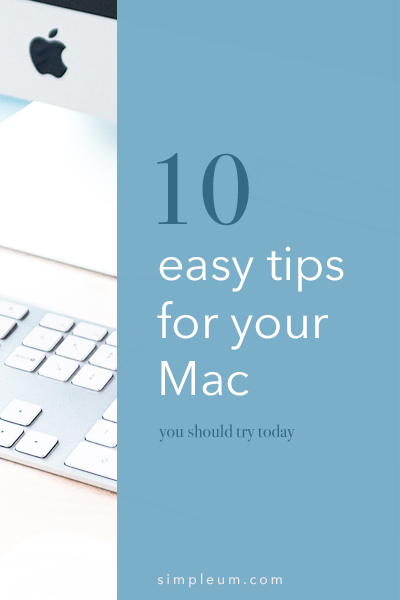
2. Emoji Picker
Quickly insert an emoji?
How to: press Control + Command + Space buttons at the same time and the Emoji Picker overview appears.
3. Mac keyboard shortcuts
By pressing certain key combinations, you can do things that normally need a mouse, trackpad, or other input device.
The most common commands:
⌘ A = select all items
⌘ C = copy
⌘ V = paste
⌘ X = cut
⌘ Z = undo
Here is Apple’s full overview: Mac keyboard shortcuts
4. Split View mode
On large displays, it may make sense to run two apps side by side with Split View.
How to: hold the left mouse button on the green (traffic light) icon in the left window corner until the app shrinks a bit and a blue border appears. Let go of the mouse again and select the second app for the other side. To leave Split View again, just press the green (traffic light) icon in the left window corner again.
5. Disable autocorrect
How to: open the system settings via the apple icon at the top left.
Then click on “Keyboard .” In the keyboard settings, go to the tab “Text ” and remove the tick at “Automatic Correction .”
6. Rename one or more files
Select one file
How to: press ENTER button (return, input button), enter names and press ENTER again.
Select multiple files
How to: press command + A, click with the right mouse button on … Rename objects … Click.
The renaming menu appears and you can choose whether to replace text, add text, or add format.
– Replace text: This feature allows you to find certain words and then replace them with your chosen text.
– Add text: In front of or behind the file name, you can add text
– Format: The format feature can be useful in renaming your photos because it automatically numbered.
7. Add files to the toolbar in the finder
If you often need a specific file, you can drag it directly into the Finder Toolbar.
How to: choose a file or folder, press and hold command (⌘) and drag your file to the top of the Finder toolbar until the green + character appears.
8. Screenshot
Press Shift + command (⌘) + 5
You can now choose whether to capture
– entire screen
– a selected window
– or want to include a selected portion of the screen
A detailed description can be found at Apple: Screenshot
9. File preview
Just look at a photo or PDF quickly?
How to: click on the desired file once to select it, then press the space bar. Now you can see the file in the quick preview.
10. Insert text to match formatting
Inserting text passages with different formatting is often time-consuming. There is a way to insert the text in an appropriately formatted way.
How to: press Shift + Option + Command + V at the same time.
We hope to have helped you with our tips.
Remember to download and install the latest updates on a regular basis.
Sincerely yours
Simpleum Team
Simpleum joins the European Cyber Security Month for the third time

We are happy to join the European Cyber Security Months for the third time this year!
“ECSM is the EU’s annual advocacy campaign that takes place in October and aims to raise awareness of cyber security threats, promote cyber security among citizens and provide up to date security information, through education and sharing of good practices.” (Source: https://cybersecuritymonth.eu)
The BSI (Federal Office for Information Security) coordinates the German actions in the European Cyber Security Months.
During the European Cyber Security Months we reduce the price of our software to facilitate the access in the encryption also in terms of price.
Why choose SimpleumSafe?
Nowadays it is not enough “only” to encrypt your data to be protected. If you want to view, organize, or edit the encrypted files, they also must be protected. It is important not to leave any trace on the system, and even if a Trojan looks over your shoulder, it can not copy all your files to the Internet.
SimpleumSafe goes a different way than most other encryption programs. After authorization with a password, the files are not provided in the file system. Otherwise they would be completely vulnerable from this moment on. SimpleumSafe makes its own file system and has its own finder. Thus the files remain encrypted for the entire time.
SimpleumSafe is a suitable technical solution for the protection of digital personal data according to GDPR for Mac.
With SimpleumSafe, confidential business secrets, privacy-related personal data, contracts, etc. can be protected quickly and easily with strong encryption. Due to the intuitive operation no training or implementation projects are necessary. Also, the low purchase price per license reduces the hurdle for an immediate entry into comprehensive protection of business data.