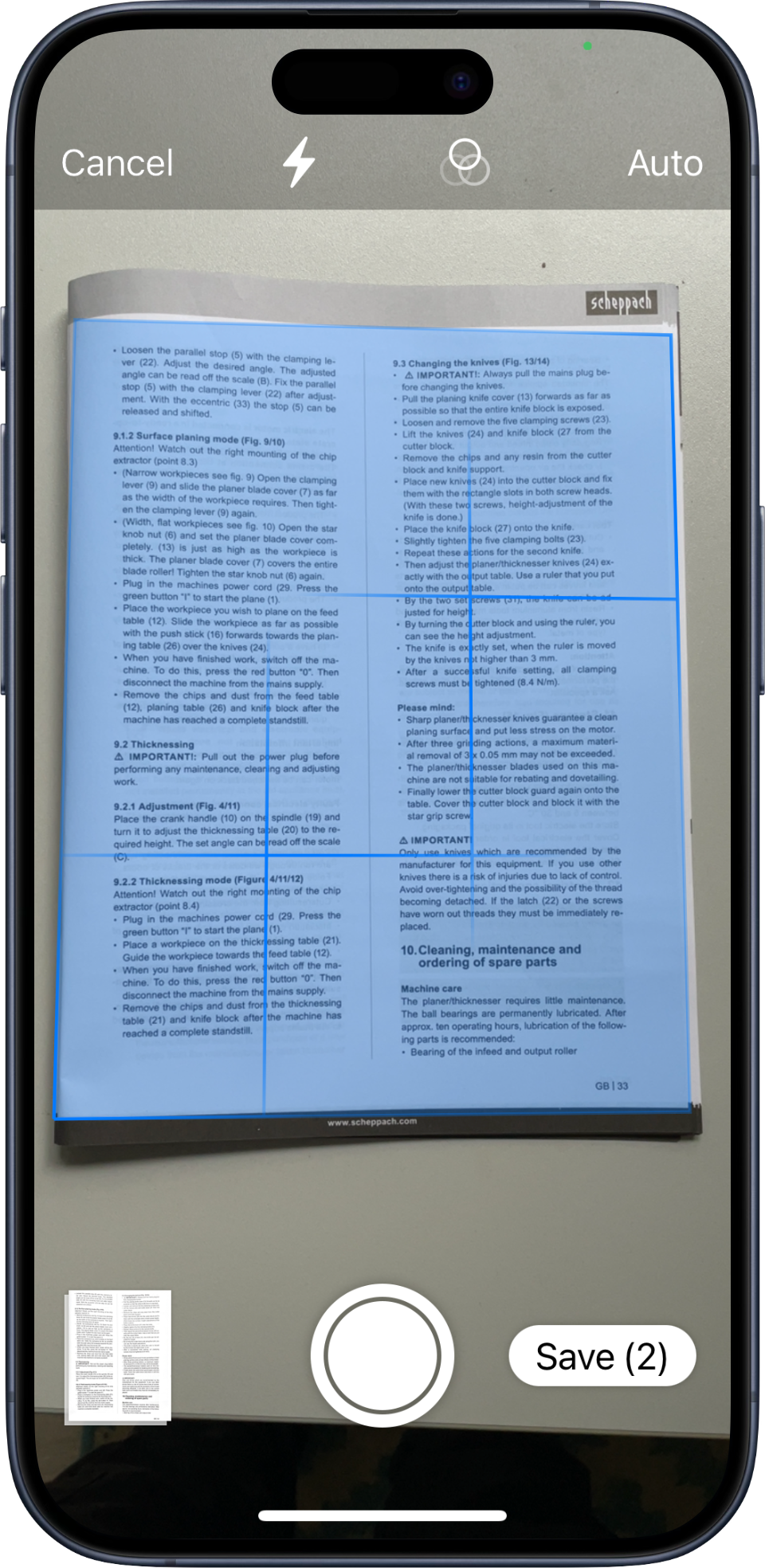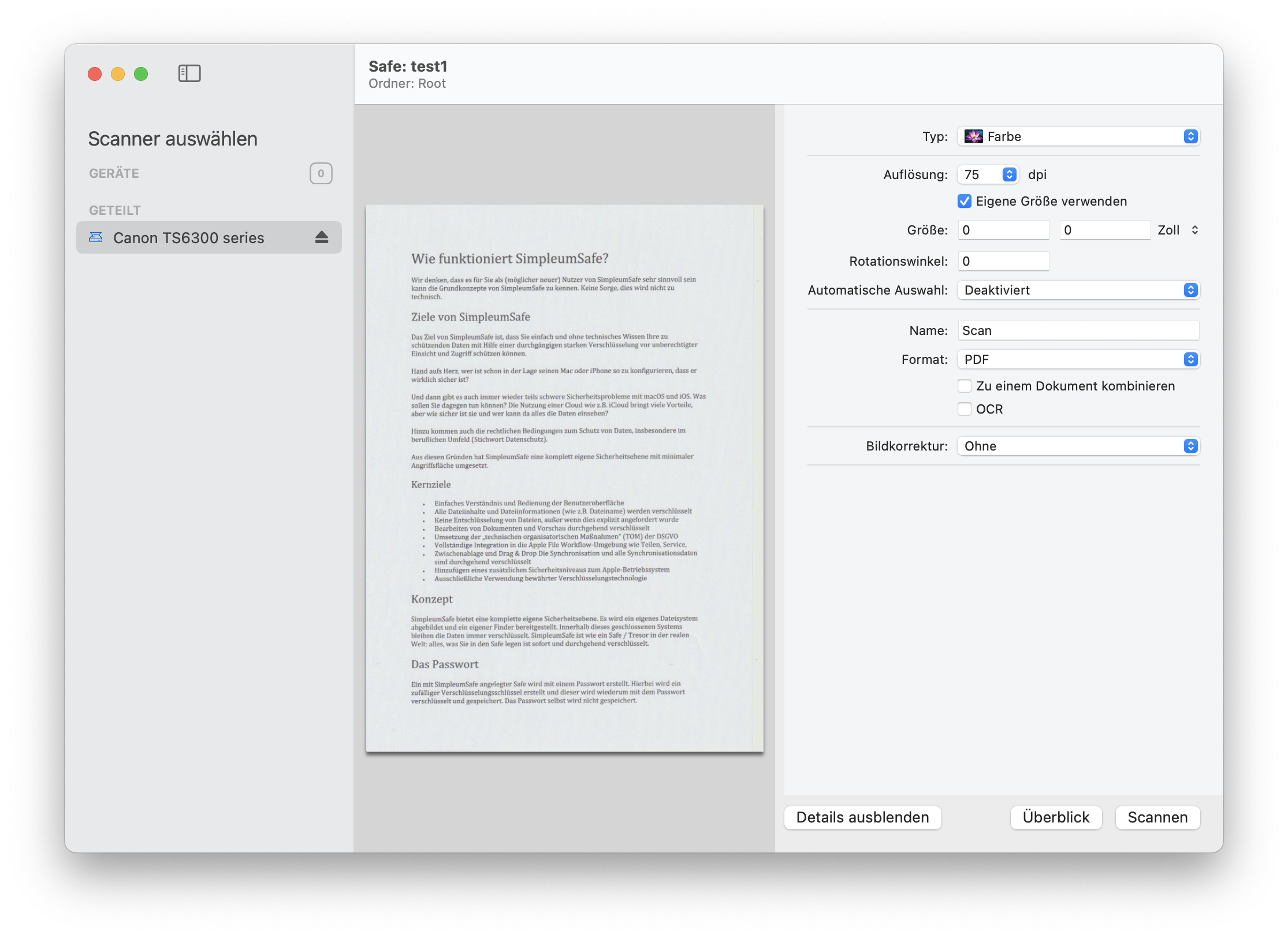How to hide files and folders on Mac? Guide to hide files on Mac.
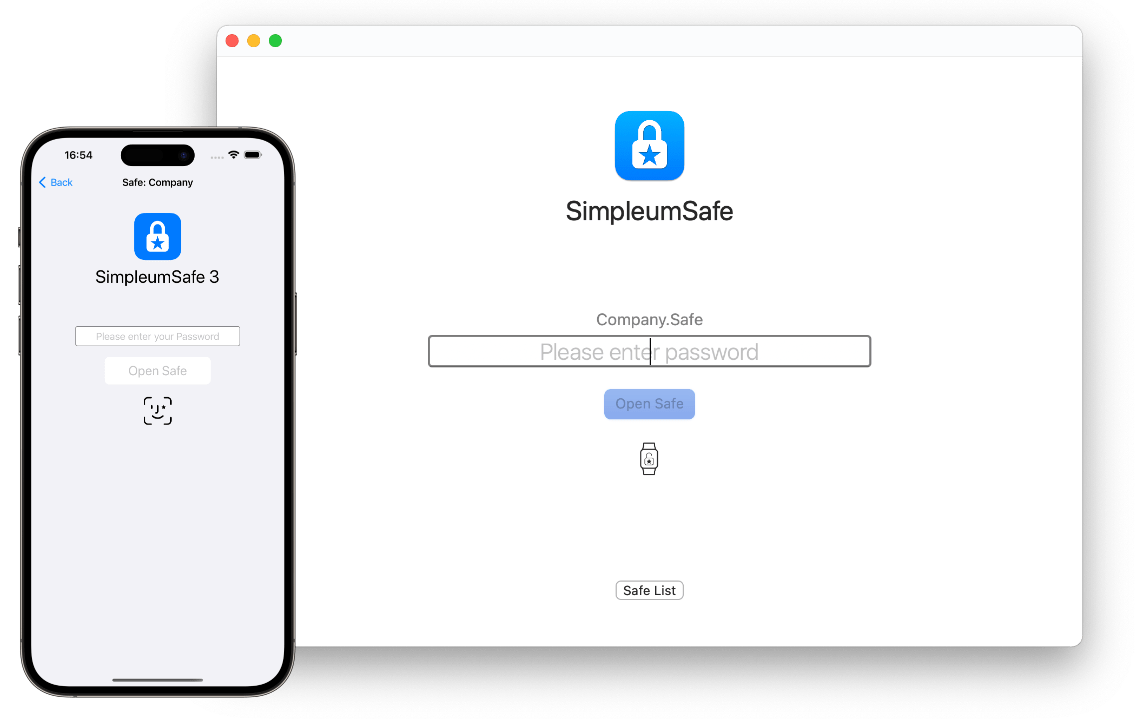
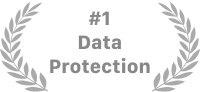
Nobody else sees your data
You want to protect your data without having to worry about the details?
Leave the protection to SimpleumSafe with its unique security features.
Why would you want to hide files and folders?
Hiding files and folders on your Mac is an essential practice for maintaining privacy and security. Here are several reasons why you might want to hide your files and folders on a Mac:
- Protect Sensitive Information: You may have sensitive documents, personal photos, or confidential data that you want to keep out of sight. Hiding these files ensures they are not easily accessible to others who might use your Mac.
- Maintain Privacy: Whether you are sharing your Mac with family members, colleagues, or friends, hiding your files and folders helps maintain your privacy. This is particularly important for personal data such as financial records, medical information, and private communications.
- Prevent Unauthorized Access: By hiding files and folders, you add an extra layer of security against unauthorized access. This is especially useful if you are concerned about someone accidentally or intentionally accessing your private data.
- Secure Business Data: If you use your Mac for business purposes, hiding sensitive business data can protect your company’s confidential information. This includes client details, project files, and proprietary documents.
With our encryption software you no longer have to worry about this
Protect data
Simply import, take photos or scan encrypted. Without detours. Secure.
Edit safely
View or edit documents, photos, videos and everything is encrypted throughout.
On all devices
Securely sync data across all devices and even be immune to data theft in the cloud.
Your finances, health data, photos, videos, purchase contracts, customer data and much more are protected.
Regardless of whether it is private or professional data, SimpleumSafe always offers maximum protection.
Simply import the files and folders. Done.
The simplest way to hide your files on Mac
How to hide files on a Mac using keyboard shortcuts
To hide files on a Mac you can import the file using copy & paste (keyboard shortcut). Cmd+C in Mac Finder and Cmd+V in an open Safe.
Hide folders on Mac / hide files on Mac via Drag & Drop into a Safe
Drag folder from Mac Finder into a Safe. The folder and all containing files are encrypted.
Our customers love SimpleumSafe
It's a shame I didn't find the app sooner
The app does what it promises very well. The interface is simple and intuitive, the functions are complete and exhaustive, synchronization with iCloud is more than efficient. For those looking for a "Safe" to store confidential documents on all fixed and mobile Apple devices, this is the ideal solution. As I wrote in the title, if I had known about it earlier I would have saved myself the misfortune I had with a competing app.
Andrea Lisari, App Store Italy
Moved from version 2 to 3. Great security encryption app!
I have been using this app since version 2 (2019)... My files have never been compromised and I a very happy with the app overall protection and performance. If you are looking for a safe and secure way to encrypt your personal data, look no further. This is a very good product produced by a company that’s mandated to comply with Europe’s strongest data privacy laws. Thanks for such a great experience SimpleumSafe!
Davidsbmw, App Store USA
Very good encryption app, great support
I've been using SimpleumSafe for a few years now, after trying out different apps... I use SimpleumSafe for business and personal purposes (also as an archive) Positive: Really everything is encrypted, even when editing documents...
App is from Germany. For me that somehow inspires more confidence.
Customer support is very good...
Unrestricted purchase recommendation!
Joy7531, App Store Germany

"If you only use Apple devices, SimpleumSafe 3 is a worthy replacement for the discontinued Boxcryptor."
Mac & i 1/2024 heise MagazinHow to switch from Boxcryptor to SimpleumSafe
You can do that
Biometric Authentication

View photos encrypted
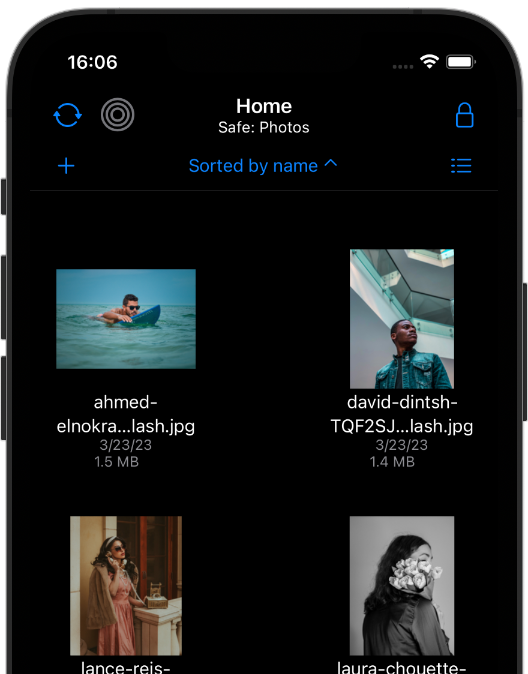
Secure Synchronization
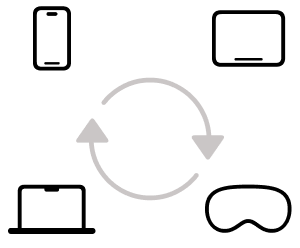
Implement GDPR
Made in Germany

Since 2016.
Handle files securely
- at the view
- while editing
- when organizing
- when backing up data
Take photos - film encrypted
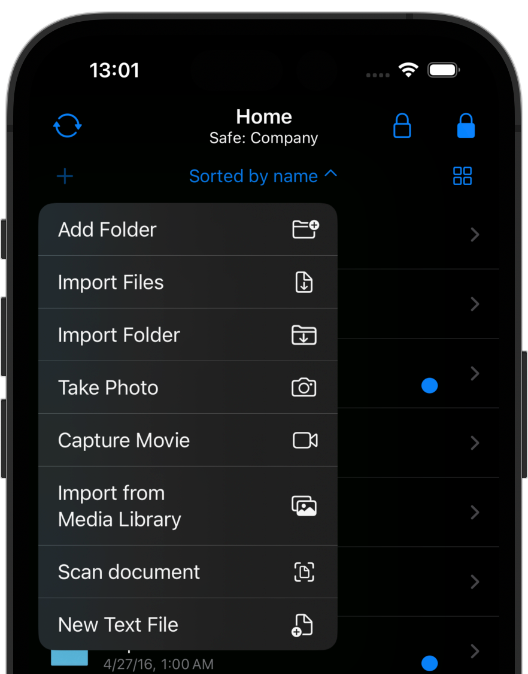
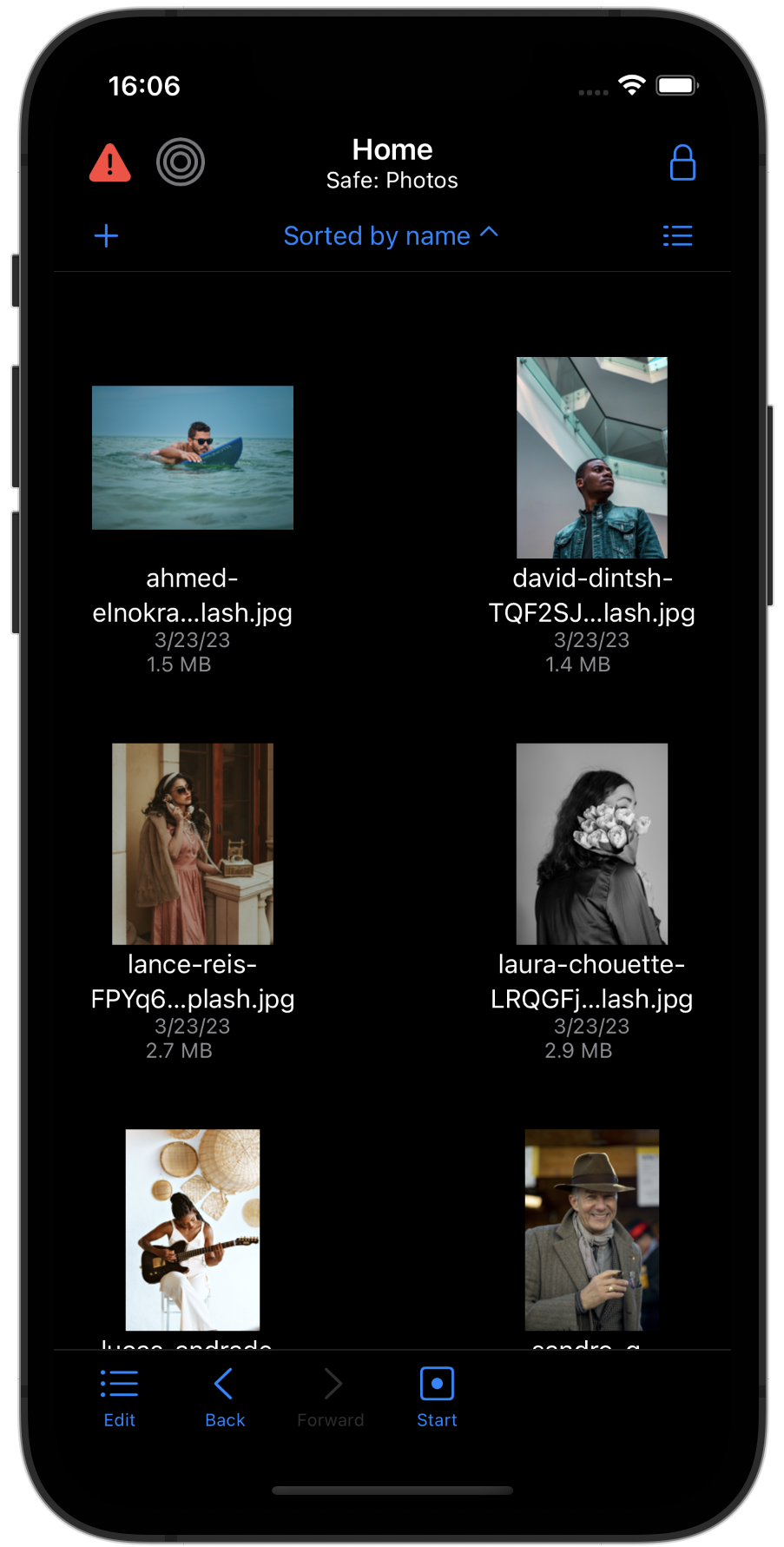
SimpleumSafe for iOS
Store you documents, photos etc. securely in one place
Adding files to SimpleumSafe from other Apps is absolutely easy.
You can organize all your files in one place.
Take photos directly from the app and the photo is immediately encrypted in your Safe.
If you want to store a scanned copy of your passport or other personal documents, put them in a Safe and they are protected. Losing an iPhone is very painful, but you don’t have to worry that someone else gets your protected data.
SimpleumSafe for Mac
Best encryption software for mac
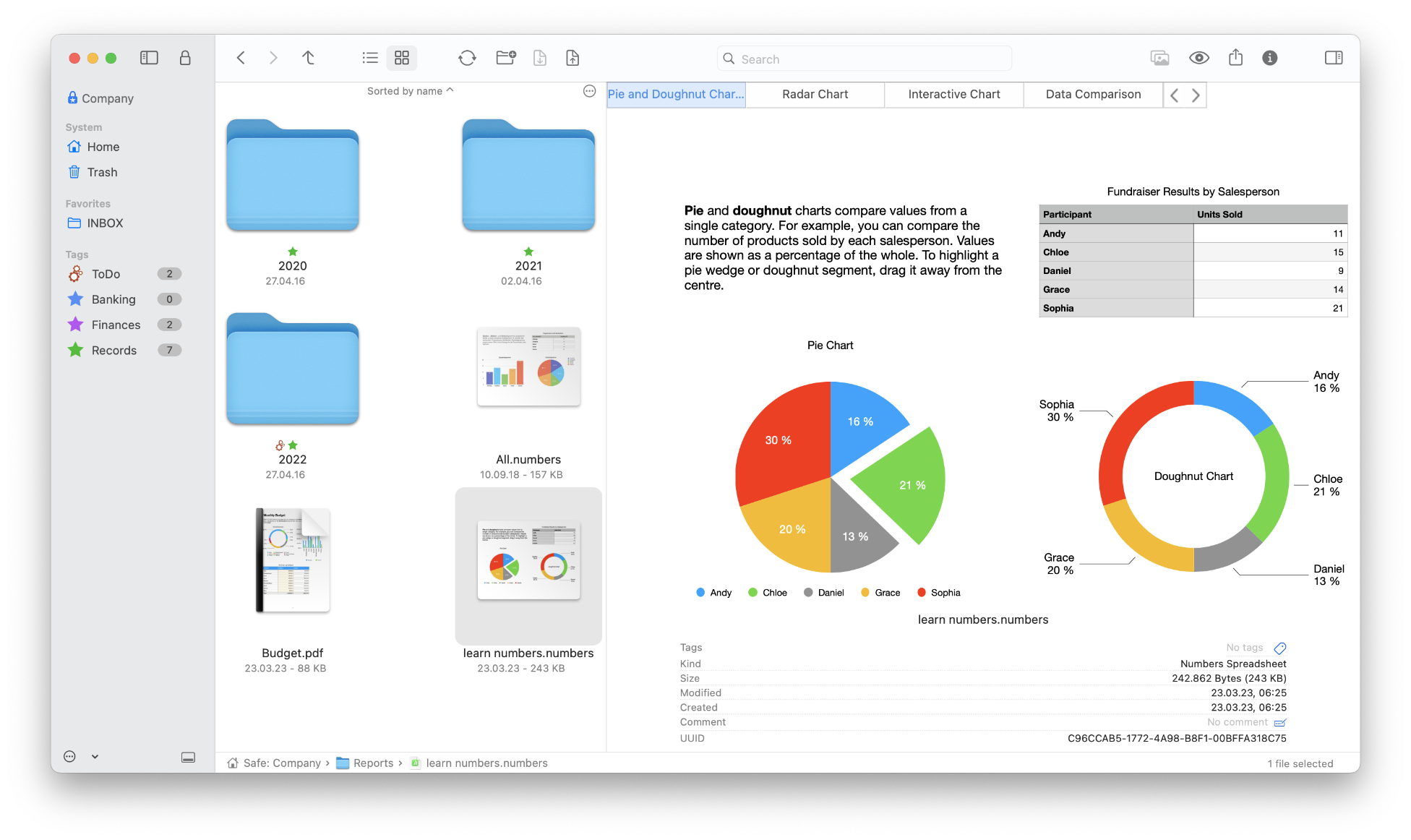
To encrypt files or folder, drag files from the Mac “Finder” into the Safe. Done!
You can organize your files similar to the Mac “Finder”: view files, edit, rename, comment, tag them and more.
Your data always remain encrypted.
You can create multiple Safes and store them at different locations. For example: on your hard disk, on an USB Flash Drive or in the cloud. Only you can decrypt the data, because only you know the password the files have been encrypted with.
Frequently asked Questions (FAQ)
AES-256 (Advanced Encryption Standard with a key length of 256 bits) is arguably the best-researched encryption algorithm and has been considered secure since its inception. It is even approved for use in the highest security level “Top Secret” in the U.S. government approved.
The fastest supercomputers would take longer than the current age of the universe to crack an AES-256 key through trial and error.
- SimpleumSafe for macOS requires macOS 12 Monterey or later and runs on Intel and Apple Silicon chips.
- SimpleumSafe for iOS requires iOS 15 or later and runs on iPhone, iPad and VisionOS 1 on Vision Pro.
Yes, with device-to-device synchronization, the Safes are synchronized between the devices via a direct wireless connection. Without internet. Apple's Multipeer protocol is used. If you can use AirDrop with your devices, you can also use this type of syncing. For this purpose, the devices are connected to Bluetooth and Wifi and the safes are synchronized. The data is not transferred via the Internet (No Internet Sync).
It’s crucial to understand the methods used to hide your files and folders on a Mac because not all methods provide the same level of security and privacy. Here’s why you should care:
- Visibility of File Names: Some hiding methods only obscure the contents but leave the file names visible. This can expose sensitive information, as someone might infer the content from the file names alone. Properly hide files on a Mac to ensure both the file names and contents are hidden.
- Incomplete Deletion: When you hide and unhide files using certain methods, temporary decrypted copies may be created. These copies can linger on your Mac even after the files are “deleted,” making them recoverable with data recovery tools. This incomplete deletion poses a significant security risk, especially for sensitive files and folders. SimpleumSafe uses a Secure Temporary Storage which is also encrypted and destroyed when SimpleumSafe ist closed.
- Encryption Gaps: Simply hiding files without proper encryption leaves them vulnerable. If someone gains access to your Mac, hidden files without encryption can be easily exposed. Proper encryption ensures that your data remains secure even if hidden files are discovered. Use terminal commands or specialized software to encrypt and hide files on your Mac.
- Digital Traces: Viewing, editing, or organizing hidden files can leave digital traces that compromise your privacy. These traces can include temporary files, logs, and caches that store sensitive information. It’s essential to use methods that minimize or eliminate these traces to keep your files safe.
SimpleumSafe uses a Secure Temporary Storage which is also encrypted and destroyed when SimpleumSafe ist closed. - Trojan and Malware Risks: Even if your files are hidden, a Trojan or malware infection can expose them. Malicious software can uncover hidden files and transmit them over the internet without your knowledge. Using robust hiding and encryption methods can help mitigate this risk.
- Data Recovery Vulnerability: Hidden files that are not properly secured can be recovered by anyone with access to your Mac. This is particularly concerning if you handle sensitive information that should remain confidential. Secure your files using proper hiding methods and encryption.
- Legal Implications: Failing to adequately hide and secure files can have serious legal implications, especially if you are responsible for protecting sensitive client or patient data. Ensuring your files are hidden using secure methods helps you comply with data protection regulations. In conclusion, understanding and implementing the right methods to hide your files and folders is essential for maintaining your privacy, protecting sensitive information, and ensuring your data remains secure. Always opt for comprehensive solutions that provide encryption and minimize digital traces to keep your files truly safe.
When you delete a file from an SSD (Solid State Drive), it is not truly erased in the way you might expect. Here’s why:
-
Nature of SSD Storage: Unlike traditional hard drives that use spinning disks to store data, SSDs use flash memory to store information. This flash memory retains data in cells, which can be rewritten but not easily erased. This makes it challenging to hide files permanently.
-
Deletion Process: When you delete a file on an SSD, the macOS operating system marks the file’s space as available for new data. However, the actual data remains on the drive until it is overwritten by new information. This process is known as “logical deletion,” where the pointers to the file are removed, but the data itself is still physically present on the SSD. This makes files on a Mac vulnerable if not properly deleted.
-
TRIM Command: SSDs use a command called TRIM to manage the deletion process more efficiently. When a file is deleted, TRIM informs the SSD which blocks of data are no longer in use. While this helps the SSD manage its storage and performance, it doesn’t immediately erase the data. The data remains intact until the SSD’s garbage collection process runs and finally overwrites those blocks. This delay means hidden files on a Mac could be exposed.
-
Data Recovery: Because the deleted data remains on the SSD until it is overwritten, it can be recovered using data recovery tools. Even after files are deleted, specialized software can scan the SSD and retrieve the data, posing a risk to your privacy and security. This is a significant concern for those who want to keep files private and files safe from other users.
-
Wear Leveling: SSDs use wear leveling to prolong their lifespan by ensuring even distribution of write and erase cycles across the memory cells. This means that even if you attempt to overwrite a file, the data may still persist in other cells due to this balancing mechanism. As a result, files on a Mac may not be completely hidden or erased.
The simplest and best way to protect your data: Not to decrypt the file to the SSD directly. SimpleumSafe uses a Secure Temporary Storage if decryption is needed and destroys this Secure Temporary Storage when SimpleumSafe is closed. All files in the Secure Temporary Storage are encrypted too with a one time encryption.
Protect your data now
Leave the protection to SimpleumSafe with its unique security features.
- For Mac, iPhone, iPad, Vision Pro
- As a subscription or one-time purchase
- On 5 devices
- Family sharing also available